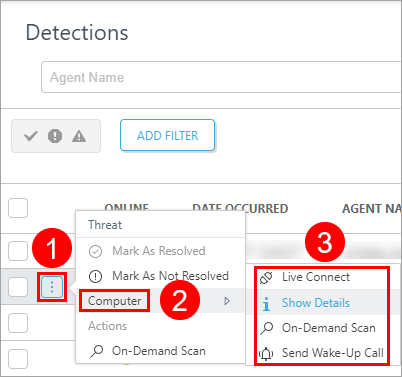Detection actions
Run a computer scan
Schedule a scan (On-Demand Scan) menu option on computers with detections from the Detections menu.
Scan multiple machines
1.Select the applicable computers.
2.Click Scan computers and continue and set up a scan.
Scan a single machine
1.Select a detection. The scan runs on the machine that reports the detection.
2.Select On-Demand Scan from the drop-down menu and set up a scan.
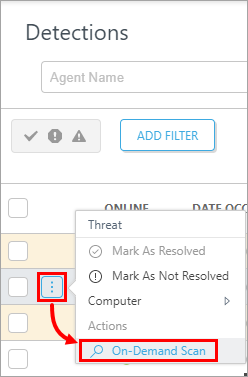
Set up a scan
The On-Demand Scan option scans the selected computer. To use this feature:
1.Select the Scan Profile (Smart Scan, In-depth scan, or custom scan).
2.Select the Scan Targets.
3.Select a Schedule option for the on-demand scan execution. If you select Run at, additional advanced options are available.
4.Click OK to
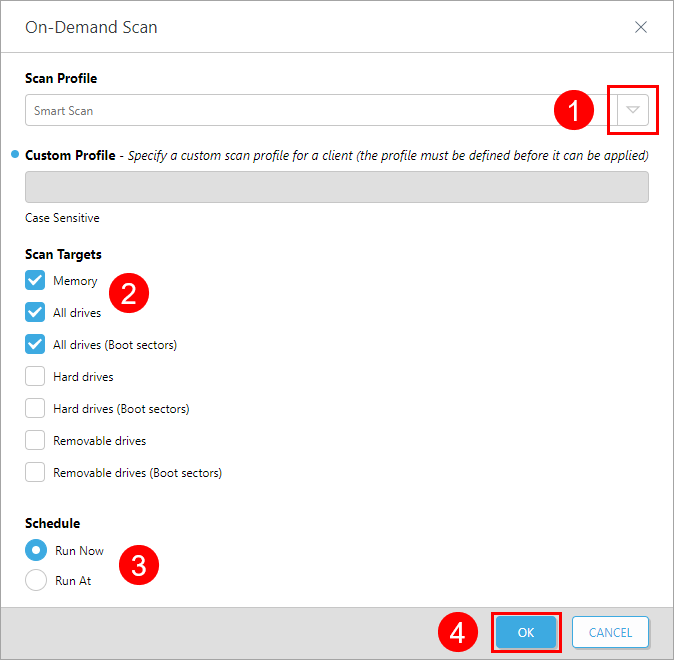
Computer actions
You can perform basic actions on a computer that reported a detection. See the description for available actions in the Computers section.
1.Select a detection.
2.Click Computer.
3.Select the appropriate action: Live Connect, Show Details, On-Demand Scan or Send Wake-Up Call.