Get started
First login
After the first login, a Terms of Use window will appear. Read the Terms of Use and Privacy Policy and click Accept if you agree.
Because there is not an active PSA Connection configured yet, the Welcome to the ESET PSA plugin window appears. Click the Start Guided Setup or Skip to bypass the step-by-step configuration wizard.
Guided Setup We strongly recommend that you do not skip this step. However, if needed, you can manually configure ESET PSA plugin anytime via Connection Settings. |
Idle session timeout ESET PSA plugin logs you out after 20 minutes of inactivity. |
Basic navigation
The Dashboard is your primary view after the login. Use the main menu options on the left to navigate ESET PSA plugin. Click Collapse ![]() to collapse the menu on the left side of the screen; you can expand it by clicking Expand
to collapse the menu on the left side of the screen; you can expand it by clicking Expand ![]() . See the example dashboard view below with the PSA Connection to Autotask PSA connected and Automatic Adjustments disabled.
. See the example dashboard view below with the PSA Connection to Autotask PSA connected and Automatic Adjustments disabled.
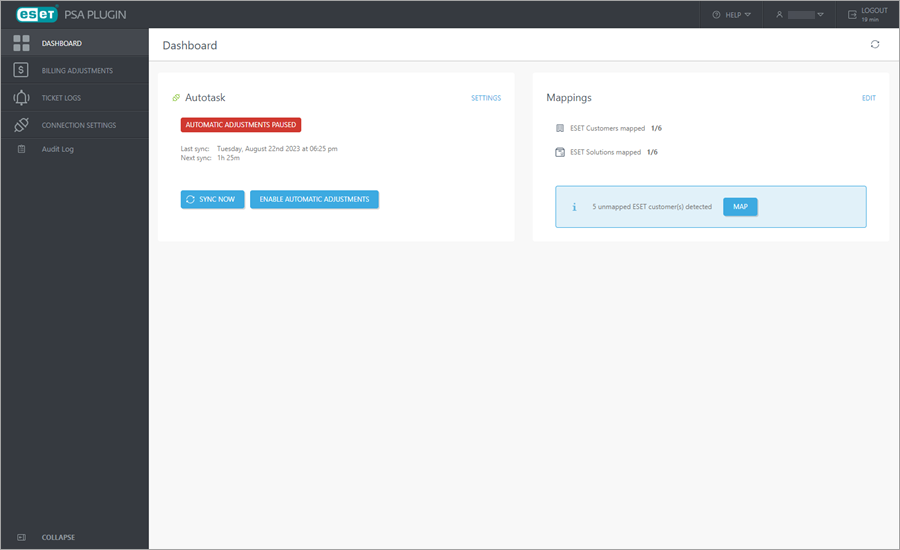
Help
To search for Online Help and additional resources, click the Help ![]() icon. From the drop-down menu, select:
icon. From the drop-down menu, select:
•ESET Online Help—is the primary source of help content. The latest Online Help version will automatically open when you have a working internet connection.
•Knowledgebase—contains answers to the most frequently asked questions and recommended solutions for various issues.
•Support forum—provides ESET users with an easy way to get help and help others. You can post any problem or question related to your ESET products.
•Support news—has the support news RSS feed.
•ESET Security News—offers award-winning news, views and insight from the ESET security community.
•Contact Support—contains a contact form for ESET Technical Support.
•About—displays the ESET PSA plugin portal version number, copyrights and trademark information. You can also access the ESET PSA plugin legal documents: Terms of Use and Privacy Policy.
User
Displays the name of the current user. All ESET PSA plugin user management is done via the ESET MSP Administrator portal, including your Two-Factor Authentication (2FA) settings.
To change the UI theme, click the User > Set Theme and choose the theme from the drop down menu. Click Save Changes.
Logout
To log out of ESET PSA plugin, click the Logout ![]() icon in the top right corner.
icon in the top right corner.