ESET Security Product
You need the following access rights to edit the ESET security product for Windows part: •Use access—All Static Group •Write access—Policies •Write access—Software Install task •Write access—Product Activation task MSP users need Use access to the All static group or to at least one company in their group tree. If you do not have the required access rights, the ESET security product for Windows part is disabled. |
The wizard prompts you to review and adjust settings applied for devices connected to ESET PROTECT:
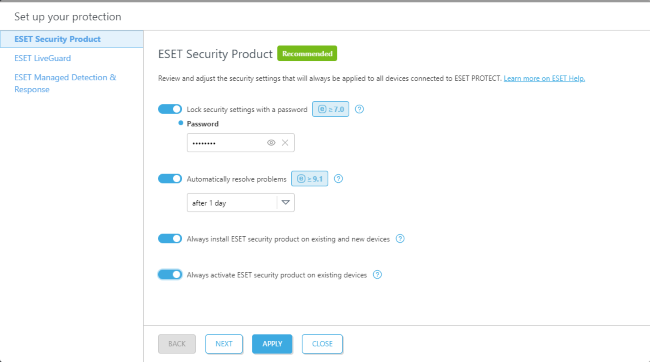
MSP users can adjust settings globally or per company using the Applied to filter at the top. The settings are marked as: • • |
MSP users can edit only following settings: •Protect settings and uninstallation with a password •Set period for automatic start of recommended actions |
1.Enable Protect settings and uninstallation with a password and type a password of at least eight characters into Create password.
The password you create is automatically applied to all your connected devices. If you forget the password, you can overwrite it with a new one from ESET PROTECT, but you cannot recover the previous password. |
The setting is supported only for ESET Endpoint Security for Windows 7.0 and later. |
2.Enable Set period for automatic start of recommended actions to automatically trigger recommended actions after a defined period if the user does not start them manually. Select Period from the drop-down menu:
•cannot postpone
•after 1 hour
•after 3 hours
•after 5 hours
•after 1 day
•after 3 days
•after 7 days
•after 15 days
•after 20 days
•after 30 days
The setting is supported only for ESET Endpoint Security for Windows 9.1 and later. It is not available for server products. |
3.Enable Automatically install and activate security product to install and activate the missing security product with a valid license on the device with the present ESET Management Agent.
The setting is supported only for ESET Endpoint Security for Windows. |
4.Enable Automatically activate installed security product to activate the installed security product with a valid license.
The setting is supported on all operating systems (Windows, macOS, Linux) for ESET Endpoint Security, ESET Endpoint Antivirus and ESET Server Security. |
5.Click Apply to apply security settings or Next to continue with ESET LiveGuard.
Disable settings
You can disable the settings with the toggle ![]() .
.