Software Uninstall
The Software Uninstall task is used to uninstall an ESET product from client computers when they are no longer wanted/needed.
Select one of the following options to create a new Client Task:
•Click Tasks > New > ![]() Client Task.
Client Task.
•Click Tasks > select the desired task type and click New > ![]() Client Task.
Client Task.
•Click the target device in Computers and select ![]() Tasks >
Tasks > ![]() New Task.
New Task.
Basic
In the Basic section, type basic information about the task, such as a Name and Description (optional). Click Select tags to assign tags.
In the Task drop-down menu, select the task type you want to create and configure. If you have selected a specific task type before creating a new task, Task is pre-selected based on your previous choice. Task (see the list of all Tasks) defines the settings and the behavior for the task.
Settings
Software Uninstallation Settings
Select an option from the Uninstall drop-down menu:
Application from list
•Package name - Select an ESET PROTECT component, a client security product or a third-party application. You can enable third-party (non-ESET) application reporting via Agent Policy setting. All packages that can be uninstalled from the selected client(s) are displayed in this list.
Uninstalling the ESET Management Agent removes the device from ESET PROTECT management: •ESET security product may keep some settings after uninstalling the ESET Management Agent. •If the ESET Management Agent is password-protected, you must provide the password to uninstall, repair or upgrade (with changes) the Agent. We recommend that you reset some settings that you do not want to keep (for example, password protection) to default settings using a policy before the device is removed from management. •All tasks running on the Agent will stop. The Web Console may not show accurate task statuses (Running, Finished, Failed) due to replication. •After uninstalling the Agent, you can manage your security product with EGUI or eShell. |
•Package version - You can either remove a specific version (sometimes, a specific version can cause problems) of the package, or uninstall all versions of a package.
•Uninstallation parameters - You can specify parameters for uninstallation.
•Select the check box next to Automatically restart device if needed to force an automatic restart or shutdown of the client computer after installation. Alternatively, you can leave this option deselected and manually restart the client computer(s). You can configure the managed computers' restart/shutdown behavior. The computers must run an ESET security product that supports this setting.
Third-party antivirus software (Built with OPSWAT)
You can enable third-party (non-ESET) application reporting via Agent Policy setting.
For a list of compatible AV Software, see our Knowledgebase article. This removal is different from the Add or Remove Programs uninstallation. It uses alternative methods to remove third-party antivirus software thoroughly including any residual registry entries or other traces.
Follow the step-by-step instructions in this article Remove third-party antivirus software from client computers using ESET PROTECT to send a task to remove third-party antivirus software from client computers.
If you want to allow uninstallation of password-protected applications, see our Knowledgebase article.
Summary
Review the summary of configured settings and click Finish. The Client Task is now created, and a small window will open:
•Click Create Trigger (recommended) to specify Client Task Targets (computers or groups) and the Trigger.
•If you click Close, you can create a Trigger later—Click the Client Task instance and select ![]() Run on from the drop-down menu.
Run on from the drop-down menu.
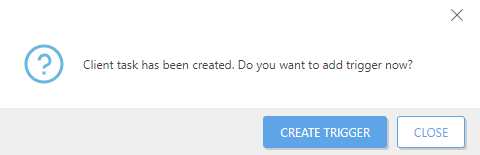
You can see the progress indicator bar, status icon and details for each created task in Tasks.
ESET security product uninstallation task may fail with a password-related error, for example: Product: ESET Endpoint Security -- Error 5004. Enter a valid password to continue uninstallation. This is due to enabled password protection setting in ESET security product. Apply a policy to the client computer(s) to remove password protection. You can then uninstall ESET security product via Software Uninstall task. |