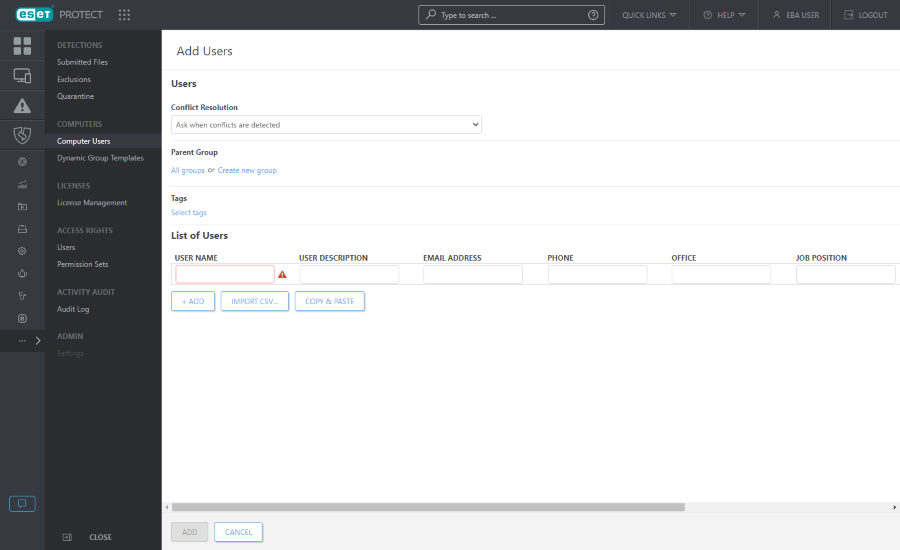Add New Users
1.Click Computer Users > Add Users to add users. Use this option to add users that were not found or added automatically during User Synchronization.
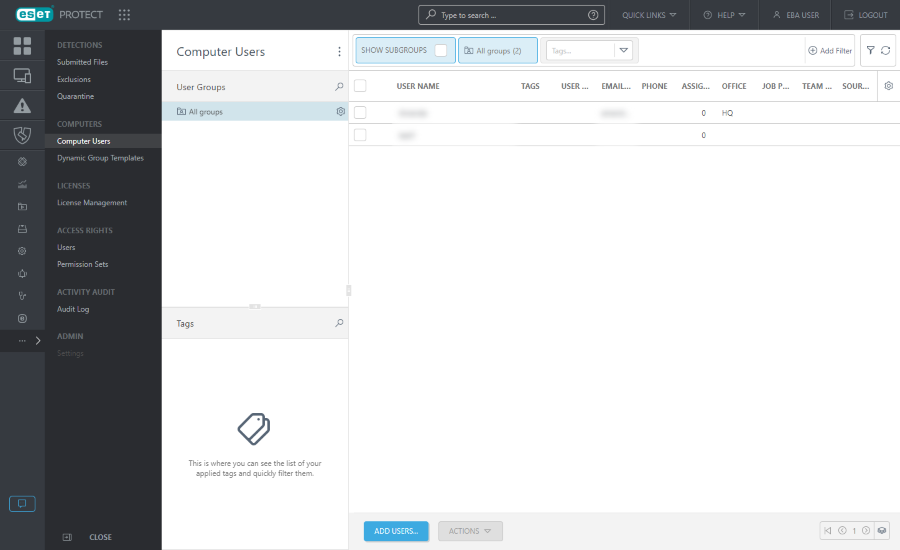
2.Type the name of the user you want to add into the User Name field. Click + Add to add additional users. If you want to add multiple users at once, click Import CSV to upload a .csv file containing a list of users to be added. Click Copy & Paste to import a custom list of addresses separated with custom delimiters (this feature works similarly to CSV import). Optionally, you can type a Description of the users for easier identification.
3.You can select an existing Parent Group or create a new group.
4.Click Select tags to assign tags.
5.Use the Conflict Resolution drop-down menu to select the action to take if a user you are adding already exists in ESET PROTECT:
•Ask when conflicts are detected—When a conflict is detected, the program will ask you to select an action (see the options below).
•Skip conflicting users—Users with the same name will not be added. This also ensures that an existing user's custom attributes in ESET PROTECT will be preserved (not overwritten with the data from Active Directory).
•Overwrite conflicting users—Existing users in ESET PROTECT will be overwritten by users from Active Directory. If two users have the same SID, the existing user in ESET PROTECT is removed from its previous location (even if the user was in a different group).
6.Click Add when you are finished making changes. Users will appear in the parent group that you specified.