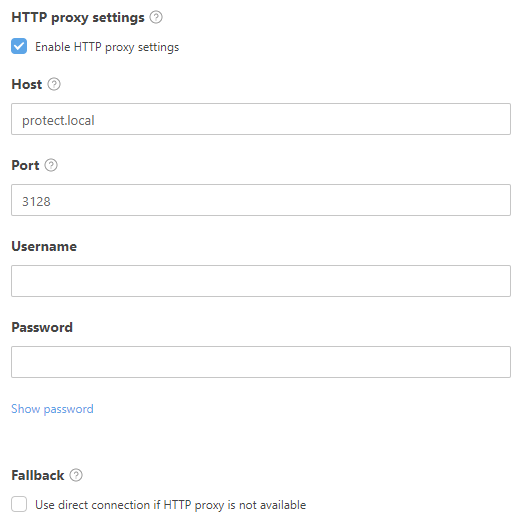Start MSP customer setup
After you import your MSP account and the MSP tree is synchronized, you can start setting up companies. The MSP customer setup creates:
•A custom ESET Management or bundled Agent and ESET security product installer. The MSP customer setup does not support creating ESET Full Disk Encryption installers or ESET Inspect Connector installers.
•An MSP user which can manage company computers using the Web Console.
You can also skip the MSP customer setup, but we recommend that you complete the MSP setup.
You can setup only a company with at least 1 valid license seat. |
1.In the Computers window, click the gear icon next to the company you want to set up and select Start MSP customer setup.
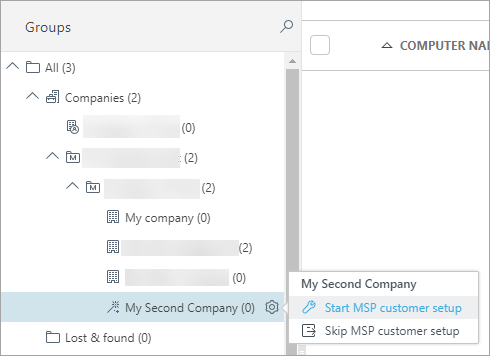
2.If you want to save this configuration as default setup, select the check box under Remember settings. Click Continue.
3.If you want to create a custom installer during the setup (recommended), select the check box under Create installer.
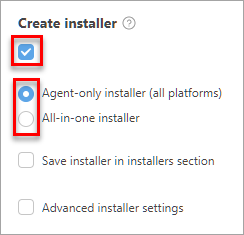
4.You can create two types of installers:
•Agent-only installer (all platforms) - You can install this Agent script installer on Windows, macOS and Linux computers.
•All-in-one installer - The installer consists of ESET Management Agent and selected ESET Business security product (Windows).
If you do not see the All-in-one installer option, make sure a license is assigned to the company.
To save the installer in Installers for future use, select the check box next to Save installer in installers section.
| Advanced installer settings (recommended) |
5.Click Continue to move to the User section.
6.If you want to create a new user for the company (recommended), select the check box next to the Create native user. The user can log in to the Web Console and manage the company devices. Type a valid username (not containing following characters , ; " ) and password for the new user.
a.Require password change - the user has to change their password after their first login.
b.Access rights - select if user has Read and Use or Write access to the company objects (computers, policies, tasks).
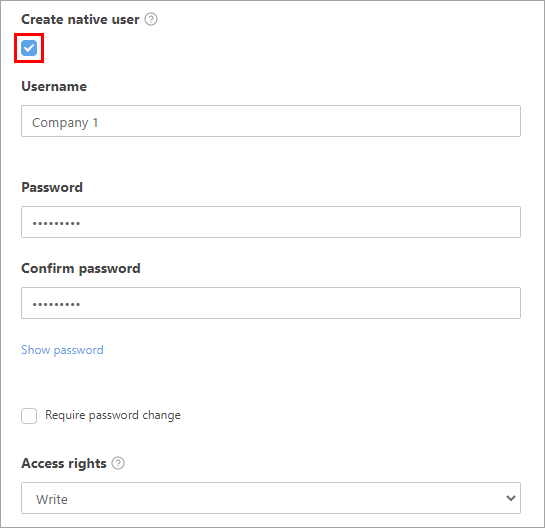
The AD synchronization is not available for users created using the MSP company setup. |
Problems creating a user? Make sure you have the necessary permissions.
Click Finish to prepare the installer. Click the link and download the installer you need. You can also re-download the installer from the Installers menu if you have selected to save the installer.
Read how to deploy the ESET Management Agent locally or remotely.