Create Dynamic Groups
According to their settings, dynamic groups are like filtering groups. ESET PROTECT On-Prem places machines in dynamic groups automatically. ESET PROTECT On-Prem automatically recognizes when a (new) computer meets the criteria defined in a dynamic group and adds it to the appropriate dynamic group. To create a dynamic group, you must create a dynamic group template. See the steps below to create a template and the associated dynamic group.
With dynamic groups, you can automate basic tasks and apply policies automatically.
I. Create the Dynamic Group template
1.Open Web Console in your web browser, and log in.
2.Click More > Dynamic Group Templates.
3.Click New Template.
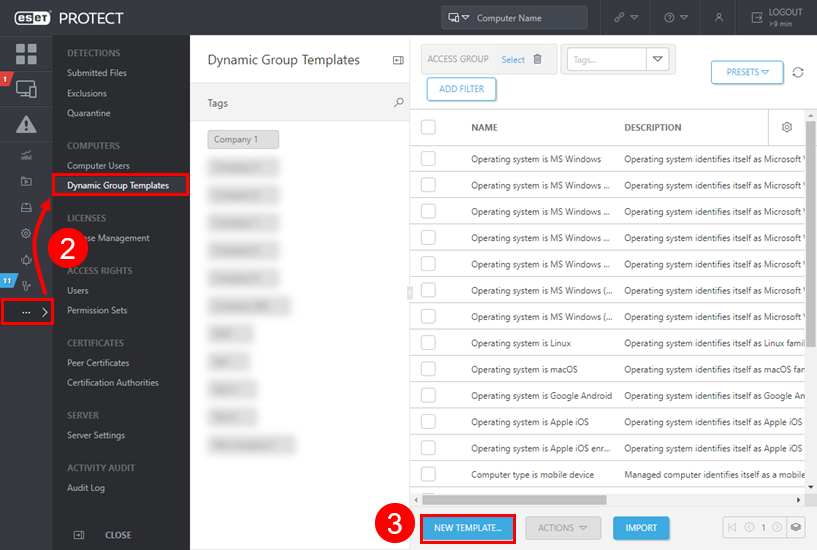
4.In the Name field, type: No ESET Security product.
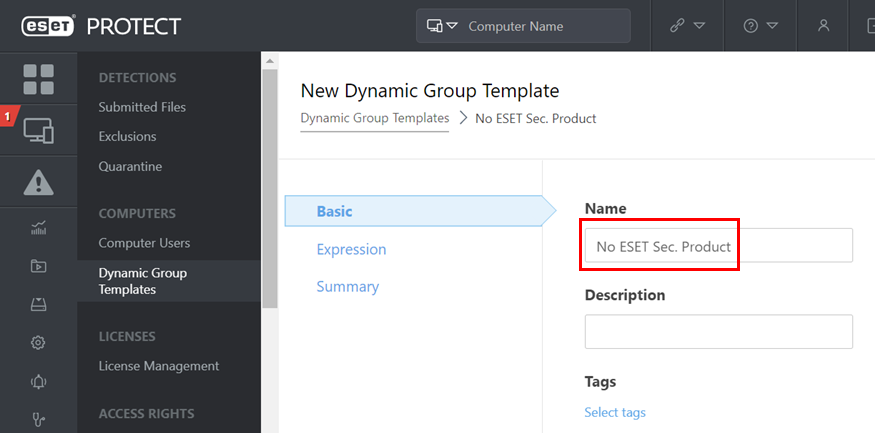
5.Click Expression, select NOR (All conditions have to be false), and click Add Rule.
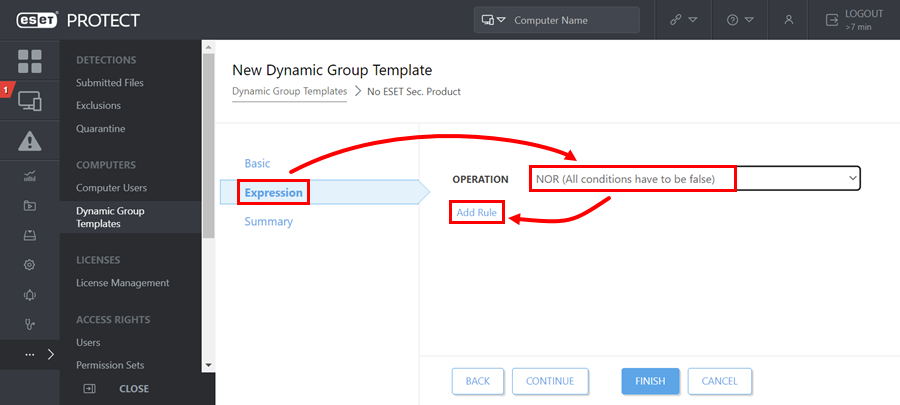
6.Select Installed Software > Application Name > OK.
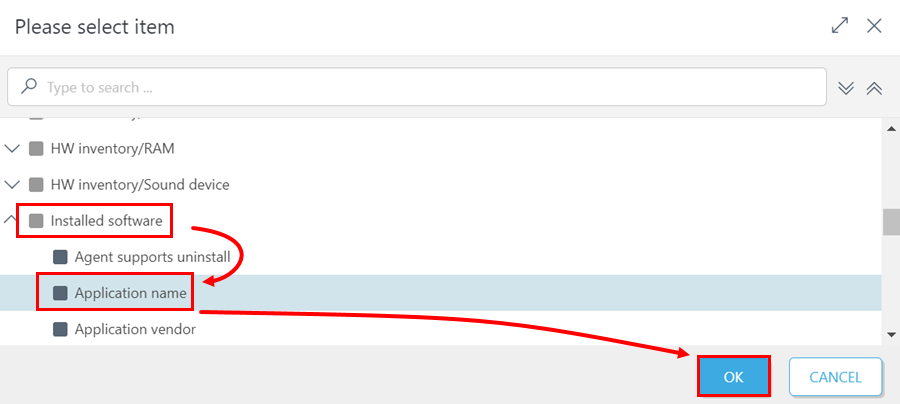
7.Select has prefix > type in ESET Endpoint.
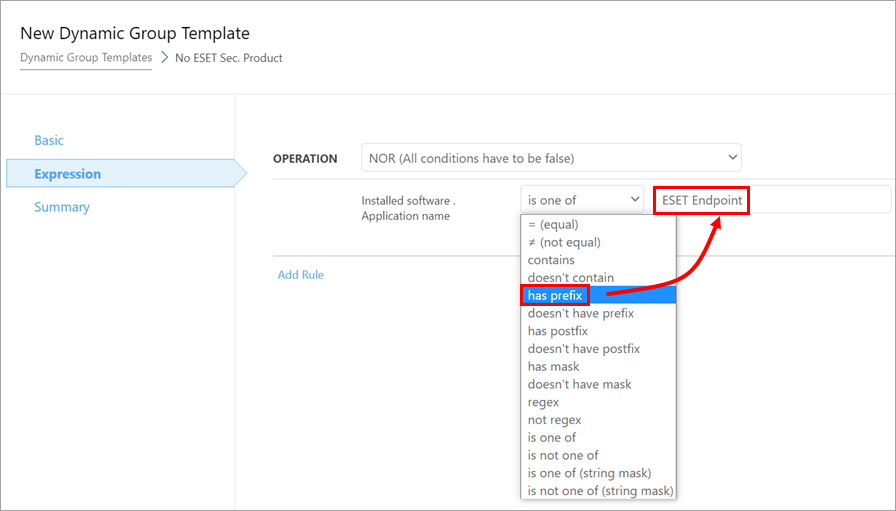
8.Click Add Rule and repeat steps 6. and 7. to add rules for each of the following applications: ESET Server, ESET Mail, and NOD32.
The result should look like this:
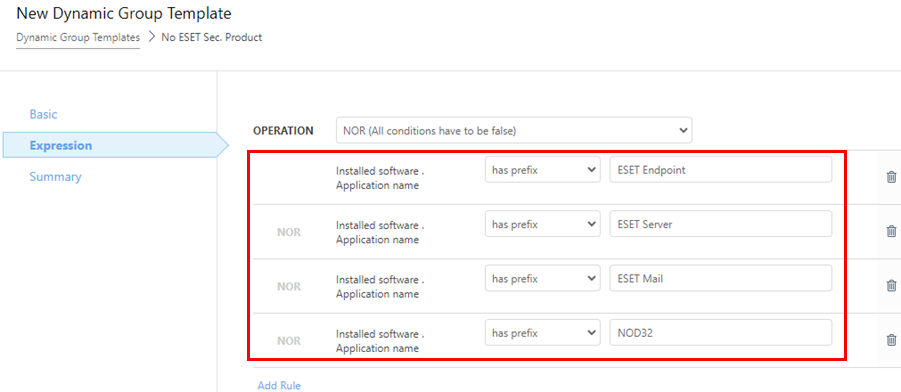
9.Click Finish.
II. Create a dynamic group
1.Open the Web Console in your web browser, and log in.
2.Click Computers.
3.Click the gear icon next to your MSP group > New Dynamic Group.
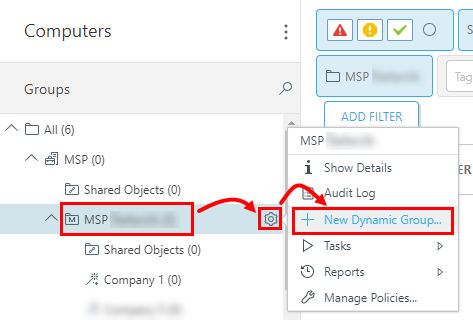
4.In the Name field, type: No ESET Security product.
5.Click Continue.
6.In the Template window, click Choose Existing, select the No ESET Security product template you created, and click OK.
7.Click Finish to create the group.
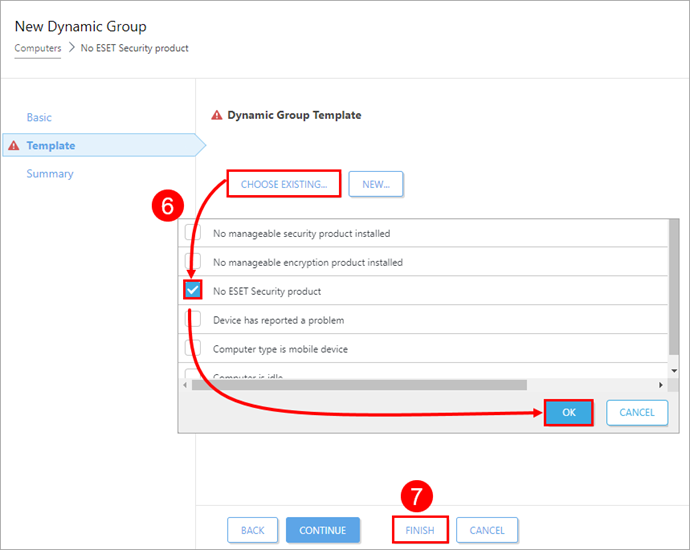
III. Create a dynamic group for non-activated security products
1.Click Computers > open the MSP root structure.
2.Click the gear icon next to your MSP group > New Dynamic Group.
3.In the Name field, type: Not activated security product.
4.Click Continue.
5.In the Template window, click Choose Existing, select the Not activated security product template, and click OK.
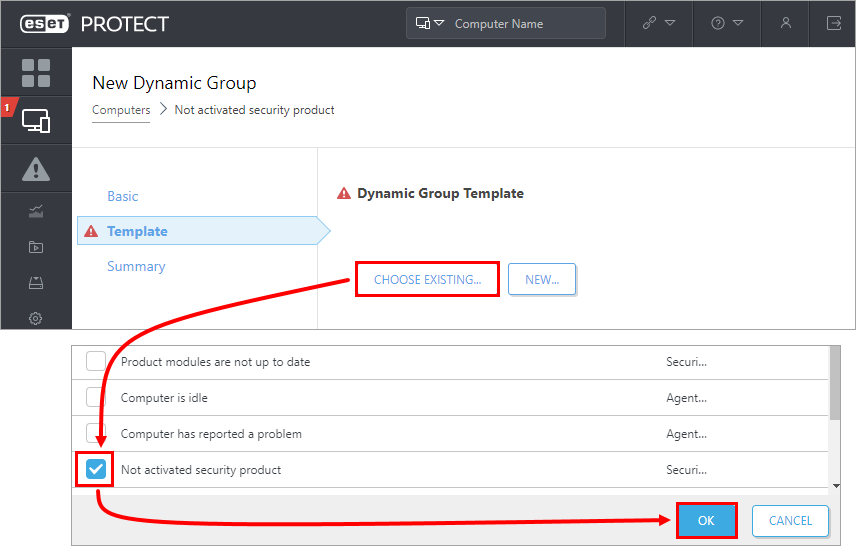
6.Click Finish to create the group.
IV. Create a dynamic group for automation
1.Click Computers > open the MSP root structure.
2.Navigate to your MSP structure.
3.Click the gear icon next to the Not activated security product group, and select New Dynamic Group.
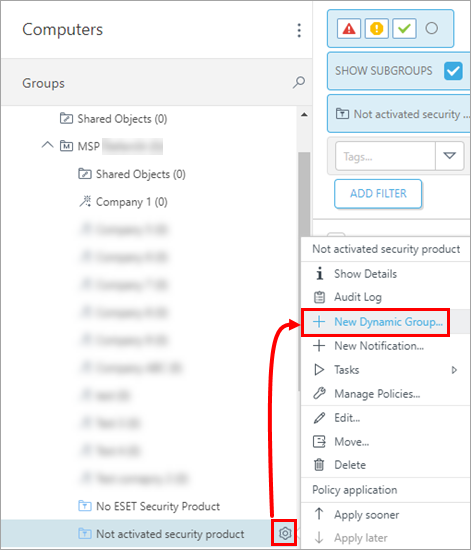
4.In the Name field, type: Windows devices.
5.Click Continue. In the Template window, click Choose Existing.
6.Select the Operating system is MS Windows template, and click OK.
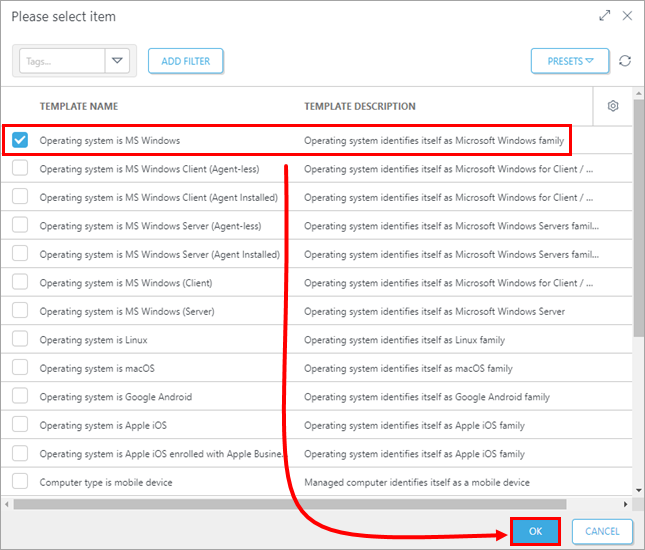
7.Click Finish to create the group.