Create a Base ESET Security Product for the Windows Clients Policy
1.Click Policies > New Policy. Name the policy _BASE <ProductName> Windows Client Policy (for example, _BASE EES Windows Client Policy).
2.In the Settings section, in the Select product drop-down menu, select ESET Endpoint for Windows.
3.Click the Detection Engine tab, expand Real-time & Machine Learning Protection and configure the following settings:
a)Potentially unwanted applications reporting—Off
b)Potentially unwanted applications protection—Off
c)Potentially unsafe applications reporting—Off
d)Potentially unsafe applications protection—Off
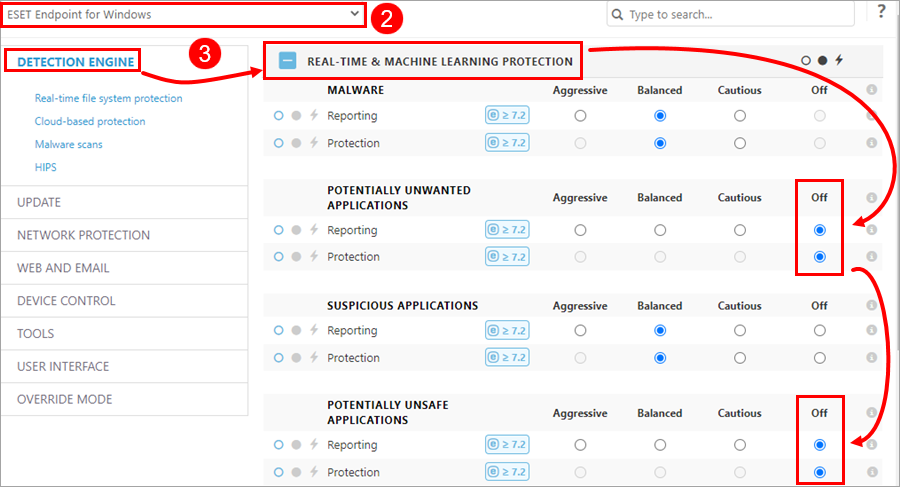
4.Click Detection Engine > Real-time file system protection.
5.Expand Threatsense Parameters and configure the settings as follows:
a)Runtime packers—On
b)Advanced heuristics/DNA signatures—On
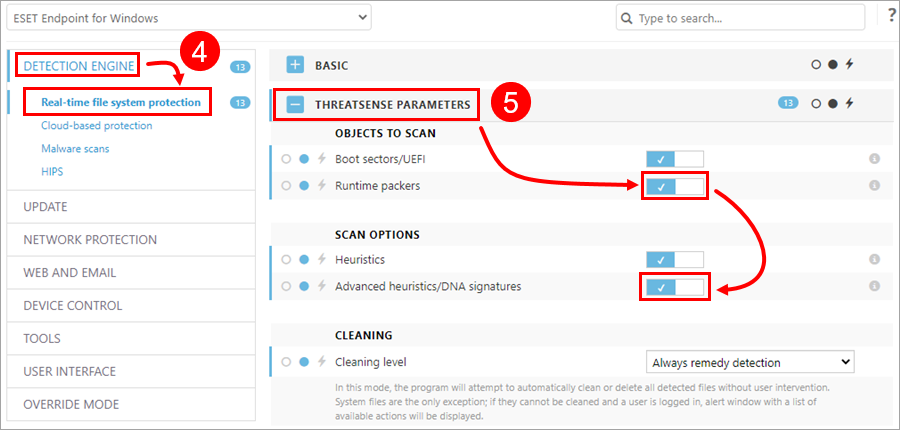
6.Click Detection Engine > Malware scans, expand On-demand scan and configure the settings as follows:
a)For Selected profile, select In-Depth Scan
b)Expand Threatsense Parameters and for Cleaning level select Always remedy detection
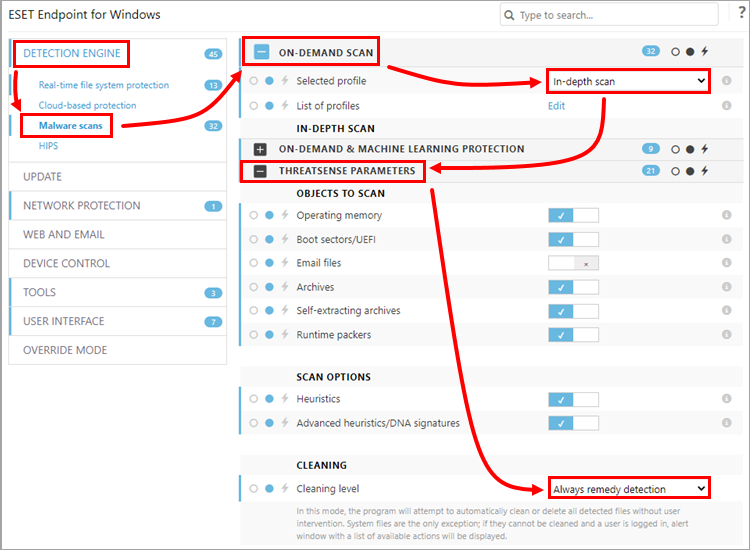
7.Click Network protection > Firewall (these settings only apply to ESET Endpoint Security), expand Basic and disable Enable Firewall.
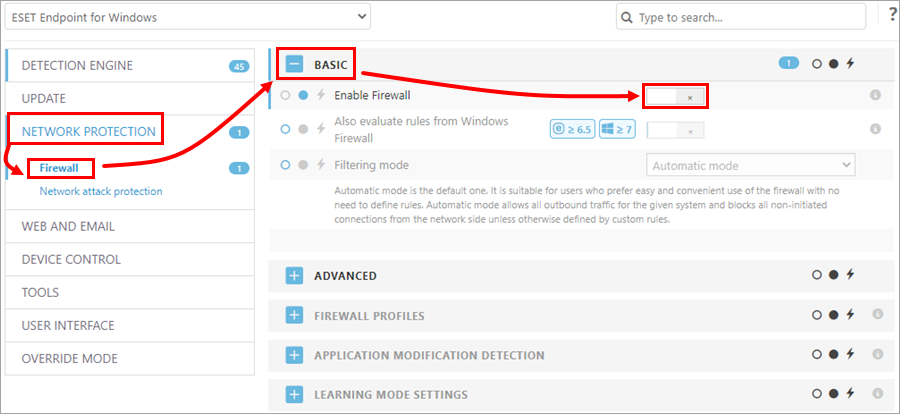
8.Click the Tools tab, expand Microsoft Windows Update and from the Notify about Microsoft Windows system updates drop-down menu, select Recommended updates.
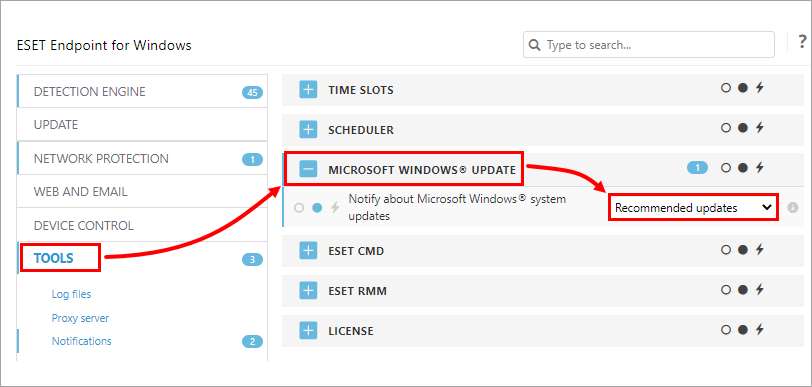
9.Under the Tools tab, click Notifications, expand Basic and click the slider bar next to Display desktop notifications to disable it.
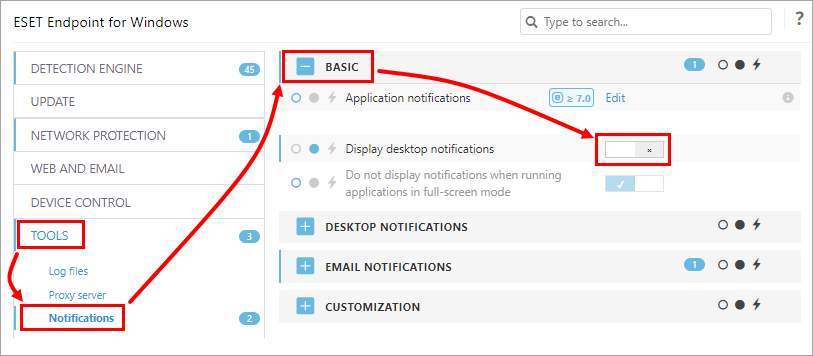
10.Expand Email notifications and configure SMTP email notifications from the endpoint.
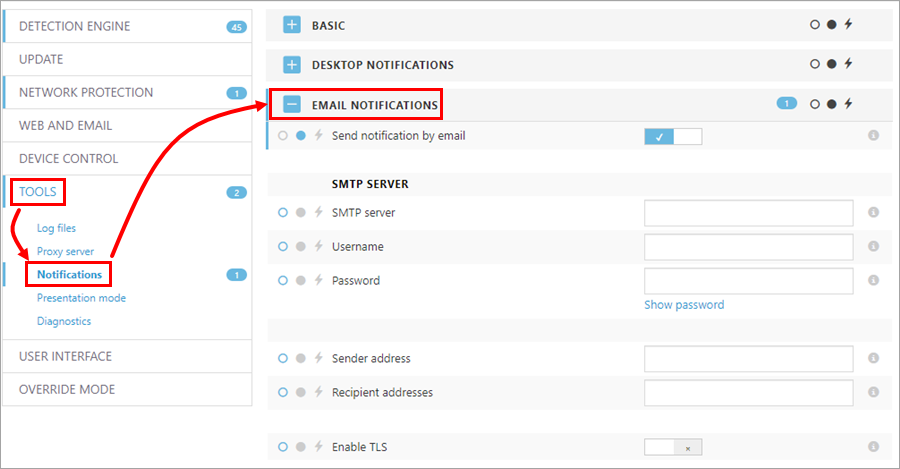
11.Click the User Interface tab, expand User Interface Elements and configure the settings as follows:
a)Start mode—Minimal
b)Show splash-screen at startup—Off
c)Use sound signal—Off
d)Show license incense information—Off
e)Show license messages and notifications—Off
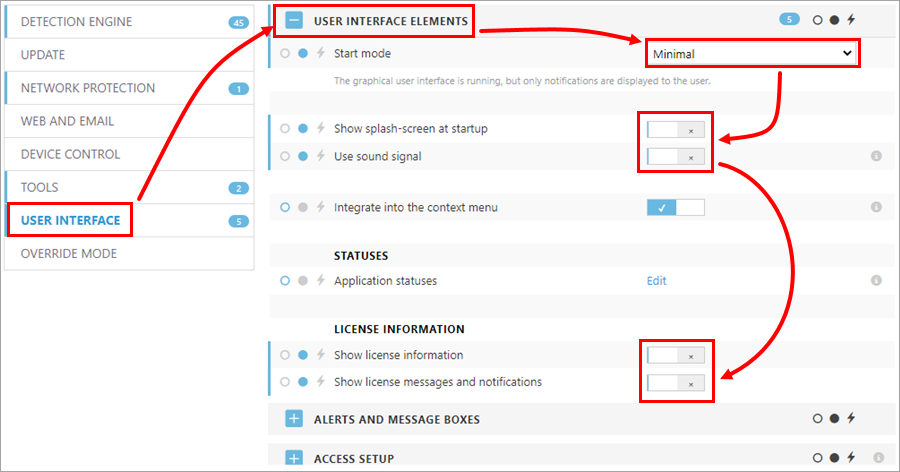
12.Expand Alerts and Message Boxes and click the slider bar next to Display interactive alerts to disable it.
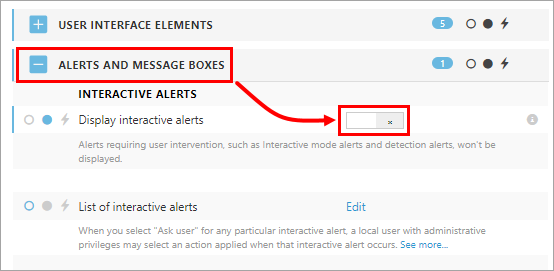
13.Expand Access Setup and set a password to protect the advanced settings and prevent uninstalling the Windows client security product.
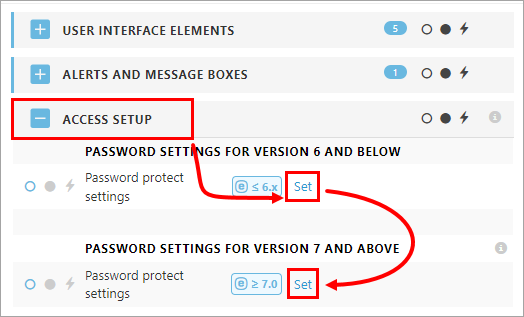
14.Click Assign in the left menu and click Assign. Assign the policy to the All > Windows Computers > Clients dynamic group created in step 1 of this section.
15.Click Finish.