3. Client tasks
Rules similar to policies apply to client tasks and their respective triggers, which may also target some static or dynamic groups. Follow the steps below to check whether there are tasks assigned to one of the problematic groups:
1.Navigate to the Computers page, click the gear icon next to the group you want to inspect and click Show Details.
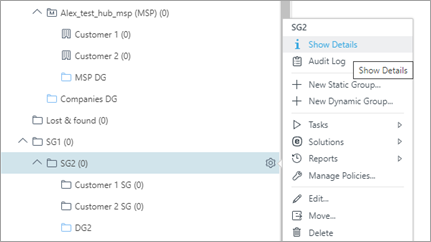
2.Click the Tasks tab to see all client tasks with at least one of their triggers assigned to the group. In the example, we have a task named Task for SG1 with a trigger assigned to the SG2 group.
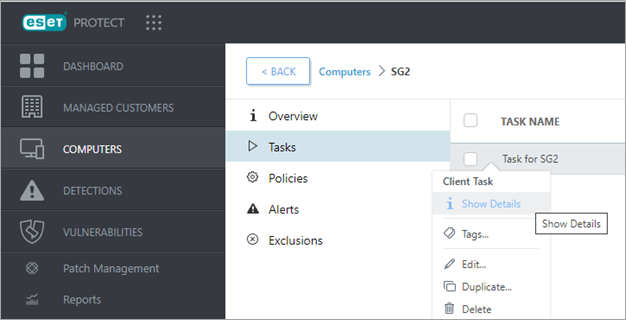
3.After clicking Show Details for any specific task, you will be redirected to a new page where you can inspect all the task triggers.
4.The recommended approach is identical to one mentioned in policies—Organize your client tasks and triggers based on their scope and the devices they should run on.