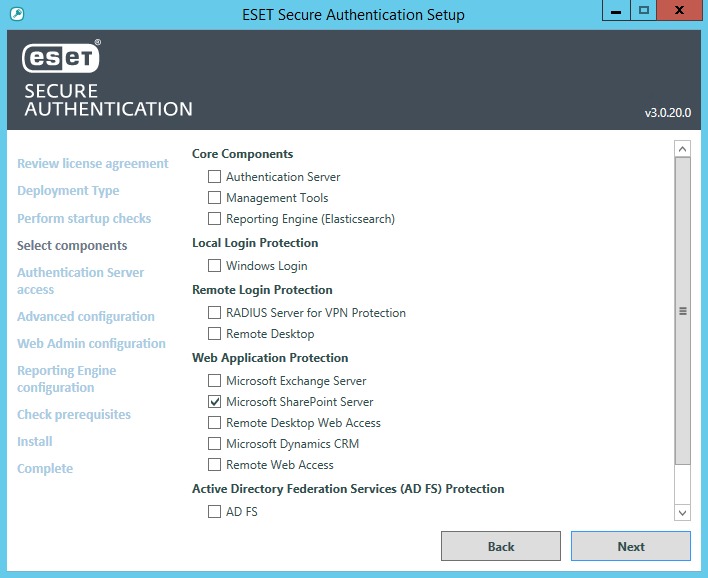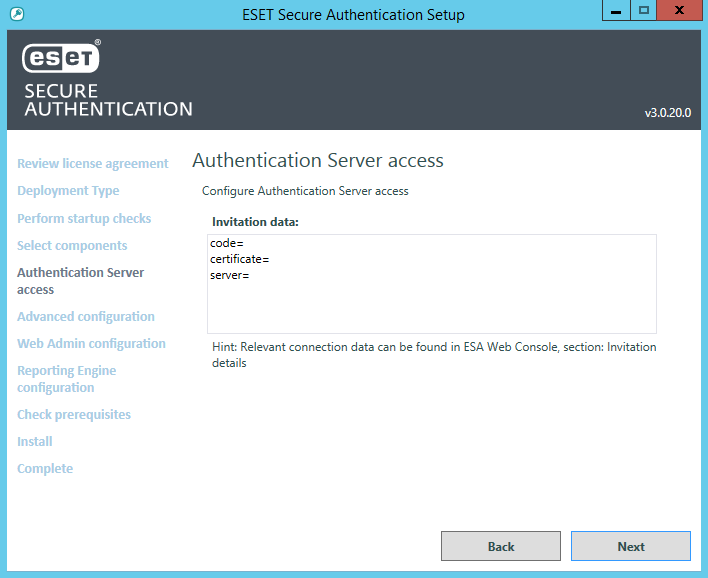Install the Web App plugin
1.To start the installation, on the appropriate machine running the Web App, run the supplied .EXE file. The installer will run several prerequisite checks as was done during the Installation of the Authentication Server.
2.When prompted, select the check box next to the applicable Web App and click Next.
3.Type the connection information of the Authentication Server when prompted (applies to standalone installation mode). Click Next.
4.If the connection to Authentication Server is successful, and the server certificate has been verified, select check box Add certificate with this thumbprint to machine store if available. Click Next.
Prerequisite checks Prerequisite checks will be run to ensure the Web App is running on the server and the ESA Web App plugin can be installed. Correct all failures to proceed with the installation. |
5.Go through the remainder of the steps as prompted by the installer and close the installer when complete.
MSI installer When using the .MSI installer to install 2FA protection for Microsoft SharePoint Server, Remote Desktop Web Access, or Microsoft Dynamics CRM, run the installer with elevated privileges. |