Getting started with ESET Secure Authentication On-Prem Web Console
When all required ESA components have been installed, some basic configuration is necessary via the ESA Web Console.
On your desktop, double-click the ESA Web Console shortcut.
ESA Web Console certificate ESA Web Console uses a self-signed certificate. If you access the Web Console from a different machine than the Authentication Server machine, you will receive a certificate issue message. Accessing the Web Console via Mozilla Firefox from the machine hosting the Authentication Server will also result in a certificate issue message. |
To avoid a certificate issue message, add an exception.
Log in to the ESA Web Console
Log in using the access credentials you created for the ESA Web Console during the Authentication Server install. In an Active Directory (AD) environment, if the Active Directory Integration type of deployment has been used, log in by clicking Use domain authentication in a supported browser. Domain authentication uses the user's identity who is currently logged on the machine.
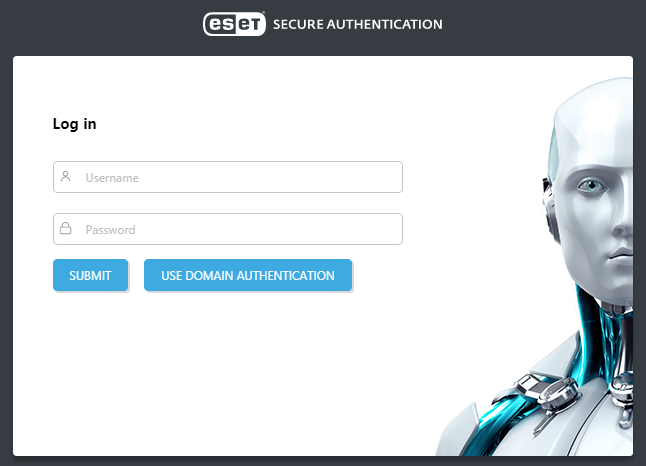
Activate your installation of ESET Secure Authentication On-Prem.
The Web Console provides a quick overview of:
•Users: Total number of users, number of users with activated 2FA, number of users with incomplete setup of 2FA, number of users locked out. If the number of 2FA enabled, Setup Incomplete, or Locked Out is higher than 0, click the number to list the related users.
•Servers: Status (online/offline) and version of the Authentication Server (AS) installed. If there are several sites in your Active Directory domain an AS installed in each site, the Servers section will list each AS.
•Components: A list and number of ESA components in use, number of outdated ESA components. Click the number in the Out of date column to display the related computers/services.
•License: User numbers, remaining SMS credits, remaining license days.
To configure 2FA for a supported Web Application, refer to the Web Application Protection section. For configuring 2FA on your VPN, refer to the VPN Protection section. To configure 2FA for Remote Desktop, refer to the Remote Desktop Protection section. To protect Windows login with 2FA, refer to the installation of Windows Login. To add 2FA to a single sign-on process, refer to Identity Provider Connector.
Feedback You can provide feedback on ESET Secure Authentication On-Prem via the Submit feedback section in ESA Web Console. That section appears only if your installation of ESET Secure Authentication On-Prem has been activated. |
Enable or disable 2FA or FIDO for the ESA Web Console
To enable or disable 2FA for the ESA Web Console, navigate to Components > ESA Web Console, and toggle the Enable 2FA for Web Console or FIDO.
If a Domain Admin user has 2FA enabled (by default it is) or FIDO enabled, access to the Active Directory Users and Computers > ESET Secure Authentication On-Prem screen and ESA Management Console is removed. To enable access to those screens, disable 2FA and/or FIDO for the ESA Web Console.