Manage MSP licenses with remote console
Users of an MSP Company can add licenses in ESET PROTECT On-Prem using their EMA 2 credentials in the ESET Business Account Login or ESET MSP Administrator section. The EMA 2 credentials are the email address and password of the EMA 2 MSP User that manages the licenses for that company.
ESET PROTECT On-Prem can be used to distribute MSP licenses to client endpoints. ESET PROTECT On-Prem connects to EMA 2 using the EMA 2 account to retrieve license credentials.
The Users you create within your Company will have access to specified MSP Customers to manage licenses. Each EMA 2 User account (email and password) with access rights to a company can be used in ESET PROTECT On-Prem to synchronize the licenses.
Manage EMA 2 licenses with ESET PROTECT On-Prem
After you create a new MSP Customer, add users and assign licenses, you can add the MSP account to ESET PROTECT On-Prem to sync licenses. ESET PROTECT On-Prem supports importing the entire MSP tree structure from EMA 2. Read more about MSP integration in the ESET PROTECT On-Prem documentation.
To sync EMA 2 licenses and company trees in ESET PROTECT On-Prem:
1.Open the ESET PROTECT On-Prem Web Console in your web browser and log in.
2.Click More > License Management.
3.Click Actions > Add Licenses and select ESET Business Account or ESET MSP Administrator.
4.Type in the email address and password used for the MSP Company.
5.Click Add Licenses.
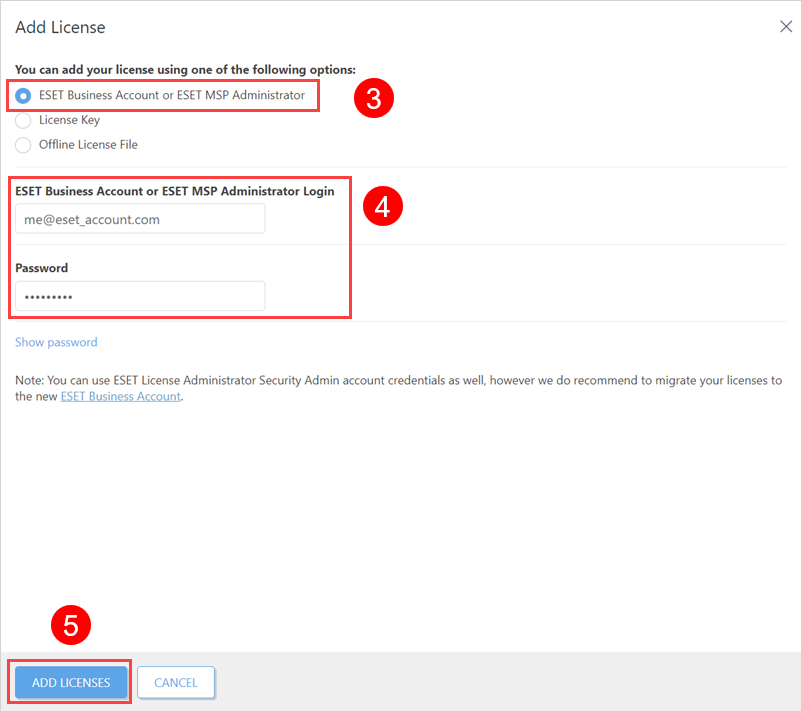
After synchronization, you can find your MSP structure imported in the Computers section of the Web Console. The licenses in ESET PROTECT On-Prem synchronizes automatically every 24 hours. To run the sync manually, click Synchronize Licenses (or alternatively, restart the ESET PROTECT On-Prem Server).
