Create new MSP Customer
To create a new MSP Customer:
1.Click Companies > New Customer.
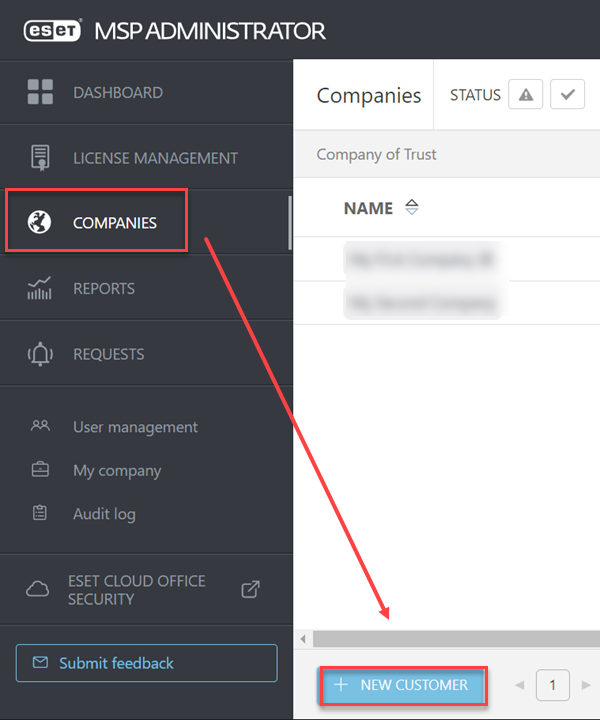
2.Type the Company name and Email address in their respective fields. The Company name must not be the same as any sibling company, and the email must be unique. The Company name cannot contain the following characters: , " as ESET PROTECT On-Prem cannot synchronize those names.
3.The Country field is inherited from your account.
4.To add more information about the customer, use the optional fields (Vat ID, Custom identifier, Comments, Description).
5.Type in optional Tags.
6.Click Next.
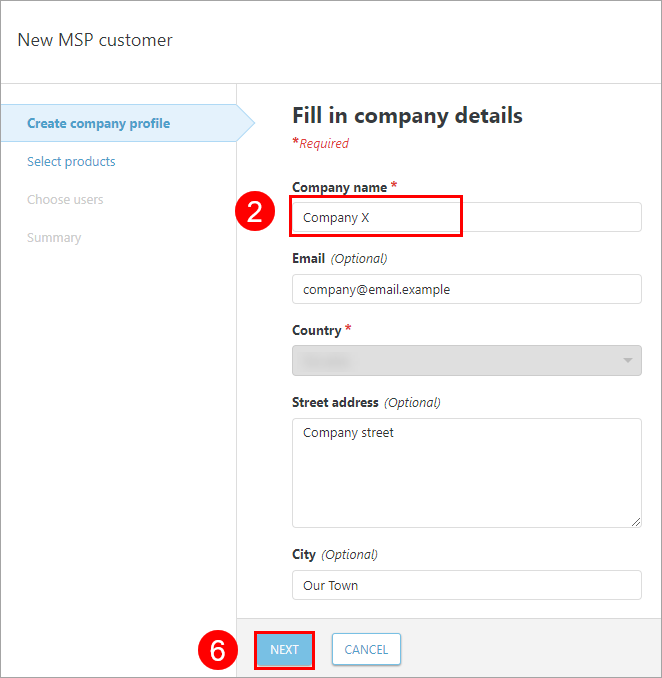
7.See the list of applicable ESET products for the MSP Customer. The list is inherited from your account setting. The offer is divided into Bundled solutions and Standalone solutions.
8.Select products for the new customer, type in a Units quantity and click the Trial check box if the customer should be able to create trial licenses.
The Trial check box may not be available for every user. Contact your MSP Manager for adjustment of your account, if necessary. |
9.Click Next.
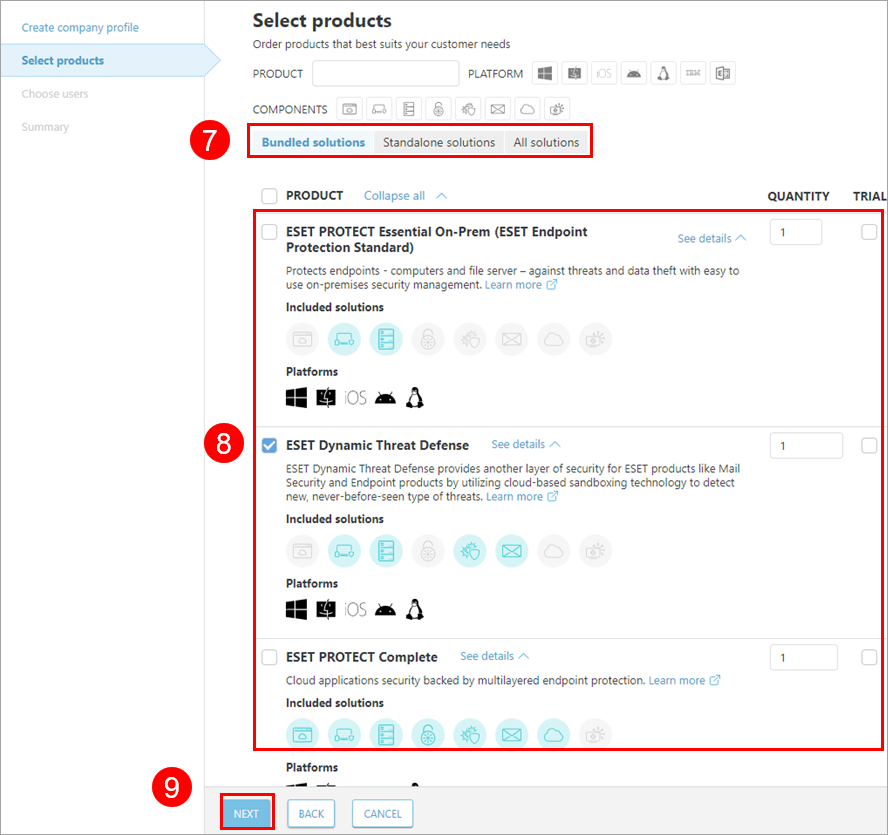
10.Set up access rights for users. You can add or remove users (according to your permissions). Click Add User to add additional (already existing) Users to access and manage the MSP Customer.
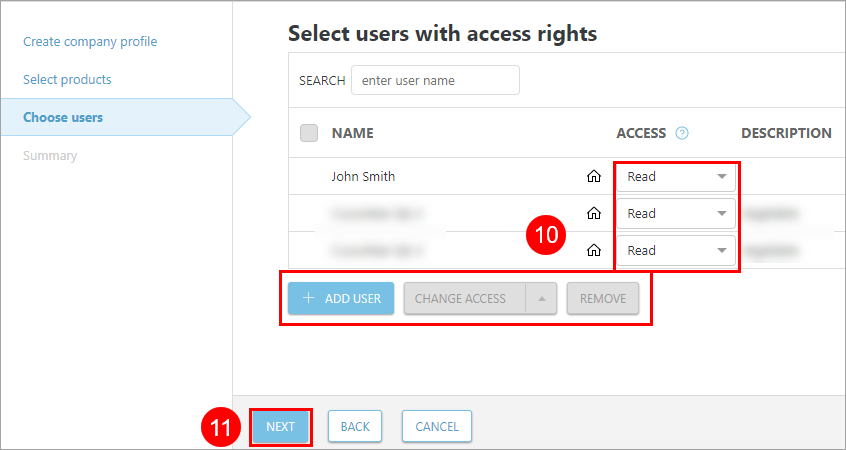
11.Click Next to see the new customer summary.
12.Review the summary and click Finish to create the customer and order the selected licenses.