License usage
The License usage screen displays a list of products where at least one unit was ordered in a given time interval (similar to reports).
Create a detailed license usage report for a customer
1.Click Companies, click the three dots ![]() next to the applicable customer name and then select Show details.
next to the applicable customer name and then select Show details.
2.Click License usage.
3.Select the Unilicense or Products data view. This is how your products are categorized in your invoice. What are the Unilicenses?
•Unilicense report: Displays a list of license bundles where at least one unit was ordered in the selected time period.
•Products report: Displays a list of product licenses where at least one unit was ordered in the selected time period.
4.Set the time interval to display. Click the field next to Usage interval, select a start and end date on the calendar and click Apply.
Optionally, you can sort data by Category (product license type), Type (Trial or Full) or number of Seat Days.
Seats is the number of ordered units on the last day in the reported interval. If the seats value is zero, license was suspended on the last day.
Create a Daily usage report
1.Repeat steps 1-4 from the Create a detailed report of license usage for a customer section.
2.Select the applicable products or categories.
3.Click Daily usage.
The view shows a line graph detailing the license usage by day and the total accumulated seat-days for the time period selected. To export the Daily Usage data to a .csv file, click Export.
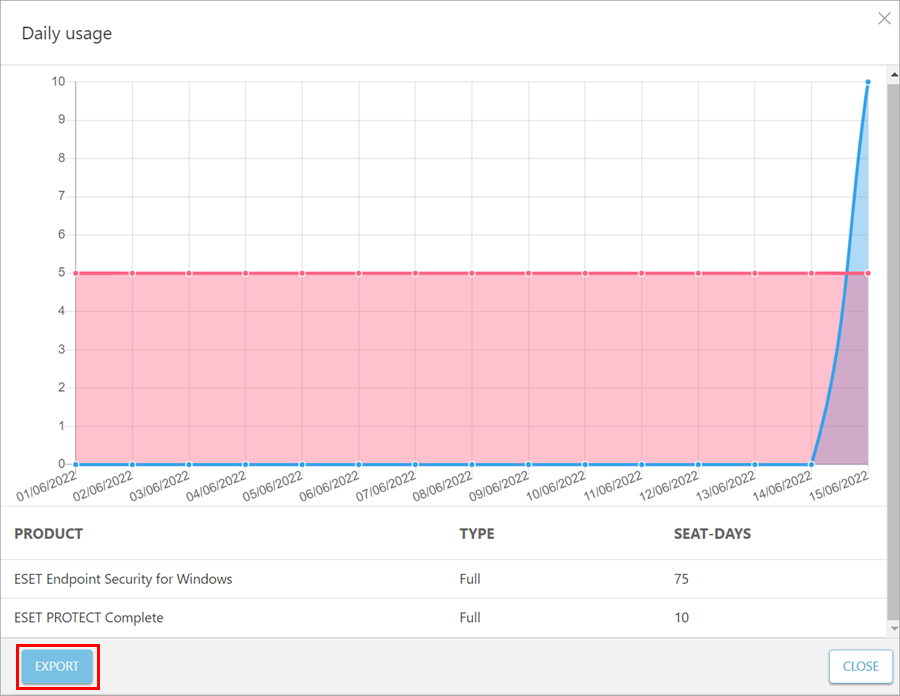
Export a report
Export a report as a spreadsheet with daily usage details by CompanyID, Company Name, Product Name, Quantity, Snapshot dates and License Type to a .csv file.
1.Repeat steps 1-4 from the Create a detailed report of license usage for a customer section.
2.Select the applicable products or categories.
3.Click Export.