Synchronize ESET PROTECT On-Prem with ESET PROTECT Hub/ESET Business Account/ESET MSP Administrator
ESET PROTECT users have the cloud licenses synchronized automatically. |
Prerequisites
•The ESET LiveGuard Advanced license (or a protection tier containing ESET LiveGuard Advanced) must be imported in your ESET business cloud account (ESET PROTECT Hub / ESET Business Account / ESET MSP Administrator)
•ESET PROTECT On-Prem deployed
•A working connection between ESET PROTECT Server and ESET PROTECT Hub / ESET Business Account / ESET MSP Administrator portal
If you have already imported your ESET PROTECT Hub / ESET Business Account / ESET MSP Administrator account to your ESET PROTECT Web Console, click Synchronize in the License Management section to force-update the license information in the Web Console. You do not need to add your ESET PROTECT Hub / ESET Business Account / ESET MSP Administrator credentials again. |
Synchronization
1.Log in to your ESET PROTECT Web Console as the Administrator or another user with sufficient permissions.
2.Navigate to More > License Management > Actions > Add Licenses.
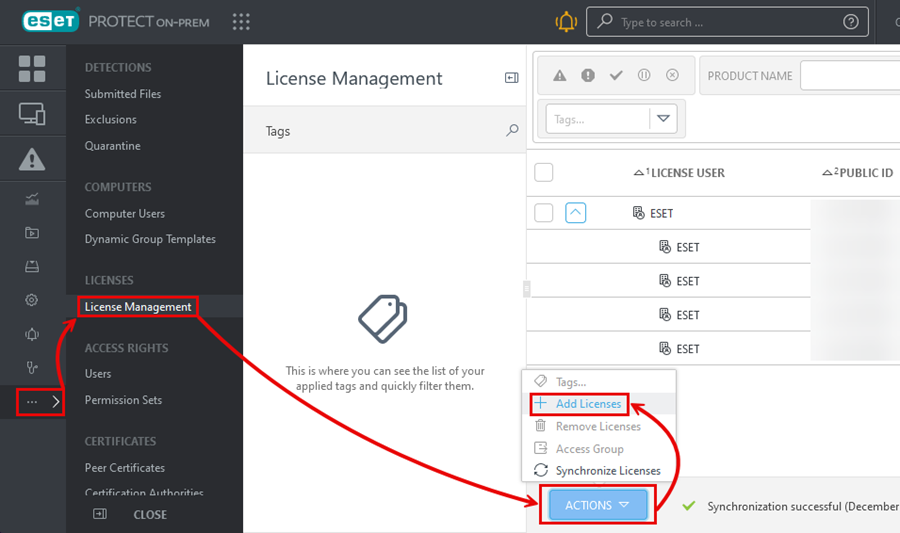
3.Select ESET PROTECT Hub, ESET Business Account or ESET MSP Administrator and type your ESET PROTECT Hub / ESET Business Account / ESET MSP Administrator login information.
4.Click Add licenses to add all licenses from your account to ESET PROTECT On-Prem.
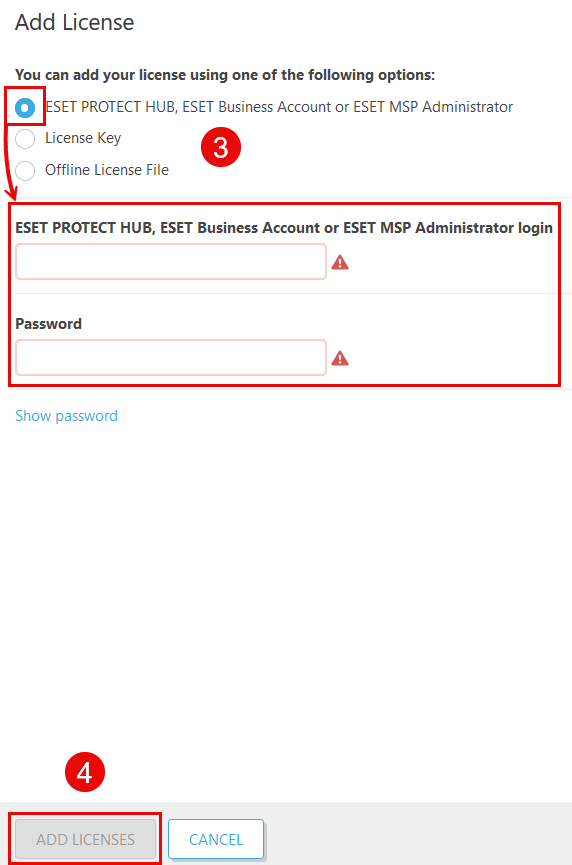
If you import the ESET LiveGuard Advanced license key directly to the Web Console, you get the following error: "Failed to add license by license key: License is issued for a product that can not be managed with ESET PROTECT On-Prem. Please enter a different license." Always import the ESET LiveGuard Advanced license from ESET PROTECT Hub/ESET Business Account/ESET MSP Administrator. |