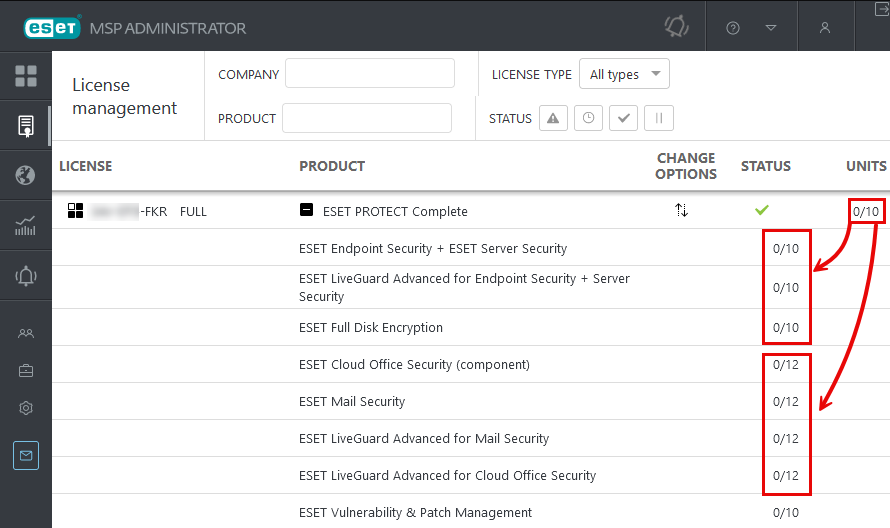Add license in ESET MSP Administrator
ESET MSP Administrator provides ESET LiveGuard Advanced license, which contains seats for: •ESET LiveGuard Advanced for ESET Endpoint Security and ESET Server Security •ESET LiveGuard Advanced for ESET Mail Security There are also tier licenses for ESET PROTECT, which contain seats for ESET LiveGuard Advanced: •ESET PROTECT Complete •ESET PROTECT Mail Plus •ESET PROTECT Advanced |
Verify if the ESET LiveGuard Advanced product is available
1.Log in to your ESET MSP Administrator account.
2.Click Companies > select the customer > Details.
3.In the Available products section, look for ESET LiveGuard Advanced or a tier that contains ESET LiveGuard Advanced.
Accept the Terms of Use Before you can add the license, you must accept the Terms of Use (for ESET LiveGuard Advanced) in the ESET MSP Administrator portal. If you do not have this option, your parent company, MSP Manager or a user with Write permission to your root company must accept the Terms of Use. |
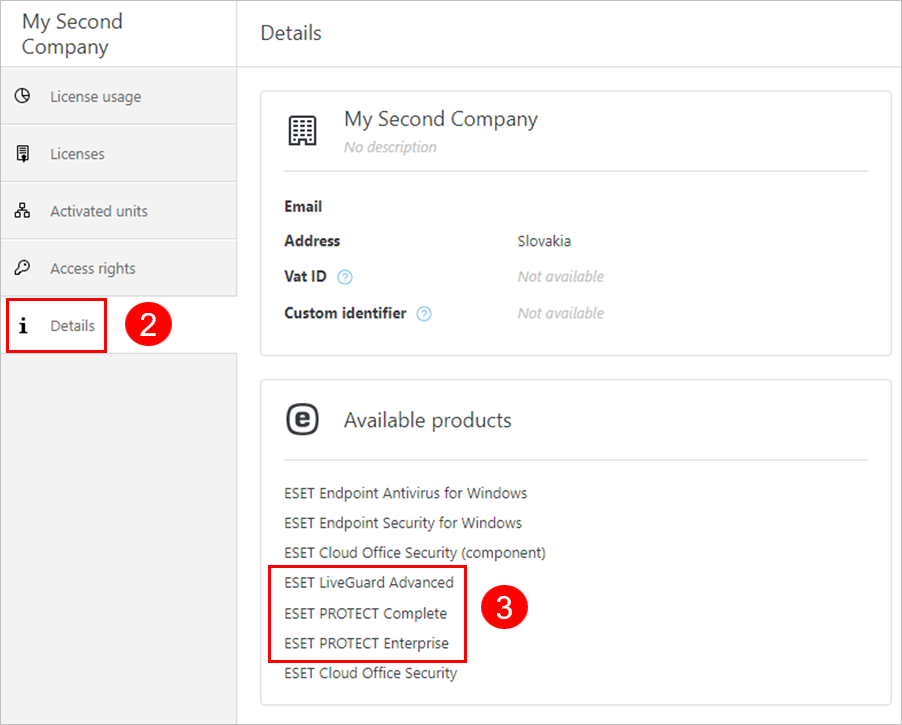
If your customer does not have one of the eligible tiers in Available products, you need to add it to your account by your Distributor (or MSP Manager).
Add the ESET LiveGuard Advanced product
If the ESET LiveGuard Advanced product is not available in your customer's Details section, ask your Distributor or MSP manager to add the product to your ESET MSP Administrator account.
Follow the steps below to add a product to Available products from a Distributor account:
1.Log in to your ESET MSP Administrator Account.
2.Click Companies > select an MSP customer > Details.
3.Click Next, and in the Select Products screen, select ESET LiveGuard Advanced or another eligible license.
4.Click Edit.
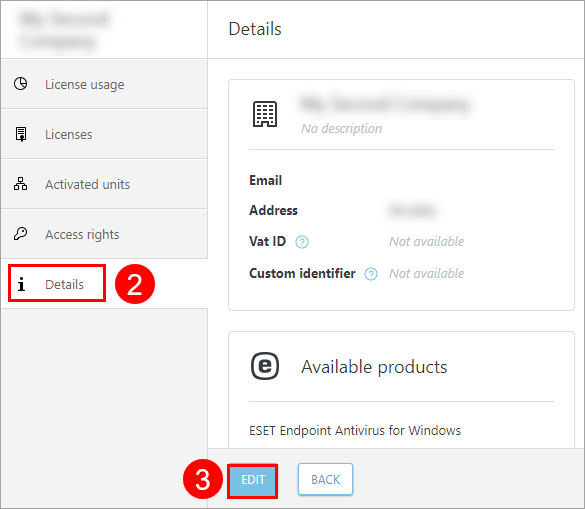
5.Click Next.
6.Review the changes in the Summary and click Save.
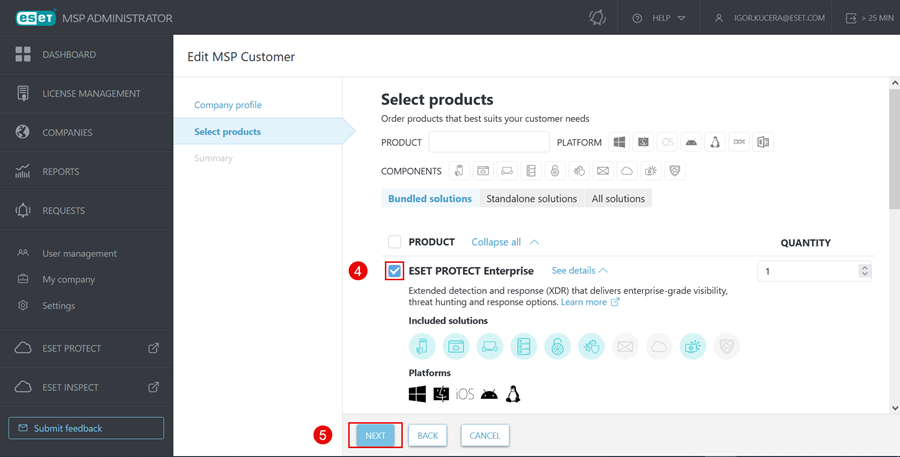
Add the ESET LiveGuard Advanced license to your MSP customer
If the customer has the ESET LiveGuard Advanced license available, you can add the license to the customer.
1.Log in to your ESET MSP Administrator Account.
2.Click Companies > select an MSP customer > Licenses.
3.Click Add License (or Request License).
4.Select the check box next to ESET LiveGuard Advanced and set the number of Units.
5.Click Add.
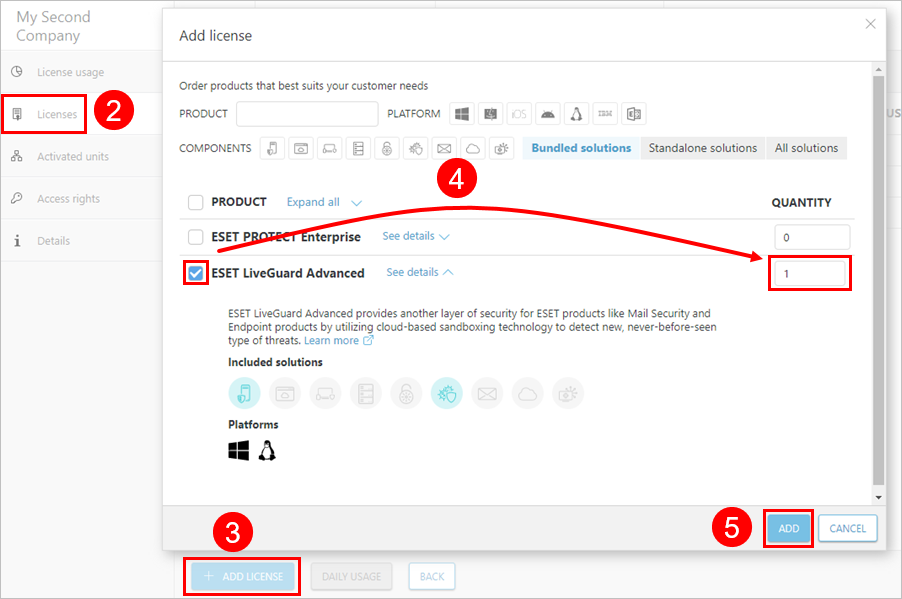
ESET LiveGuard Advanced license details
The ESET LiveGuard Advanced license is a tier license. You can check the details in your ESET MSP Administrator Account.
1.Log in to your ESET MSP Administrator Account.
2.Click Companies > select an MSP customer > Licenses.
3.Click the ![]() icon next to the ESET LiveGuard Advanced license to expand the license.
icon next to the ESET LiveGuard Advanced license to expand the license.
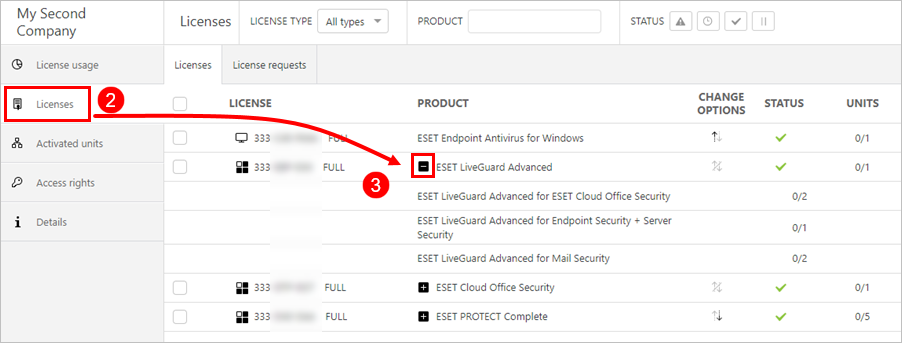
When the ESET LiveGuard Advanced license is added, synchronize the license to ESET PROTECT On-Prem.
Units and subunits
The unit count indicates the total number of ordered and billed seats included in the license tier. Each license tier can have a different ratio of units to subunits for each included product.
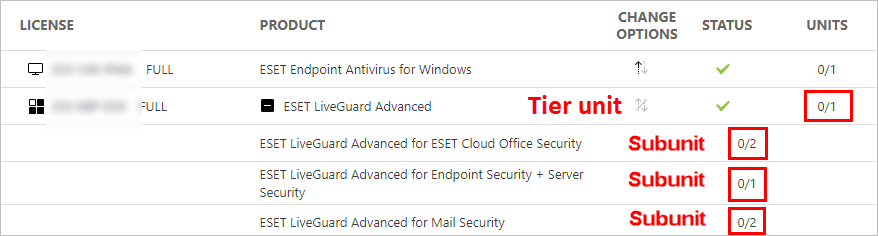
Example of subunit distribution in the ESET PROTECT Complete license tier
|