Licenses
If you are an ESET MSP user, purchase a multi-user license with enough licenses in ESET MSP Administrator:
1.Log into ESET MSP Administrator.
2.Click License Management and select your Company.
3.Click Add License.
4.Select the license and insert the quantity; click Add.
5.After purchase, you can find Product ID and Product Key in License Management -> (required) Company -> (required) License -> click ![]() button -> Show license details for activation.
button -> Show license details for activation.
If you are not ESET MSP user:
1.Purchase a multi-user licence with enough licences for the required number of users.
2.After purchase, the licensing server will send an email to the registered users email address for the multi-user licence and will include a Product ID and a Product Key.
When you have Product ID and Product Key, continue as follows:
1.In the ESET Endpoint Encryption Server (EEE Server) select the Organisation root, then the Licences tab and then select Add. See below.

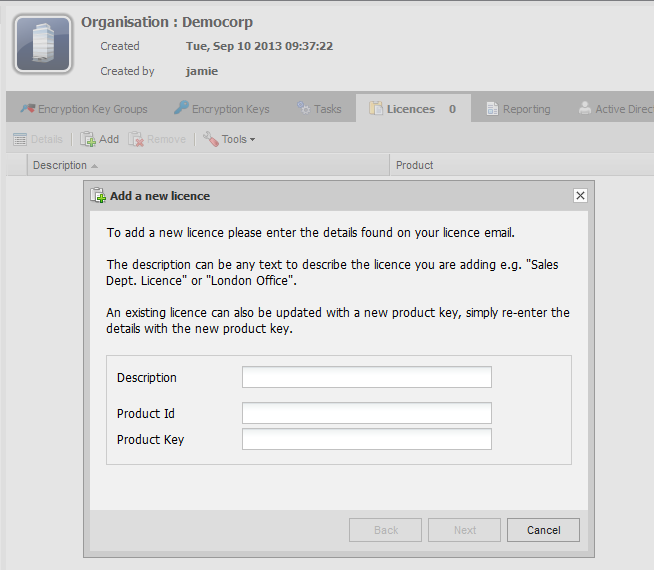
2.In the Add Licences window type description for the licenses followed by the received Product ID and a Product Key.
3.Click Next.
•The license and relevant codes will be entered into the EEE Server database and used to create valid activation codes (in conjunction with the EEE Licensing Server) as you issue licenses from the EEE Server. These codes will later activate your users as required.
•Before you can issue a license, you have to define the teams and users (and their relevant Policy Settings). See Activation Code Generation for more details on issuing users with licenses.
•Optionally, see more information about Licenses and license migration.