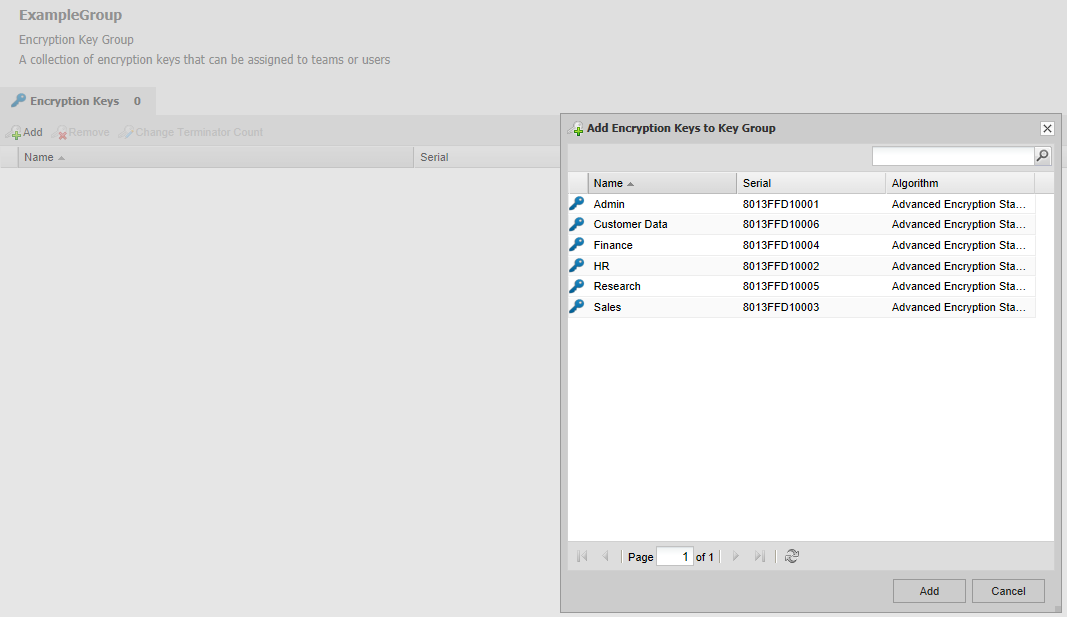Encryption groups and keys
There is no order in which encryption key groups or encryption keys need to be created. In this example we are creating encryption keys first.
Encryption Keys
In the navigation panel, select the Organisation root then the Encryption Keys tab.
To add a new key, click Create in the menu. Give the key a name, select an algorithm (Blowfish, 3DES, AES or AES-256), and click Add.
You need ESET Endpoint Encryption Client version 5.3 or later for AES-256 support. |
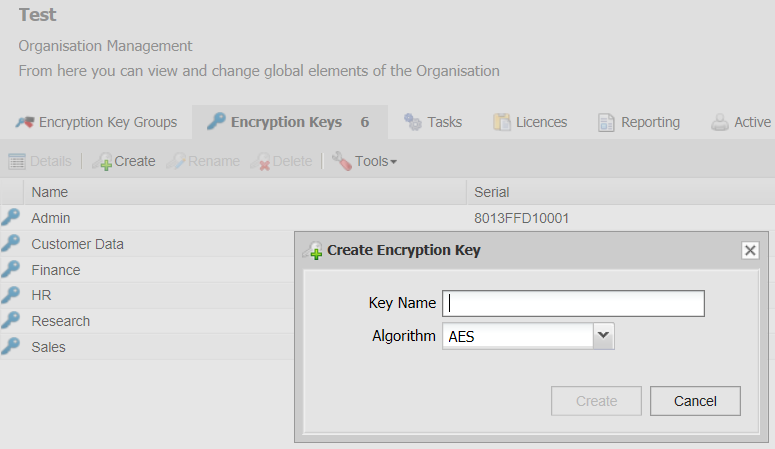
Encryption Groups
To create an encryption group, select the Organisation root in the navigation panel then select the Encryption Key Groups tab. To add a group click Create in the menu bar.
Next, In the Create Encryption Key Group window, add the name of the new group and click Add. The new group will then appear in the Encryption Key Groups tab.
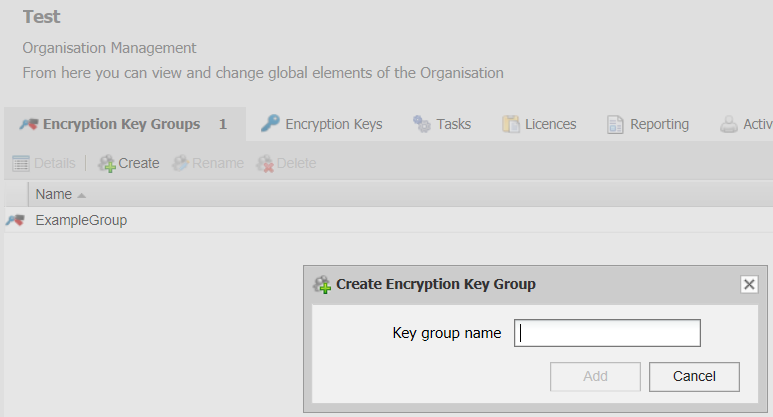
Add Encryption Keys to the Group
You may then add the required keys to the group. Select the Organisation root in the navigation panel, then the Encryption Key Groups tab. Select the required group in the subject panel, then click Details. You can also double-click the desired group, which will open the detail panel as before.
In the encryption key details window, click Add, then in the Encryption Key Store window, select the keys you want and click Add.
The keys will be added to the group, and the status of any team member that has that encryption key group will change to red; this will indicate that the user requires an updated Key-File is posted to them.