Generate activation code
To issue a license to a user, you need to send them an activation code.
1.Select the user's team in the navigation panel, then select the Users tab.
2.Highlight the user that requires a license (this can be easily seen by the display color of the user – unlicensed users appear as grey) and click the Generate Activation Codes.
a.Multiple users can be selected and issued a license simultaneously by holding down shift and clicking the required users and then by clicking the Generate Activation Codes.
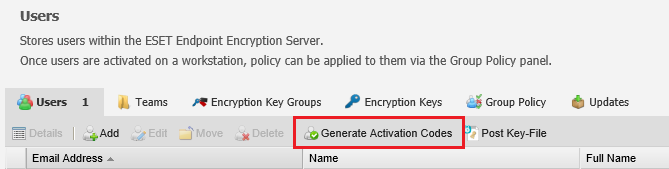
3.Select the type of license you want to generate. The list of available types is based on the types of multi-user licenses you have currently added to the ESET Endpoint Encryption Server.
a.If you want to send the code to the user by email, leave the Send user their Activation code in an email check box checked. You may also select a different language for the email, if you have multiple language templates installed. Sending of the email is optional at this stage and you can resend the email at a later date if required.
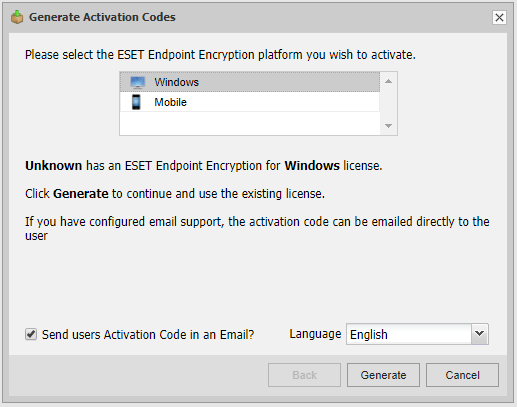
4.If the user requires a license of the selected type, you must select which specific multi-user license to use.
5.Click Generate to generate an activation code. The user's state will change from grey (no license) to blue (not active).
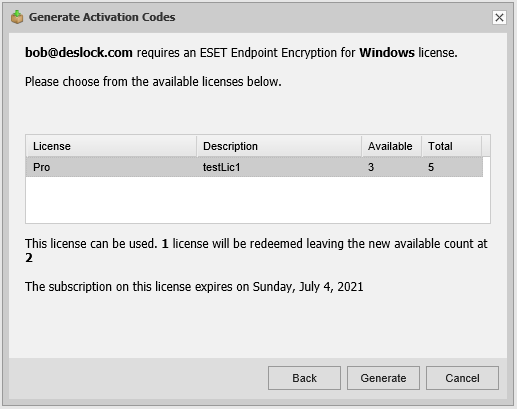
If required, at a later time but before the user has activated, you need to issue the activation codes to the user, select the user, click the User Details button and then in the User Details window select the Activation Codes tab. To send the email again click the Send Email option.
User Activates their Workstation
The user must activate their workstation when the software installation is completed. For details see Workstation Activation.