Create workstation install
The ESET Endpoint Encryption Server (EEE Server) creates a complete installation package for activating on workstations. Each EEE Server comes with the latest version of the EEE client uploaded. This is then wrapped with a workstation policy (For details on how to amend your workstation policies, see Policy) and the details of the EEE Server, which will manage it.
Upload Client Install
If there are no client installs already loaded into the EEE Server, you need to upload one. If you have a client install supplied by EEE, you should use that; if not, go to the ESET Endpoint Encryption download page and download the latest version (32 or 64-bit, depending on your requirements).
To upload the install, select the Client Software Deployment root in the navigation panel, and click Upload. In the sub-window, browse to the files location and then click Upload. The install will then be listed in the Installs Library.
Create a Merged Install
There are two options to create a merged install.
You can download the MSI and install this manually, or distribute it to the client PCs using a 3rd party installation manager.
Alternately, if the intended destination client PC is connected to the local network and showing in your Network Master Browser, you can remotely push an install to it directly from the EEE Server.
Push Install
1.From the Network Workstations node under the Workstations branch, make sure the desired destination workstation is listed. Perform a network rescan if necessary, or manually type the machine as required if it is not listed.
2.Click the Push Remote Install.
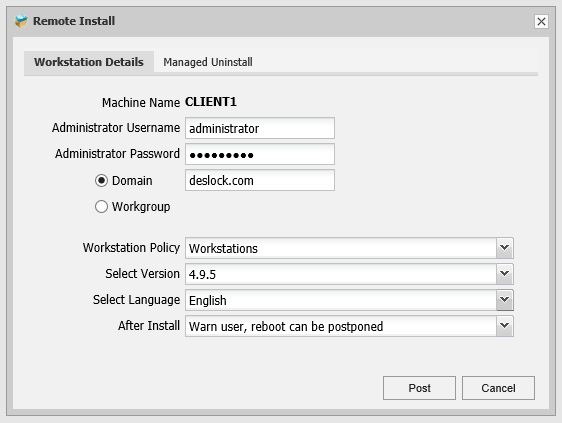
3.Type a username and password for a user with local administrative privileges on the destination workstation. If you have selected multiple workstations, the account must have local administrative privileges on all selected workstations.
4.Select a workstation policy, a version of the client software and a language for the installation.
The ESET Endpoint Encryption software requires a system restart after installation. You may also select the action that is taken if a user is actively logged into the workstation at the time of the install. The setting only applies if a user is logged into the system at the time. If no user is currently logged into the workstation, then the workstation is automatically rebooted without prompt.
Downloaded Install
1.From the Client Installs panel, select the required install version, click Download Merged Install.
2.Select the workstation policy you require to use (if you have multiple policies defined).
3.Click Download and the file will be saved. Depending on your browser you may have to specify a location or it may default to "Downloads".
This merged install can be supplied to many different workstations.
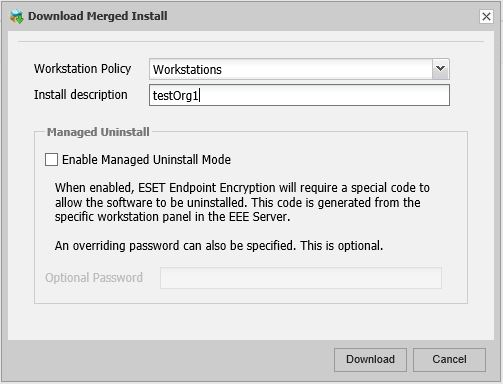
You can also select to enable a managed uninstall with an additional optional password which will prevent the user from removing EEE from their system unless they have the correct codes.
The system creates an installable MSI which can be supplied to the client for installation.
See Workstation Installation for details on the installation process.
See Using ESET Endpoint Encryption Server network workstations scan panel.