Update policy
When you first define and install a new user on a client computer, the workstation and policy files will be supplied as part of the installation and authorization package you send to them. Any changes to Workstation or Group Policy made after this point will have to be sent to the client or workstation for it to be applied.
Update Workstation Policy
Depending on the client software version, there are two methods to update the workstation policy.
•If client is using DESlock+ 4.5.0, ESET Endpoint Encryption (EEE) 5.0 or later:
1.Select the workstation from the Team panel.
2.Click Update Policy to post the new policy, which the client will apply automatically.

•If you use an earlier client before 4.5.0, you must change the policy. You need to apply a registry merge (.reg) file manually:
1.Select the team containing the workstation.
2.Click Workstation Policy tab.
3.Click Download Settings File. It is saved locally and then sent to the users for implementation by an admin user. Depending on your browser, you may have to select the download location of the file.
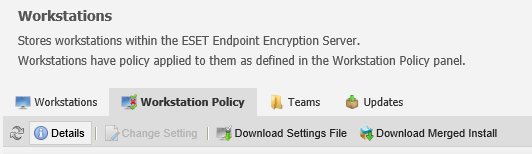
You can use the downloaded settings file to adopt an already existing standalone client.
Update Group Policy
Suppose you make any changes in group policy in any team after the team members have been defined and installation files created. In that case, the status of the affected users will alter (color change) and they will require a new Key-File to be supplied. The administrator will need to post a Key-File (which contains encryption keys and group policy) to the users affected. When the user has logged on, EEE will automatically implement the policy settings for that user.
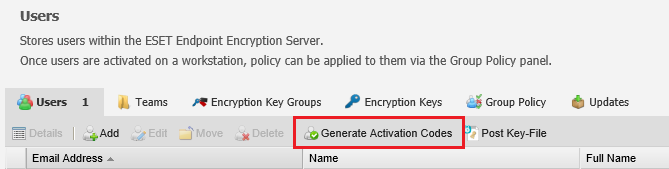
To post a Key-File update:
1.Select the team in the navigation panel.
2.Select Users tab in the tab bar.
3.Select the user to be updated in the subject detail panel, then click Post Key-File.
The update will be sent by the ESET Endpoint Encryption Server to the user via the cloud proxy server. See more details in the Updates.