Activate
Use the Activate task to activate a supported ESET security product on your devices.
1.From the left menu, click Sites > All Sites and then select the desired site.
2.Click Devices and select the desired devices.
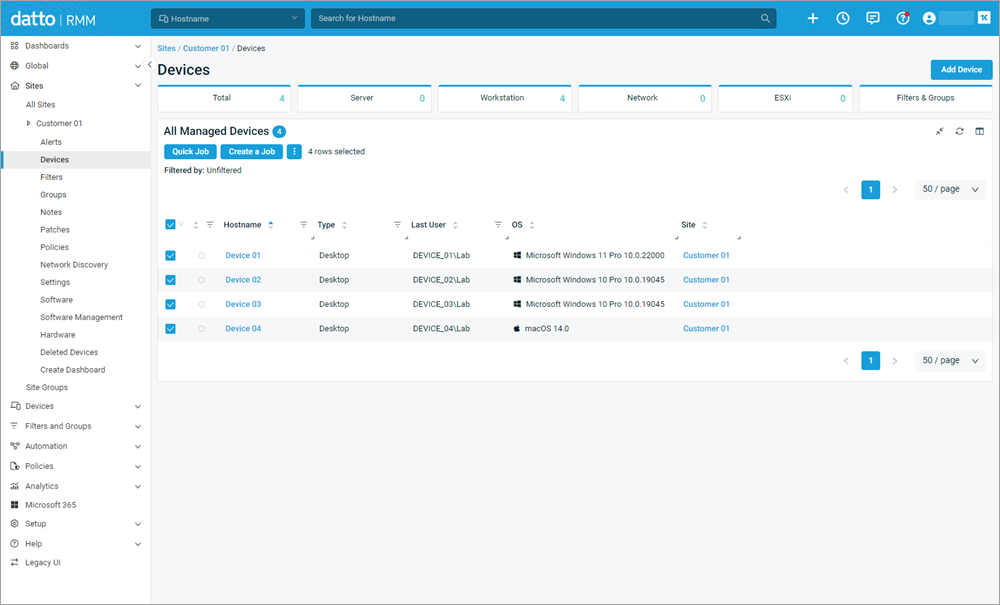
3.Click the Quick Job button.
4.In the Quick Job - Select Component window, click Select button next to desired ESET Direct Endpoint Management - Tasks [XXX] component.
OS-specific components Select an operating system component: Windows [WIN], macOS [MAC] or Linux [LIN]. |
5.Select Activate from the Task drop-down menu.
6.Type your license activation key into the License field to activate the ESET security product. Alternatively, leave this field blank to use previously configured site-specific licenses in Site variables or if you have a single license for all your sites configured in the Global variables.
Password is required ESET Business Account (EBA) or ESET PROTECT Hub license account username, password and public ID are required. Separate each input with a space (for example, example@domain.com password XXX-XXX-XXX). For MSP licenses, each customer license must be added individually under their site. |
7.Click Run to execute the Quick Job.
A short confirmation message, Job "ESET Direct Endpoint Management - Tasks [XXX]" created successfully, will appear.
Configure task as a monitoring policy response You can manually execute tasks via Tasks (Quick Job). Alternatively, you can include them as a response to different alerts triggered by the Monitoring (Policy). |