Master for Cloning
Clicking Apply Virtualization > Mark as Master for Cloning in computer details displays the following notification:
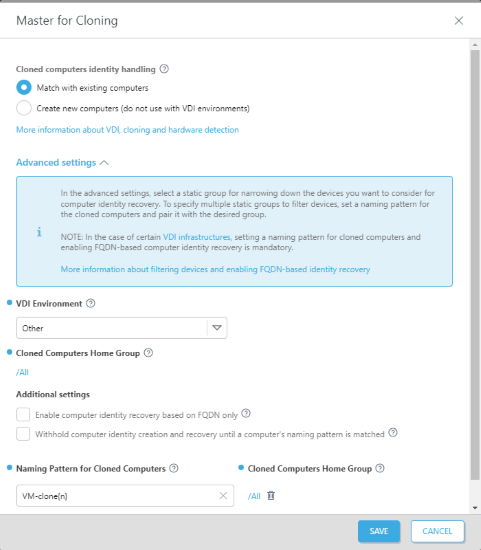
Select one of the Cloned computers identity handling options before creating the VDI pool:
•Match with existing computers—See Match with an existing computer every time.
•Create new computers—See Create a new computer every time.
To find the computers marked as Master for cloning, go to Computers > click Add Filter > select Master for cloning > select the check box next to the Master for Cloning filter. You can change the Master for Cloning settings later in the computer details: •Adjust the settings by clicking the gear icon •Remove the settings by clicking Virtualization > Unmark as Master for Cloning. |
Advanced settings
1.VDI Environment—Select the VDI environment type to prefill the settings required for the environment:
•Citrix MCS/PVS Gen1 VMs
•Citrix PVS Gen2 VMs
•VMware Horizon Linked Clones
•VMware Horizon Instant Clones
•SCCM
•Other
2.Cloned Computers Home Group—Select a static group to narrow down the devices you want to consider for computer identity recovery. The selected static group also serves as the destination for newly created virtual machines.
3.Additional settings:
•Enable computer identity recovery based on FQDN only—Select the check box to enable the FQDN-based (Full Qualified Domain Name) computer identity recovery if the hardware attributes of the cloned machines generated by your VDI infrastructure are unreliable for the recovery process.
•Withhold computer identity creation and recovery until a computer's naming pattern is matched—Select the check box to ensure that the cloned computer's name matches one of the provided naming patterns. The computer identity creation and recovery will not finish if a matching pattern is not found.
Based on the selected VDI environment, the recommended settings are pre-selected (they may be mandatory or unavailable). |
4.Naming Pattern for Cloned Computers—Click Add new and type the naming pattern to filter devices.
VDI naming pattern ESET PROTECT recognizes only clones with names matching the naming pattern set in the VDI environment: •VMware—VDI naming pattern is mandatory for VMware Instant Clones. The VDI naming pattern must have a specified placeholder for a unique number {n} generated by the VDI infrastructure, for example, VM-instant-clone-{n}. Refer to the VMware documentation for more details on naming patterns. •Citrix—Use the hash # in the machine catalog naming scheme, for example, VM-office-##. Refer to the Citrix documentation for more details on the naming scheme. |
5.Click Select and select the Cloned Computers Home Group—select the associated static group as the home group for devices matching the VDI naming pattern.
6.Click Add new to add more VDI naming patterns and home groups.
7.Click Save.
To find the computers marked as Master for cloning, go to Computers > click Add Filter > select Master for cloning > select the check box next to the Master for Cloning filter. You can change the Master for Cloning settings later in the computer details: •Adjust the settings by clicking the gear icon •Remove the settings by clicking Virtualization > Unmark as Master for Cloning. |