Login screen
We recommend that you open ESET PROTECT from ESET PROTECT Hub/ESET Business Account/ESET MSP Administrator. This way you will be logged into your ESET account and ESET PROTECT simultaneously. While it is also possible to log in to ESET PROTECT directly from the ESET PROTECT login, you may experience issues with certain functions that require you to be logged into your ESET account.
ESET account login credentials (username and password) are used for both of the methods mentioned above.
If you experience problems logging in or receive error messages while trying to log in, see Web Console Troubleshooting for suggestions to resolve your issue. |
You can change the language of login screen by clicking the language at the bottom. You can change the ESET PROTECT Web Console language in ESET PROTECT Hub/ESET Business Account/ESET MSP Administrator.
Not all elements of the Web Console will change after the language change. Some of the elements (default dashboards, policies, tasks, etc.) are created during the initial configuration of your ESET PROTECT instance and their language cannot be changed. |
Forgotten password allows you to recover forgotten password to your account.
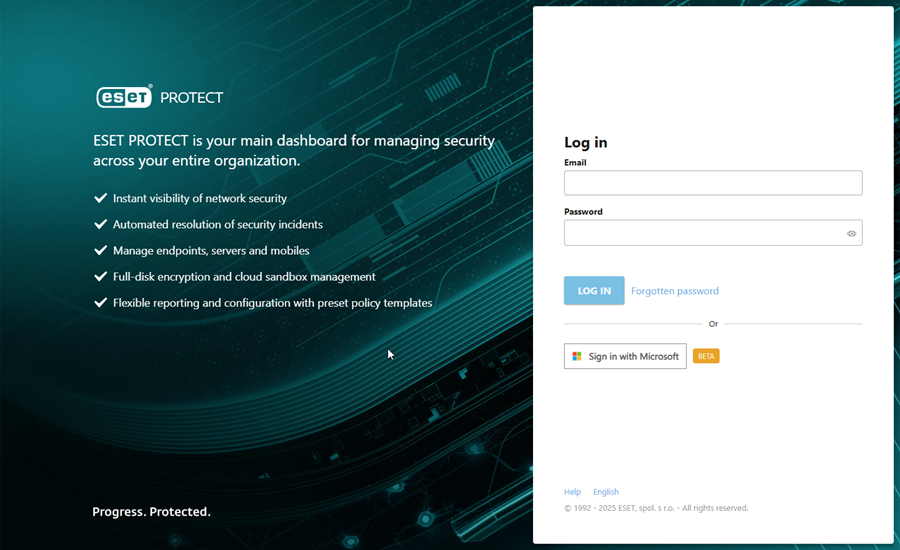
Sign in with Microsoft
Before you use single sign-on with Microsoft Entra ID, you must configure it in the ESET PROTECT Hub. Click Sign in with Microsoft to log into ESET PROTECT with your Microsoft account.
Login IP address lockout
After 10 unsuccessful login attempts from the same IP address (for example, using incorrect login credentials), further login attempts from this IP address are temporarily blocked. After 15 minutes, log in using the correct credentials. The IP address ban on login attempts does not affect existing sessions.