Run SysInspector Script
The Run SysInspector Script task is used to remove unwanted objects from the system. A SysInspector Script needs to be exported from ESET SysInspector before using this task. After you export the script, you can mark objects you want to remove and run the script with the modified data - the marked objects will be deleted.
The task runs only on ESET Endpoint for Windows version 9.0 and earlier. The task will fail on ESET Endpoint for Windows version 9.1 and later. |
Select one of the following options to create a new Client Task:
•Click Tasks > New > ![]() Client Task.
Client Task.
•Click Tasks > select the desired task type and click New > ![]() Client Task.
Client Task.
•Click the target device in Computers and select ![]() Tasks >
Tasks > ![]() New Task.
New Task.
Basic
In the Basic section, type basic information about the task, such as a Name and Description (optional). Click Select tags to assign tags.
In the Task drop-down menu, select the task type you want to create and configure. If you have selected a specific task type before creating a new task, Task is pre-selected based on your previous choice. Task (see the list of all Tasks) defines the settings and the behavior for the task.
Settings
•SysInspector Script - Click Browse to navigate to the service script. The service script needs to be created before running this task.
•Action - You can either Upload to, or Download a script from the ESET PROTECT Web Console.
Summary
Review the summary of configured settings and click Finish. The Client Task is now created, and a small window will open:
•Click Create Trigger (recommended) to specify Client Task Targets (computers or groups) and the Trigger.
•If you click Close, you can create a Trigger later—Click the Client Task instance and select ![]() Run on from the drop-down menu.
Run on from the drop-down menu.
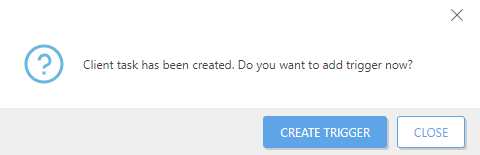
You can see the progress indicator bar, status icon and details for each created task in Tasks.
After the task is finished, you can review the results in a report. |