Modules Update Rollback
In cases where a module update causes issues, or you do not want to apply the update to all clients (for example, for testing or when using pre-release updates), you can use the Modules Update Rollback task. When you apply this task, the modules will be reset to the previous version.
Select one of the following options to create a new Client Task:
•Click Tasks > New > ![]() Client Task.
Client Task.
•Click Tasks > select the desired task type and click New > ![]() Client Task.
Client Task.
•Click the target device in Computers and select ![]() Tasks >
Tasks > ![]() New Task.
New Task.
Basic
In the Basic section, type basic information about the task, such as a Name and Description (optional). Click Select tags to assign tags.
In the Task drop-down menu, select the task type you want to create and configure. If you have selected a specific task type before creating a new task, Task is pre-selected based on your previous choice. Task (see the list of all Tasks) defines the settings and the behavior for the task.
Settings
Expand this section to customize modules update rollback settings.
Action
•Enable Updates - Updates are enabled and the client will receive the next module update.
•Rollback and Disable Updates for Next - Updates are disabled for the specific time period in the Disable interval drop-down menu (12, 24, 36, 48 hours, or until revoked).
Be careful when using the Until revoked option, as this presents a security risk. |
Summary
Review the summary of configured settings and click Finish. The Client Task is now created, and a small window will open:
•Click Create Trigger (recommended) to specify Client Task Targets (computers or groups) and the Trigger.
•If you click Close, you can create a Trigger later—Click the Client Task instance and select ![]() Run on from the drop-down menu.
Run on from the drop-down menu.
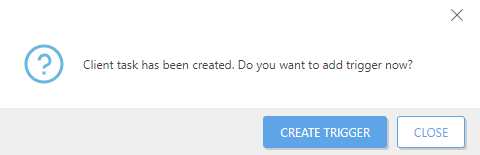
You can see the progress indicator bar, status icon and details for each created task in Tasks.