User actions and user details
To manage a user, select the applicable user and select one of the available actions:
Actions
•![]() Show Details - View user details.
Show Details - View user details.
•![]() Audit Log - View the Audit Log for all users.
Audit Log - View the Audit Log for all users.
•![]() Audit Log for selected user - View the Audit Log for the selected user.
Audit Log for selected user - View the Audit Log for the selected user.
•![]() Tags - Edit tags (assign, unassign, create, delete).
Tags - Edit tags (assign, unassign, create, delete).
•![]() Assign permission sets - Assign a permission set to the user.
Assign permission sets - Assign a permission set to the user.
•![]() Edit - Edit user settings.
Edit - Edit user settings.
•![]() Delete - Delete the user.
Delete - Delete the user.
Two-Factor Authentication
•![]() Enable - Enable the Two-Factor Authentication for the user.
Enable - Enable the Two-Factor Authentication for the user.
•![]() Disable - Disable the existing Two-Factor Authentication for the user.
Disable - Disable the existing Two-Factor Authentication for the user.
•![]() Reset - Reset the Two-Factor Authentication settings for the user.
Reset - Reset the Two-Factor Authentication settings for the user.
•![]() Unlock - If the user has been locked, you can unlock the user using this setting.
Unlock - If the user has been locked, you can unlock the user using this setting.
•![]() Forget remembered devices - Require Two-Factor Authentication on remembered devices for the user.
Forget remembered devices - Require Two-Factor Authentication on remembered devices for the user.
Access Rights
•![]() Access Group >
Access Group > ![]() Move - Move the object to another Static Group where it is available to users with sufficient rights for the target group. Changing the Access Group is useful when solving access issues with other users. Access Group sets the object's Static Group and access to the object based on the user's access rights.
Move - Move the object to another Static Group where it is available to users with sufficient rights for the target group. Changing the Access Group is useful when solving access issues with other users. Access Group sets the object's Static Group and access to the object based on the user's access rights.
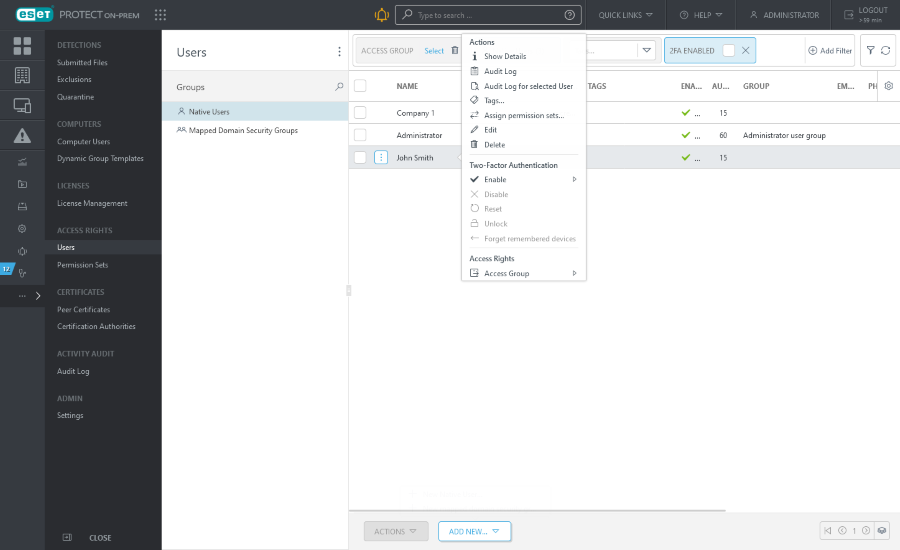
User details
There are two sections in user details:
•Overview - Basic information about the user. You can manage the user using the Actions and Two-Factor Authentication buttons at the bottom.
•Permission Sets - The list of permission sets assigned to the user. Click a permission set to manage it.