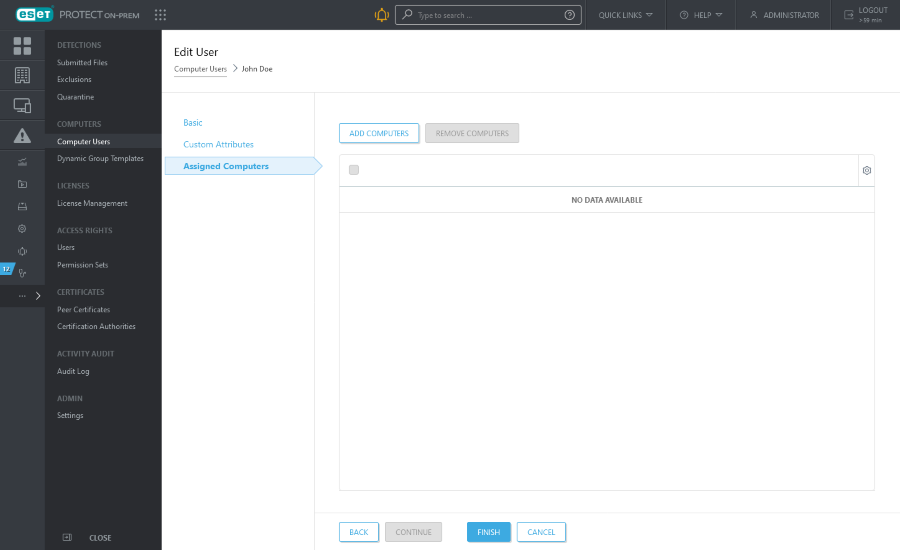Edit Users
You can modify user's details such as Basic information and Assigned Computers.
When performing a User synchronization task for users that have custom attributes defined, set User creation collision handling to Skip. If you do not, user data will be overwritten by data from your Active Directory. |
Basic
If you have used a User synchronization task to create the user and some fields are blank, you can specify these manually as required.
Here you can edit user details such as:
•User Name and Description—For informative purposes only.
•Tags—Edit tags (assign, unassign, create, delete).
•Email Address—You can use it as recipient address for delivery of notifications.
•Phone and Office or Location—For informative purposes only.
•SID —Can be associated with several ESET PROTECT On-Prem functions that require this AD information (for example Endpoint Policy Override mode).
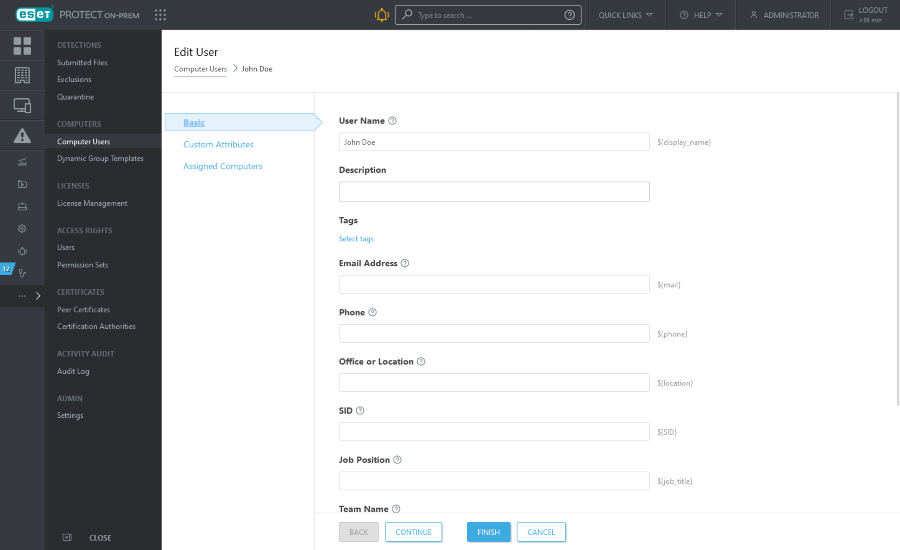
Custom Attributes
You can edit existing Custom Attributes or add new attributes. To add new ones, click Add New and select from the categories:
•Wi-Fi Accounts—Profiles can be used to push corporate Wi-Fi settings directly to managed devices.
•VPN Accounts—You can setup a VPN along with the credentials, certificates, and other required information to make the VPN readily accessible for users.
•Email Accounts—This is used for any email account that uses IMAP or POP3 specifications. If you use an Exchange server, use the Exchange ActiveSync settings below.
•Exchange Accounts—If your company utilizes Microsoft Exchange, you can create all the settings here to minimize the setup time for your users' access to mail, calendar, and contacts.
•LDAP (Attribute Alias)—This is especially useful if your company utilizes LDAP for contacts. You can map the contact fields to the corresponding iOS contact fields.
•CalDAV—This contains the settings for any calendar that uses the CalDAV specifications.
•CardDAV—For any contacts that are synced through the CardDAV specification, the information for syncing can be established here.
•Subscribed Calendar—If any CalDAV calendars are setup, this is where you can define read-only access to others' calendars.
Some of the fields will become an attribute which can then be used when creating a policy for iOS mobile device as a variable (placeholder). For example, Login ${exchange_login/exchange} or Email Address ${exchange_email/exchange}.
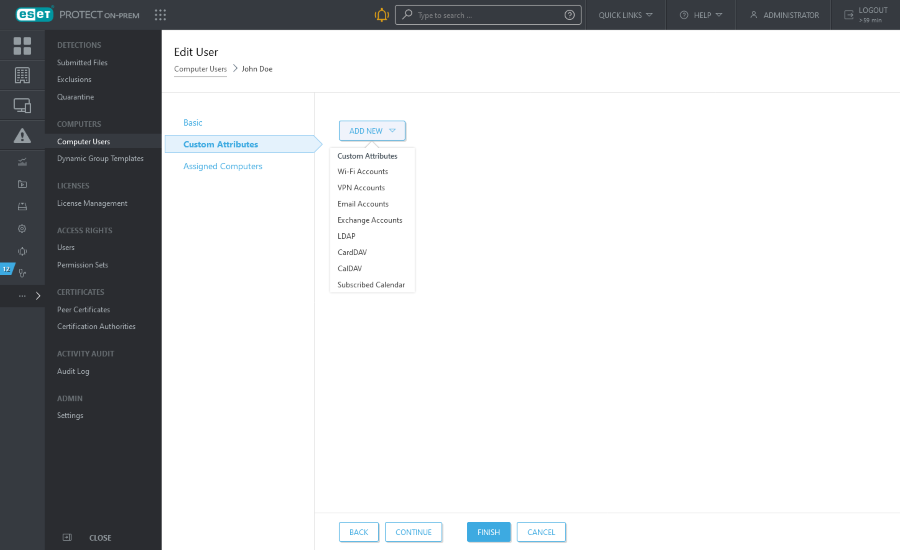
Assigned Computers
Here you can select individual devices. To do so, click Add Computers—all Static and Dynamic Groups with their members will be listed. Use check boxes to make your selection and click OK.
A user can only be assigned to max. 200 computers in one operation. |