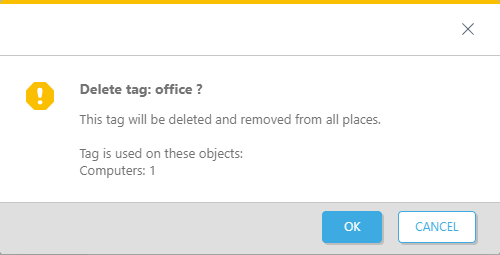Tags
ESET PROTECT On-Prem allows marking all relevant objects (computers, detections, tasks, installers, policies, notifications, licenses, etc.) with user-defined tags, which can be further used for enhanced filtering and search. Tagging is integrated natively in all major screens of ESET PROTECT Web Console.
Tags are user-defined key words (labels) that you can add to different objects to make them easier for grouping, filtering and finding. For example, you can assign a tag 'VIP' for your relevant assets and quickly identify all objects that are associated with them.
You can create and assign tags manually. MSP objects are tagged automatically with the customer name.
Tags pane
You can see the existing tags in the Tags section visible on the bottom left side of the ESET PROTECT Web Console menu screen:
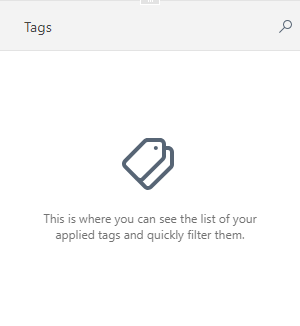
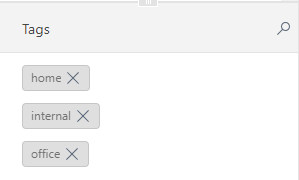
Permissions for tags management
To manage tags for an object, a user needs to have the Use access right (assigned permission set) to the object. Additional users can manage tags, i.e. another user can delete a tag that you have created.
Assign tags
You can assign tags to one or more objects.
To assign tags, select the check box(es) next to the object(s) and click Computer > ![]() Tags:
Tags:
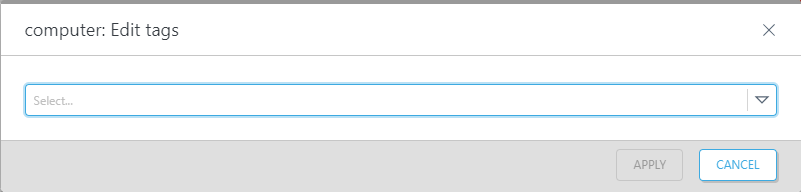
To assign already existing tags, click into the typing field a tag from the list and click Apply.
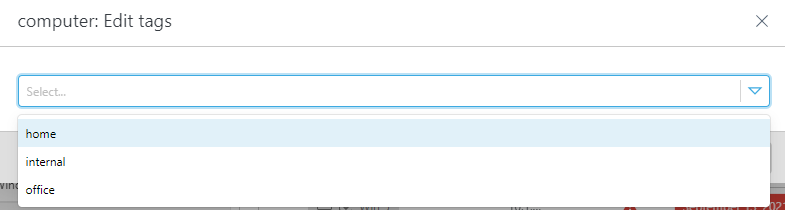
Create a new tag
To create a new tag, type in the tag name, select Create "tag_name" and then click Apply. You cannot edit the name of an existing tag.
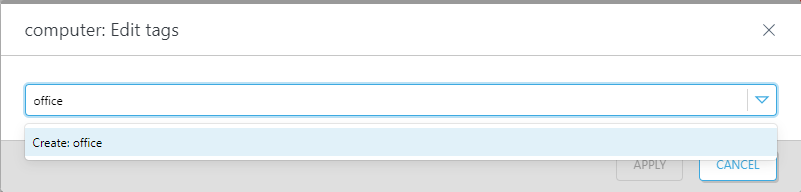
Filter objects by tags
Click a tag to apply a filter to the listed objects. The selected tags are blue.
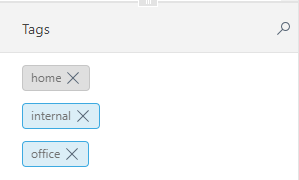
Unassign tags
To unassign tags, select the check box(es) next to the object(s) and click Computer > ![]() Tags. Remove the tag by clicking the X and click Apply.
Tags. Remove the tag by clicking the X and click Apply.
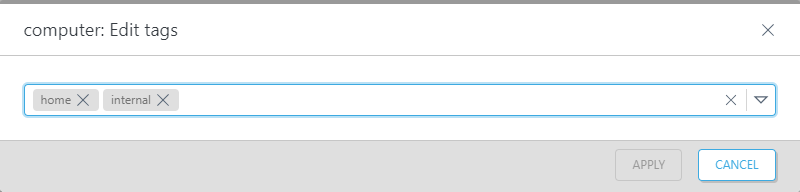
Delete a tag
To delete a tag, hover the mouse over the tag in the Tags pane, click the ![]() icon and click OK to confirm that you want to delete the tag from all objects in the ESET PROTECT Web Console.
icon and click OK to confirm that you want to delete the tag from all objects in the ESET PROTECT Web Console.