1. Security and permission sets
Ensure that company administrators are not locked out during the migration and can still manage all devices, whether migrated or not.
There are two ways to do this:
•Edit the existing permission sets used for company administrators and add the static group representing their company to them (Customer 1 in this example).
•Create new permission sets.
Create new permission sets
1.Navigate to Permission sets and click the New button.
2.In the Static Groups tab, select the static group in the Companies tree.
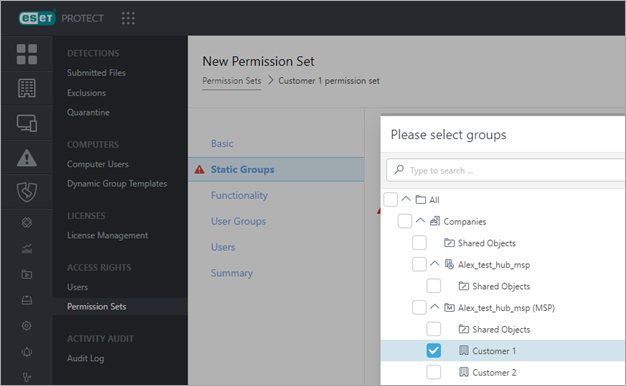
3.In Functionality, select all the permissions you want to grant to the company administrators.
4.After you create the permission set, assign it to company administrators. This way, they can see everything they could see before and all objects under their respective company group where customer devices will be migrated.
After you finish customer migration, you may clean any obsolete permission sets that company administrators had before the migration.
Recommended approach:
•Global administrators—Grant them the already created preset permission sets: Read access permission set, Write access permission set or Administrator permission set, which are scoped to the All static group.
•Customer-specific administrators should have permission sets scoped to the static group representing the given customer (Customer 1 in this example).