On-premises installation
Install ESET PROTECT On-Prem
Before the installation, make sure your environment matches the requirements.
Follow our step-by-step guide to install ESET PROTECT On-Prem (recommended) or see the complete installation manual.
Import an ESET MSP Administrator account to ESET PROTECT On-Prem
ESET PROTECT On-Prem supports the direct import of an ESET MSP Administrator account with all licenses. After the account is imported, ESET PROTECT On-Prem creates the structure of static groups, the MSP Tree. The MSP Tree mirrors the customer structure of the imported account.
If you have an ESET Business Account ID under the same email address as your ESET MSP Administrator account, the console synchronizes licenses from ESET Business Account too.
To import an account, do the following:
1.Open the Web Console in your web browser, and log in.
2.Click More > License Management.
3.Click Actions > Add Licenses.
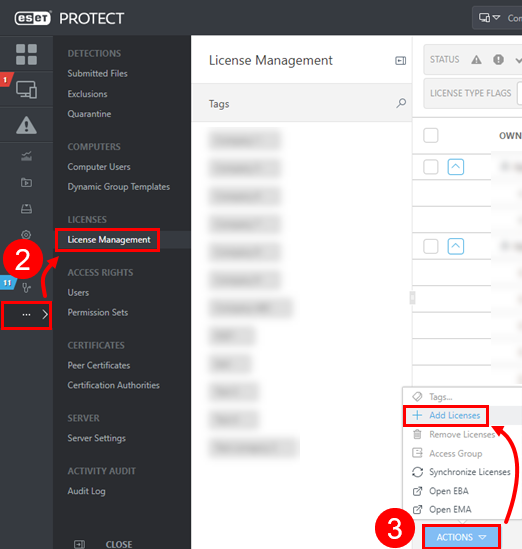
4.Select ESET Business Account or ESET MSP Administrator, type your ESET MSP Administrator user credentials, and click Add Licenses.
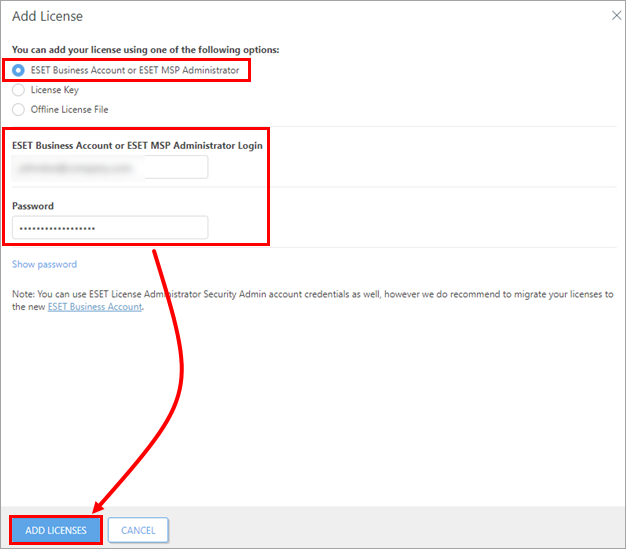
ESET PROTECT On-Prem synchronizes your structure with ESET MSP Administrator to the Computers menu in the Web Console.
Read more about importing an MSP account and how MSP licenses work in ESET PROTECT On-Prem.