Two-Factor Authentication
Two-Factor Authentication (2FA) increases the security of your ESET HOME account and the data you can access. After activating 2FA, you must type a unique 6-digit security code generated by the authentication app on your smartphone or tablet after typing the ESET HOME password. Set up 2FA anytime according to the instructions below:
You must install an authentication application on your smartphone or tablet, for example, ESET Secure Authentication |
Enable 2FA on the ESET HOME web portal
For step-by-step visual instructions for 2FA set up in the ESET HOME application, see the ESET Knowledgebase article. (This article is not available in all languages.) |
1.Open https://home.eset.com/account.
2.In the Security settings section, click Set up next to Two-factor authentication.
Social login Social logins have not created the ESET HOME password by default. To set up the 2FA, you must create one. Click Continue and follow the instructions in the email sent by ESET to your email address. |
3.A QR code with the manual code displays on the screen. On your smartphone or tablet, open your authentication app and scan the QR code or add the code displayed under the QR code manually to the app.
4.In the ESET HOME portal, click Continue.
5.Type the 6-digit code from your authentication app and click Continue.
6.Ten one-time recovery codes are provided. Use a recovery code to log in to your ESET HOME account when you do not have access to your authentication app. To save them securely to your device, click Download codes & continue, store them in a safe place (for example, Vault) and click Finish setup.
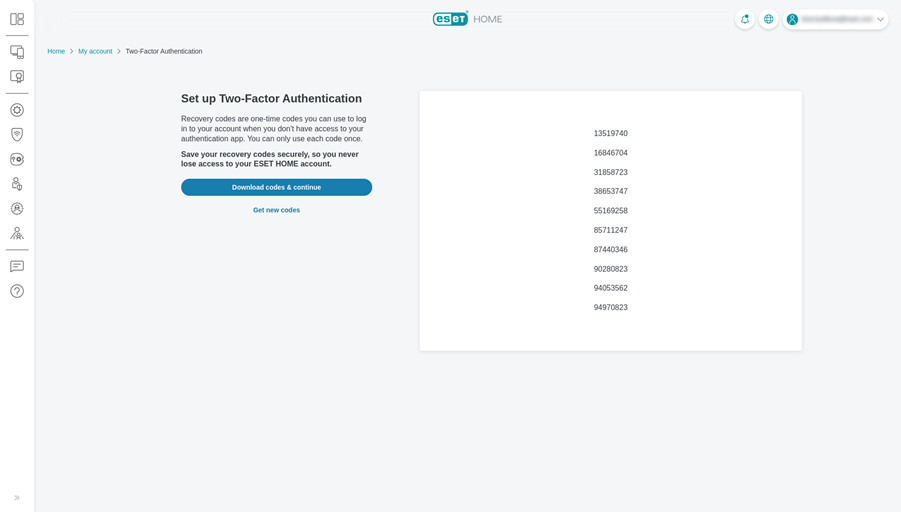
7.Two-Factor Authentication for your ESET HOME account is enabled. Click Got it.
Edit 2FA on the ESET HOME web portal
1.Open https://home.eset.com/account.
2.In the Security settings section, click Edit next to Two-factor authentication.
3.Type your ESET HOME password.
4.Type a 6-digit code from your authentication app and click Continue.
5.Make applicable 2FA edits:
•Disable 2FA
8.Click Disable 2FA. 9.Two-Factor Authentication is disabled and no longer protects your account. Click Got it. |
•Recovery codes
8.Next to the Recovery method, click Recovery codes. 9.To save the recovery codes to your device as a .txt file, click Download codes. If you have already used most of the codes, click Get new codes. |
•Forget remembered devices
8.To remove all remembered logins from the ESET HOME web portal and app and be prompted for 2FA every time you log in, click Continue. 9.All remembered logins on all devices are forgotten. Click Got it. |
Authentication methods to log in to your ESET HOME account
If you have 2FA set up for your account, use one of two methods to log in to your ESET HOME account:
•Log in with 2FA – You need to type an additional 6-digit code from your authentication application after logging in with your ESET HOME password. Check the box Remember this device for 30 days, and you will not be prompted to type 2FA for 30 days on this device. Click Continue to log in.
•Use one of your 8-digit recovery codes – Recovery codes are displayed when you set up 2FA. Type one of these codes you downloaded and click Continue to log in to your ESET HOME account successfully.
If you have lost access to your 2FA device and the recovery codes are unavailable, contact ESET Technical Support. |