Get started
Registration
To use the ESET Services HUB portal, you must first get login credentials to register for the service. Contact your local sales representative to receive the registration email.
Complete registration
1.Open the email with the subject ESET Services HUB - Complete your registration in your email inbox. Click the Complete Registration button in the email.
2.Complete your profile screen will appear in your web browser. Type your new password in to the Password and Confirm password fields.
Password complexity requirements: •Minimum character number: 12 •One lowercase character •One uppercase character •One number •One special character |
3.Click the Terms to Use link to read the Terms of Use. Select the check box next to I agree to ESET Terms of Use to accept.
4.Click Continue.
5.After the successful registration, you are logged in to the ESET Services HUB Dashboard view.
Account lockout After ten failed login attempts to the ESET Services HUB portal, your user account will be locked for 15 minutes. Password security Your user password will expire after 365 days and must be changed during the next log in. The new password must be different from your three previous passwords. Idle session timeout You are automatically logged out of the portal after 15 minutes of inactivity. |
6.Click the Logout ![]() icon in the top right corner to log out and set up Two-Factor Authentication during the next log in.
icon in the top right corner to log out and set up Two-Factor Authentication during the next log in.
ESET Services HUB Dashboard
The Dashboard section provides you with an overview of the most recent updates to your opened cases.
Here you can perform the following:
•Click the Refresh this feed ![]() icon to display the most up-to-date information.
icon to display the most up-to-date information.
•To view case details, hover the mouse over the Case Number to see a next window with the case preview. Click the Case number to open the case details.
•Click the Collapse ![]() icon and Expand
icon and Expand ![]() icon on the bottom left side of the screen to collapse or expand the main menu on the left side.
icon on the bottom left side of the screen to collapse or expand the main menu on the left side.
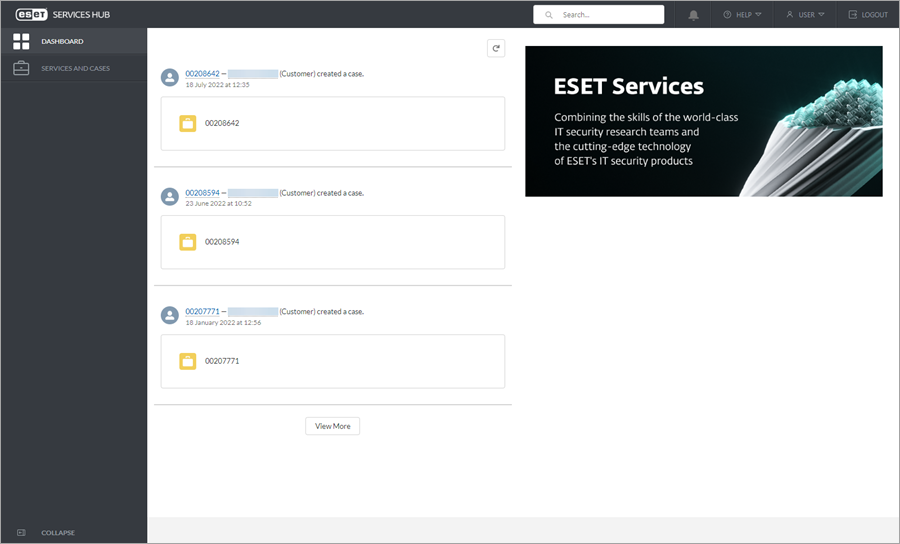
Empty Dashboard feed The Dashboard may display an empty feed after the first login to ESET Services HUB, as there are no case updates yet. |
Search
To search the ESET Services HUB use the search field next to the Magnifying glass ![]() icon. Type the case number, case subject or filename into the search text field and press Enter.
icon. Type the case number, case subject or filename into the search text field and press Enter.
See the search results sorted into categories:
•All
•Cases
•Subscription
•Files
Notifications
The notification tool, represented by the Bell ![]() icon, notifies you of a new update. If there is an update, the bell icon is highlighted with a red circle and a white number representing the number of new unread notifications. Click the Bell
icon, notifies you of a new update. If there is an update, the bell icon is highlighted with a red circle and a white number representing the number of new unread notifications. Click the Bell ![]() icon to see the new notifications.
icon to see the new notifications.
Help
To search for Online Help and additional resources, click the Help ![]() icon. From the drop-down menu, select:
icon. From the drop-down menu, select:
•ESET Online Help—is the primary source of help content. The latest Online Help version will automatically open when you have a working internet connection.
•Knowledgebase—contains answers to the most frequently asked questions, as well as recommended solutions for various issues.
•Support news—has support news RSS feed.
•Support forum—provides ESET users with an easy way to get help and to help others. You can post any problem or question related to your ESET products.
•About—displays the ESET Services HUB portal version number, copyrights and trademark information. You can also access the ESET Services HUB Terms of Use and Privacy Policy legal documents.
User
To manage your user profile, click the User ![]() icon in the top right corner.
icon in the top right corner.
Logout
To log out of ESET Services HUB, click the Logout ![]() icon in the top right corner.
icon in the top right corner.