Upgrade and downgrade of licenses
Users can upgrade or downgrade a license bundle in the License Management menu.
•The change is effective immediately. The new license will be billed by the date of change, including that day.
•Users can change the seat quantity. The new quantity must be the same or higher than the current number of activated seats.
•If a product is not included in the new license bundle, it gets deactivated.
•Trial licenses are not eligible for upgrade or downgrade.
•Upgrade and downgrade options are available only for companies where the logged-in user has the Write permission.
Warning! •Downgrading or upgrading in EMA 2 changes only the license. The product is not automatically changed. •By downgrading a license, some of the product's features and solutions will stop working. Ensure to safely uninstall or deactivate the products when downgrading the license. |
Dashboard tile
If there is an upgrade available for one of the licenses, the Dashboard displays a License upgrade available tile to inform the user.
Change options
In the License Management menu, under the Change options column, the user can find the available upgrade/downgrade options for each license.
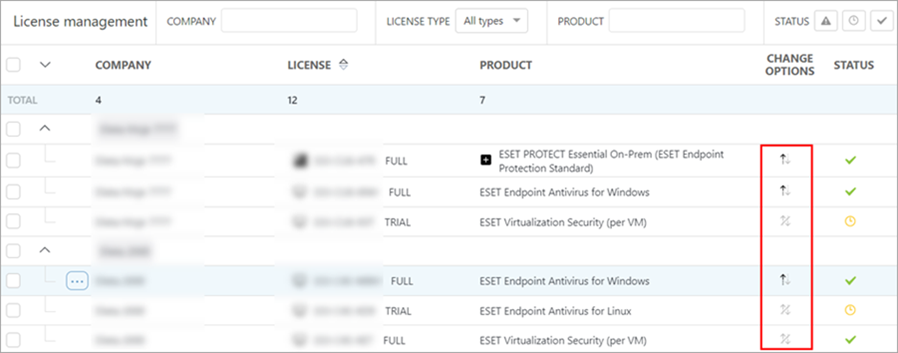
There are the following change statuses:
![]() - Only a downgrade is available
- Only a downgrade is available
![]() - Only an upgrade is available
- Only an upgrade is available
![]() - No change is available
- No change is available
![]() - Both upgrade and downgrade are available
- Both upgrade and downgrade are available
![]() - The system is checking for the status
- The system is checking for the status
If the icon says there is an upgrade or downgrade available, but the drop-down menu does not list it, the user does not have Write permission over that company. |
Steps to change the license
1.Log in to EMA 2.
2.Click License Management.
3.Select the applicable company and license.
4.Select Upgrade product or Downgrade product from the drop-down menu.
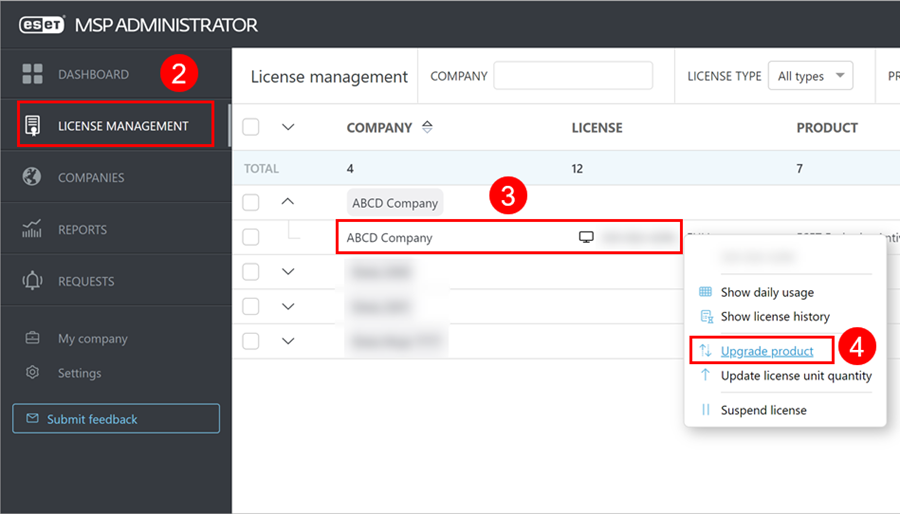
5.You are presented with a list of licenses. Select a license you want to upgrade to and the new seat quantity.
6.Click Next.
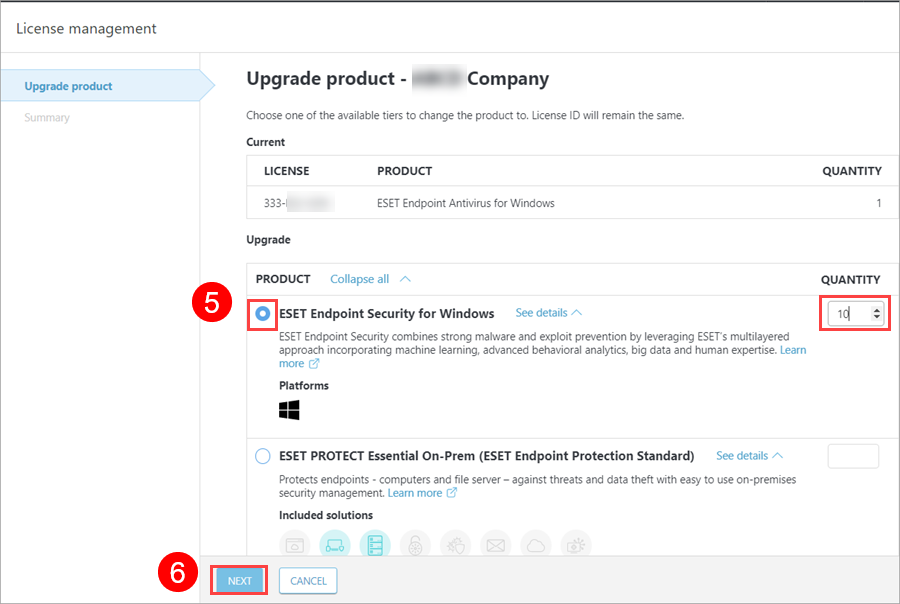
7.Review the Summary of the change and confirm you understand the implications of the action.
8.To confirm your choice, click Upgrade or Downgrade.