License Management
The License Management screen provides an overview of licenses for your companies.
Use the filters on the top of the screen to filter the view:
•Company - Company names of customers
•License type - Full, trial or all licenses
•Product - Full product name
•Status - Select license statuses to display or select nothing to see all licenses
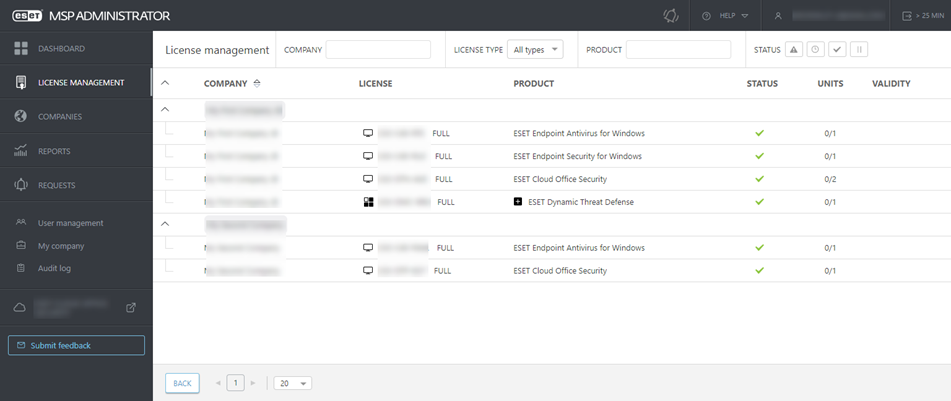
Click the company or select Show details in the menu to display the Licenses tab in the company menu.
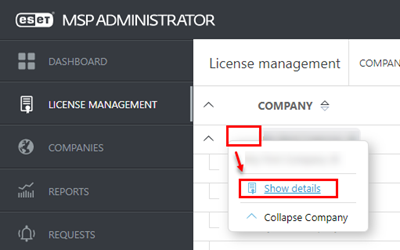
Managing licenses
There are six options to manage an existing license. Select a license and select an option from the drop-down menu:
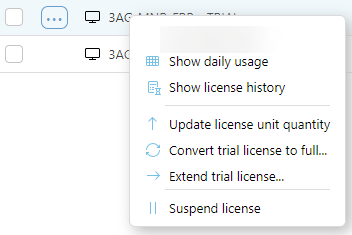
•Show daily usage—Click Export to download a daily usage report (CSV file) for the selected license(s).
•Show license history—Displays a list of the changes to the selected license. Sort by Type, Description, Date or User.
•Update license unit quantity—In the Units field, update the number of units for the product and then click Update.
•Convert trial license to full—Set a new Units count when converting a license. If you decrease the number of seats, the number of machines over the count receive the License overused status.
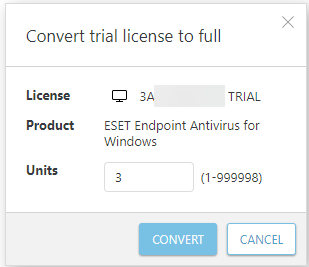
•Extend trial license—Trial licenses can be extended two times. Click Extend trial license to view the extension details and click Extend to confirm the change. See the number of possible extensions in the Extensions left column.
•Remove license—You can remove a trial license regardless of its status. You can not remove a full license. When you remove a trial license for a product, you cannot order another trial for this product anymore.
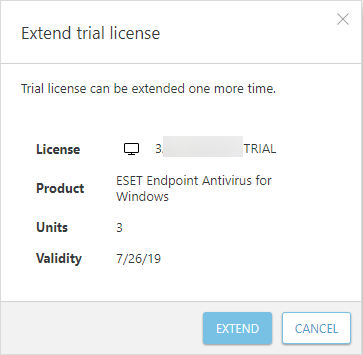
•Suspend license—Click Suspend to confirm that you want to suspend the license for all connected products. Products activated by suspended licenses are deactivated. Billing of suspended licenses stops the next day.
You can not remove a full license after adding it, you can only suspend it. |