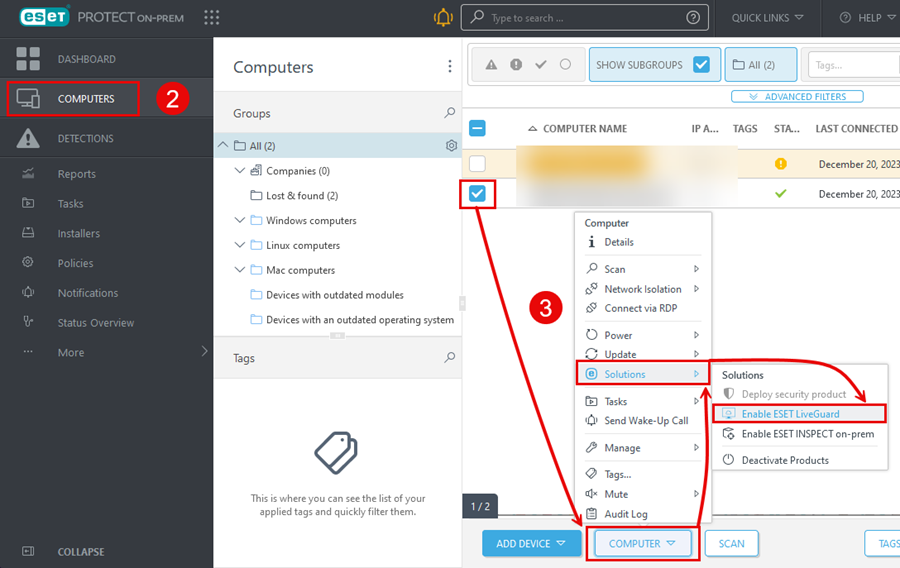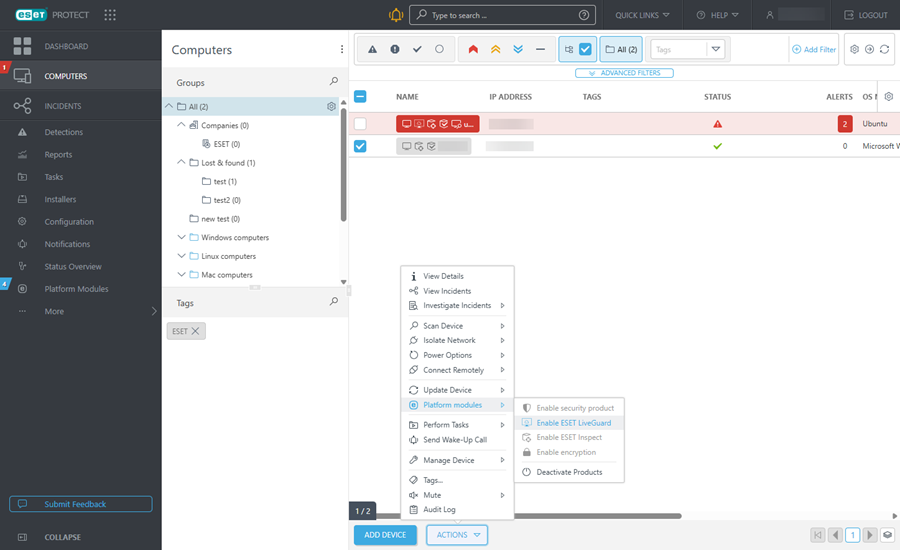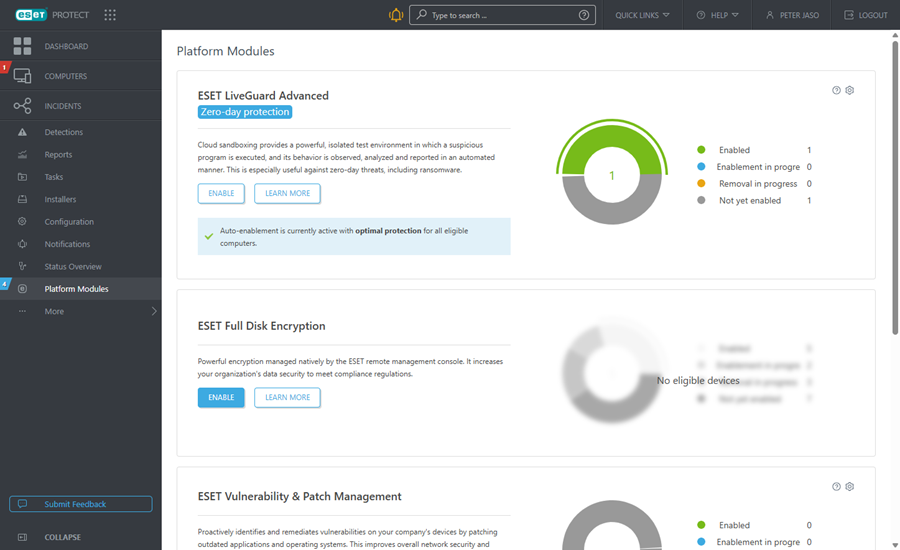Enable ESET LiveGuard Advanced on computers running the activated ESET security product
Prerequisites
ESET PROTECT On-Prem users
•ESET LiveGuard Advanced license or a protection tier imported in ESET PROTECT On-Prem
•Client machines with ESET Management Agent version compatible with the version of the Server component
• ESET security products on client computers (with support for ESET LiveGuard Advanced) are installed and activated.
ESET PROTECT users
•The ESET LiveGuard Advanced license (or a protection tier containing ESET LiveGuard Advanced) must be imported in your ESET business cloud account (ESET PROTECT Hub / ESET Business Account / ESET MSP Administrator)
•The latest ESET Management Agent version is installed on all client computers.
• ESET security products on client computers (with support for ESET LiveGuard Advanced) are installed and activated.
•Never use a ESET LiveGuard Advanced license imported to a remote management console using a license key. If you have such a license, remove it and re-import (synchronize) it. •Always ensure your target computer has an activated and supported product before using the ESET LiveGuard Advanced license. |
Enable ESET LiveGuard Advanced
ESET PROTECT On-Prem and ESET PROTECT offer simplified ESET LiveGuard Advanced activation on computers running the activated ESET security product.
1.Log in to the ESET PROTECT Web Console.
2.Select one of the following options:
Enable ESET LiveGuard Advanced from Computers (ESET PROTECT On-Prem and ESET PROTECT):
Enable ESET LiveGuard Advanced from Platform Modules (only the cloud ESET PROTECT):
3.Choose between the Optimal protection and Basic protection.
4.Verify the computer where ESET LiveGuard Advanced will be activated in Targets.
5.Click Enable.
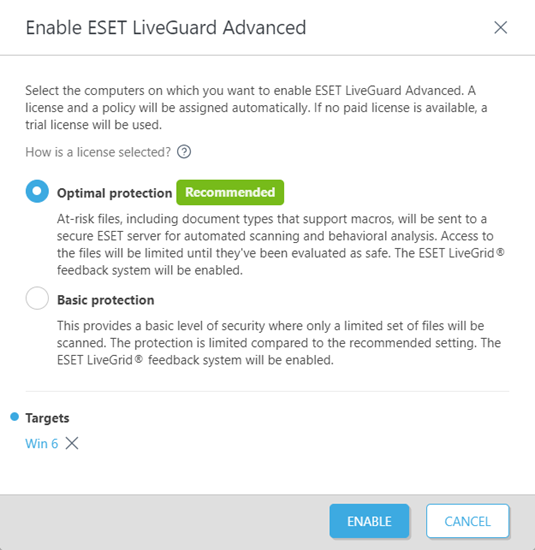
The management console sends the activation task and policy to the selected computer. ESET LiveGuard Advanced is enabled after the next connection of the ESET Management Agent, usually within a few minutes.