Enable encryption wizard
You can start encryption on a specific managed workstation from the Computers screen from the context menu > Platform modules > Enable Encryption, or from the Computers Details of the selected workstation > Show Details > Overview > ESET Full Disk Encryption > Encrypt computer.
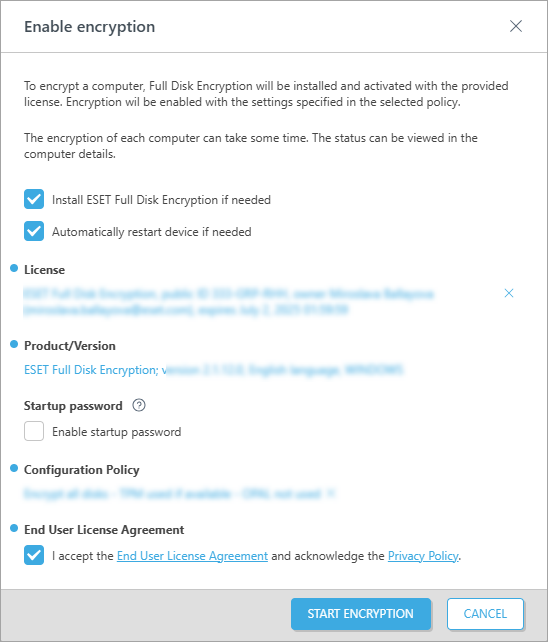
Inside the Enable Encryption wizard:
1.Select the check box next to Install ESET Full Disk Encryption if needed if the EFDE client is not already installed on the workstation. Select Automatically restart device if needed.
2.Select the EFDE license you want to use.
3.The Product/Version is selected based on the workstation OS.
If you are using ESET PROTECT, you must select the Product/Version you want to include in the installer. Except for specific cases, it is always recommended to use the latest available version of the product. |
4.Optionally, select Enable startup password.
5.Select the EFDE Configuration Policy you want to use.
6.Select the check box to agree with the EULA and Privacy Policy.
7.Click Start Encryption to initialize the encryption process on the workstation.