Recover Full Disk Encryption password
If a user forgets or incorrectly types their Full Disk Encryption password too many times, you must reset their login in ESET Endpoint Encryption Server.
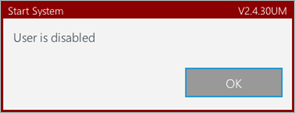
1.Select the Workstations section and click the Workstations tab.
2.Double-click the workstation to view the workstation details.
3.Click the FDE Logins tab, select the Name and click Recover. Recover FDE Login window displays:
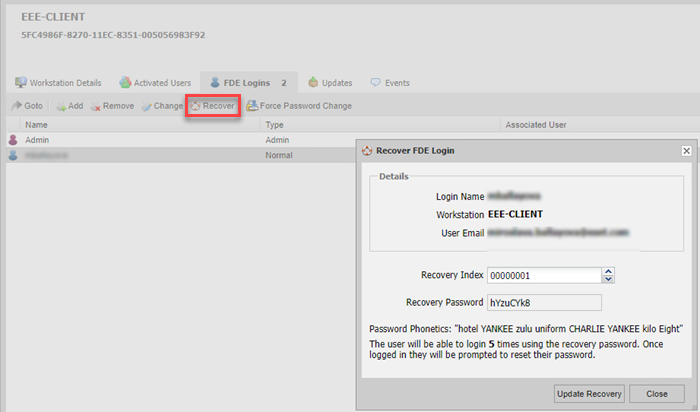
4.On the user´s workstation, ask the user to select Reset Password (Lost details on Legacy systems) from the menu.
5.Instruct them to type their FDE username and click OK.
6.Ask the user for the Recovery Index number displayed on their screen. Give the user the corresponding Recovery Password. If the index number on their screen differs from the Recovery Index displayed in ESET Endpoint Encryption Server, use the arrow buttons to change the recovery password to match the index. When the user successfully enters the recovery password, they see how many recoveries they have remaining. To refresh the recovery uses, click Update Recovery to apply a new Recovery Password to the workstation for the user.
7.At the user´s workstation, type the Recovery Password and click OK.
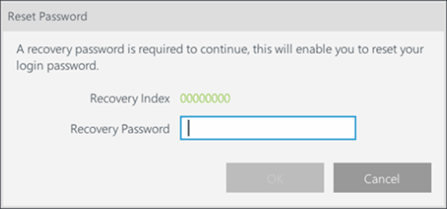
8.If the user is not configured for Single Sign-On (SSO), instruct the user to type a new FDE password for future use.
Password policy may differ from the current group policy The password policy applied in the recovery screen may differ from your current group policy because the policy is tied to the user´s FDE Login when it was added to the workstation. |
9.If the user is configured for SSO, they do not have to change the password. The user starts at the Windows login screen and must type their domain password. When they log in to their profile successfully, ESET Endpoint Encryption will automatically synchronize their FDE and Windows passwords.
10. When the user is logged in to Windows, navigate to the ESET Endpoint Encryption Server and click Update Recovery to send a new recovery password to the machine for future use.