Initiate manual Full Disk Encryption on workstations
1.Select the User associated with the workstation and then double-click the user to open the User Card window or select the user and click Details.
2.Click the Workstations tab to see all of the workstations associated with that the user. You can see the FDE status of the workstation.
3.Highlight the workstation you want to send a command to and then click Full Disk Encryption.
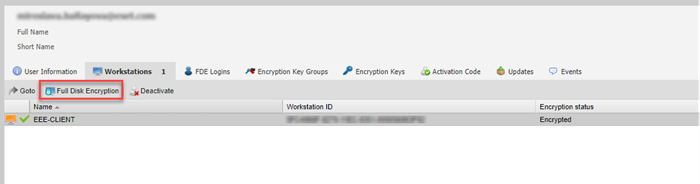
4.Full Disk Encryption wizard appears, click Next to continue (if you do not want to see the window in the future, select Don´t show this page again and then click Next).
5.Review the compatibility checks.
Reconfigure TPM (Trusted Platform Module) Optionally, click Reconfigure TPM to reconfigure the TPM in the workstation. However, it is not required for Full Disk Encryption. Before reconfiguring the TPM, ensure it is not already used by existing security software. |
6.Click Next to continue.
7.Select the security mode method and then click Next to continue.
8.In the FDE details screen, type in the username and password (FDE login credentials) for the user and then click Next.
9.If this is the first FDE command you are sending from the ESET Endpoint Encryption Server, you are prompted to type in an Administrator Username and Password.
The FDE Administrator username and password will be remembered for each subsequent FDE command that you send to other workstations.
Do not use the same ESET Endpoint Encryption Server Admin username and password When you set your FDE Administrator username and password, ESET does not recommend using the same credentials as the ESET Endpoint Encryption Server Admin username and password, as doing so would compromise security. |
10. Select to encrypt the whole disk or the specific disk partition(s) (click Change to select the specific partition). Click Next.
11. Select a Start Mode for the encryption. ESET recommends using Safe Start Mode.
12. Click Start to send the FDE command to the target workstation.
The workstation icon changes to orange, and the FDE status displays Start FDE Pending.
When the FDE command is processed, the client machine will either restart the system to perform a Safe Start or start the FDE process immediately, depending on the Start Mode.