Edit users and workstation teams
Teams allow the logical representation of the organization to be defined, which will simplify the allocation of policies and keys. When you create a team, the team takes attributes from its parent (the selected item in the navigation panel) for its settings. Any part of the organization you selected in the left hand pane is used as a template for the created team. The current team´s policy settings and encryption key groups will be created in the new team.
Teams often represent the physical function of the team members, their location or a combination. The team provides an additional method of allocating and controlling encryption keys and hence access to data.
If the organization structure is already defined, select the logical parent of the team you are adding. This parent´s attributes (Group Policy and Encryption Key Group) will be used as a template for the new team.
Create a team
1.In Organization, select the Users or Workstations branch.
2.Select the Teams tab and click Create.
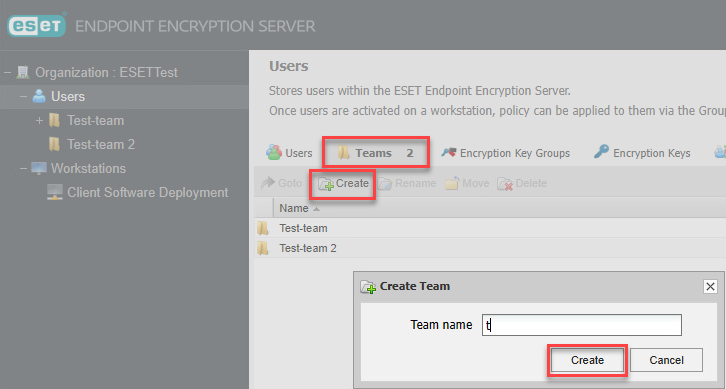
The new team is added as a child of the originally highlighted team.
When you view the key groups or policies (with the tabs) for the created team, the display will show if any encryption group or policy was inherited from a parent.
Inherited policy
When you create a team, you can add the group policy but make sure you have the right team selected in the Navigation panel. If necessary, you can have different policy settings for separate groups.
Make any changes to the policy before you create or license any team users, as the policy settings are distributed as part of the licensing package to the user.
When you make any changes to the group policy after the team members are defined, the changes will require a new Key-File for the affected users.