Add users
You can manually add users to ESET Endpoint Encryption Server or import users from Active Directory.
Add users manually
1.Log into the ESET Endpoint Encryption Server.
2.Click Users > Add.
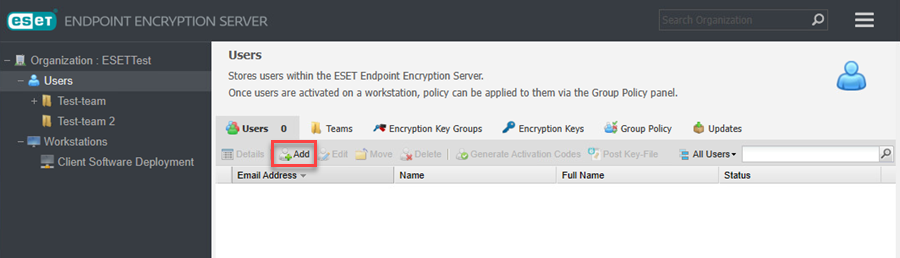
3.Type the user´s email address and click Add.
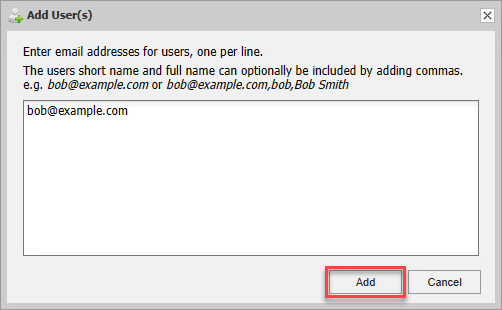
The user´s email address is a unique identifier. The ESET Endpoint Encryption Server uses the user´s email address as a unique identifier. When you add users manually, you can copy/paste the contents of a Comma Separated Value (CSV) file into the user interface to add all users simultaneously. |
Synchronize ESET Endpoint Encryption Server with Active Directory
1.Log into ESET Endpoint Encryption Server with an administrator account.
2.Click Organization > Active Directory > Settings.
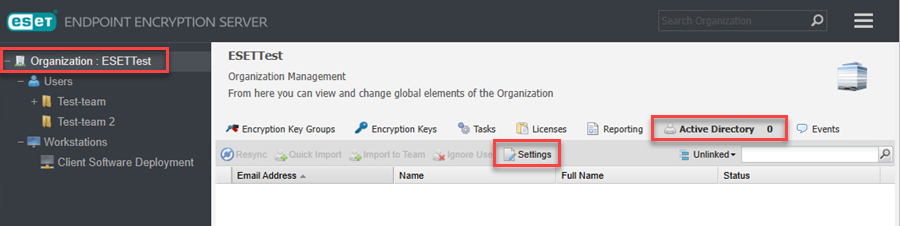
3.Select the check box Enable Active Directory Synchronization and type your Directory Path, administrator Username and Password.
Directory details are not required if performed on a computer logged in as a domain administrator.
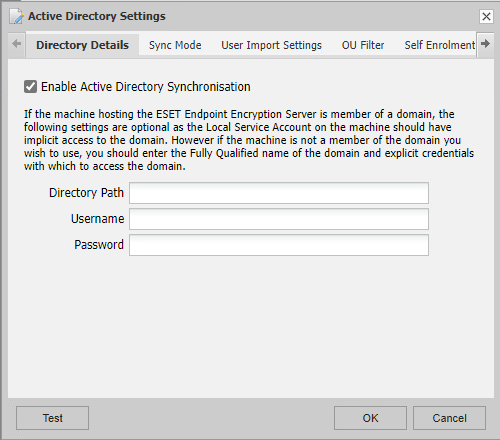
4.Click Test.
If the test locates many users from the active directory structure, click OK to save the settings.
The Test Results display how many records the ESET Endpoint Encryption Server accesses. The first 15 records indicate if the user would be imported into ESET Endpoint Encryption Server or would be ignored. If the user will be imported, Test Results display the email address assigned to that user.
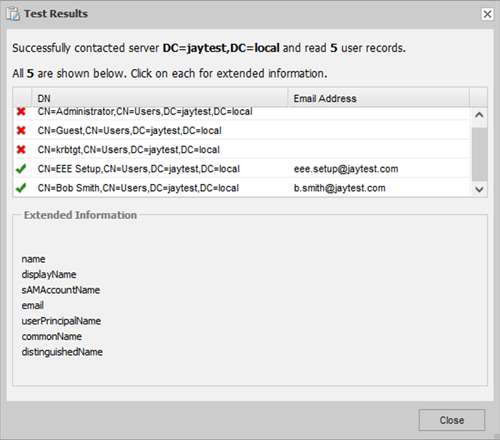
5.If you are satisfied with the results, click Close to close the Test Results window.
6.Click Resync.
7.Select the desired users and click Quick Import or Import to Team.
Quick Import moves the selected users to the root of the User Team directory.
Import to Team enables you to select the User Team immediately. You can freely move users between teams later.