Add ESET Endpoint Encryption Client licenses
If you are not an ESET MSP user:
1.Purchase a multiuser license with enough licenses for the required number of users.
2.After purchase, the licensing server sends an email to the registered users´ email addresses for the multiuser license and includes a Product ID and Product Key.
When you already have your license with Product ID and Product Key:
1.Select the Organisation > Licenses > click Add.
2.In the Add a new license window, type your description for the license and insert Product ID and Product Key.
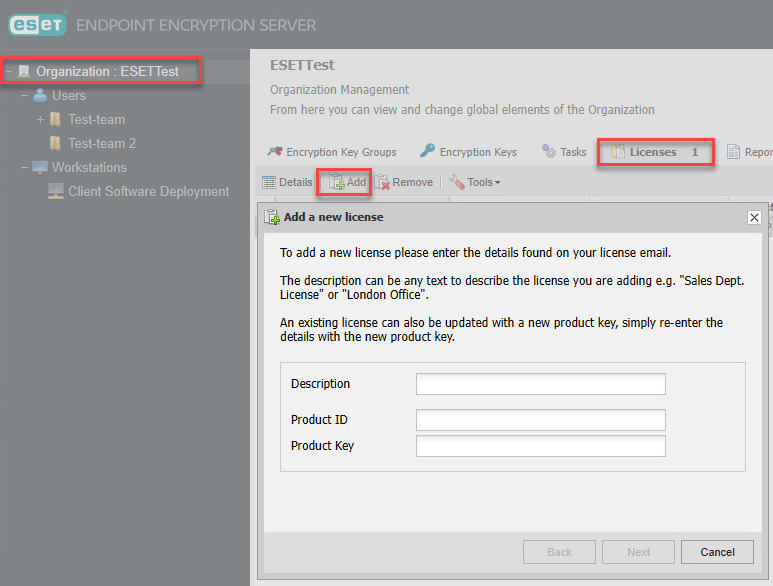
3.Click Next.
If you are an ESET MSP user, purchase a multiuser license with enough licenses in ESET MSP Administrator:
1.Log in to ESET MSP Administrator.
2.Click License Management and select your Company.
3.Click Add License.
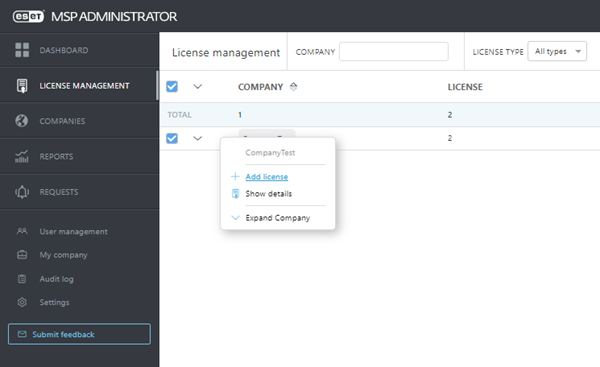
4.Select the license and insert the quantity; click Add.
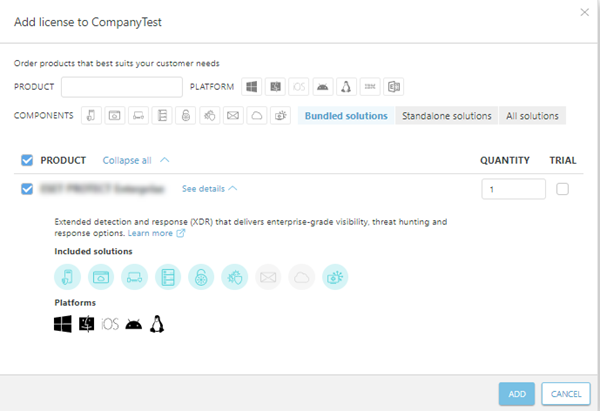
5.After purchase, you can find a Product ID and Product Key in License Management > (required) Company > (required) License > click the three dots ![]() > Show license details for activation.
> Show license details for activation.
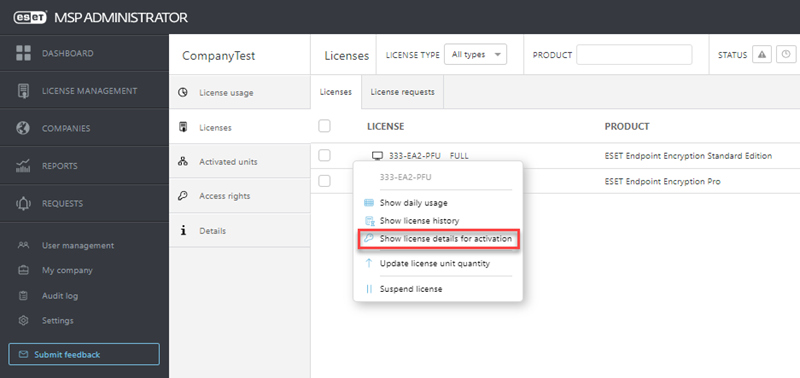
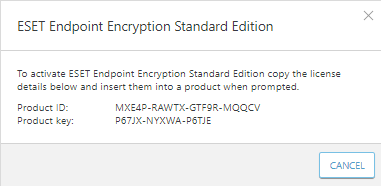
The license and relevant codes will be entered into the ESET Endpoint Encryption Server database and used to create valid activation codes (in conjunction with ESET Endpoint Encryption Licensing Server) as you issue licenses from the ESET Endpoint Encryption Server. Users will activate these codes later.
For more information about license migration, see ESET Endpoint Encryption license migration.