Text Encryption
The following feature is only available in Windows. |
You can encrypt or decrypt selected text or a whole document manually with ESET Endpoint Encryption Text Encryption tools.
Encrypt a text
1.Right-click the ESET Endpoint Encryption icon, select Text Encryption and click Open.
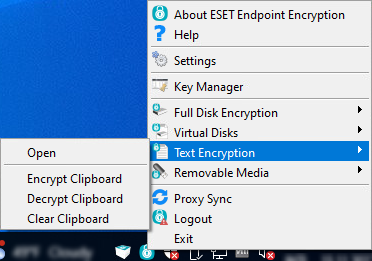
2.Select one of the encryption options:
•Select the Encrypt Window tab to encrypt all the text in the window.
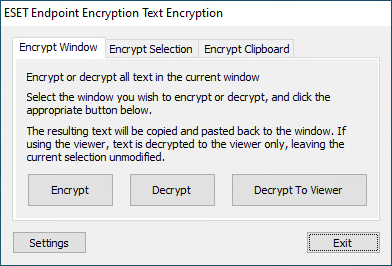
•Select the Encrypt Selection tab to encrypt the selected text in the window.
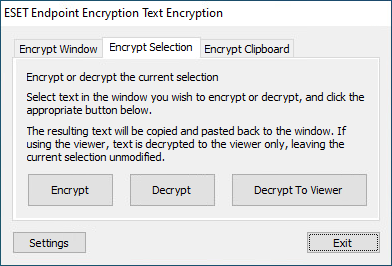
•Select the Encrypt Clipboard tab to encrypt text in the clipboard.
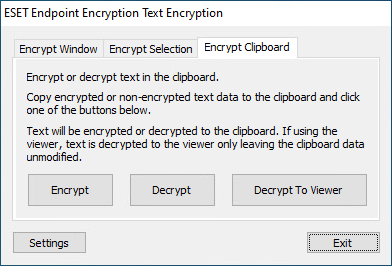
3.Click Encrypt.
4.Select a text encryption option: Use Encryption Key or Use Password.
5.Select the encryption method:
•If you selected Use Encryption Key, select the Encryption Key.
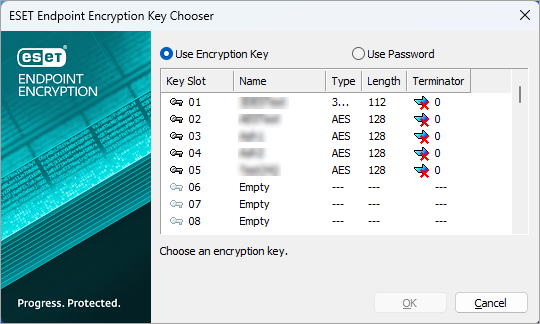
•If you selected Use Password, type and confirm your password.
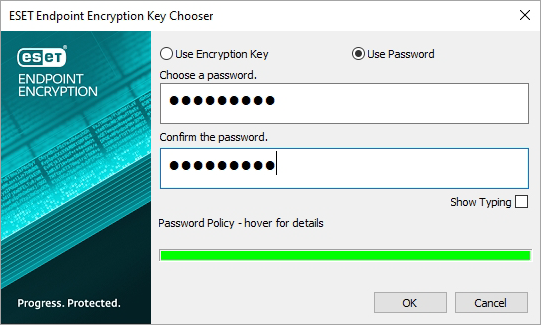
6.Click OK.
Decrypt a text
1.Right-click the ESET Endpoint Encryption icon, select Text Encryption and click Open.
2.Select one of the decryption options:
•Select Encrypt Window tab to decrypt full text in the current window.
•Select Encrypt Selection tab to decrypt the selected text in the window.
•Select Encrypt Clipboard tab to decrypt text in the clipboard.
3.Click Decrypt or click Decrypt to Viewer.
•The Decrypt to Viewer option will only decrypt the text to the viewer; selected or clipboard data remain unmodified.