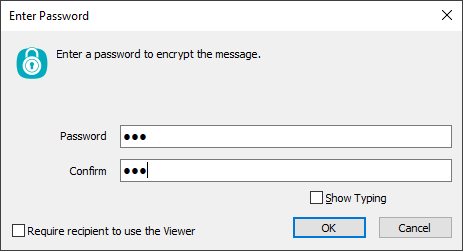ESET Endpoint Encryption Reader for Windows
1.Download and install the ESET Endpoint Encryption Reader.
2.Save it to your desktop.
3.Open the ESET Endpoint Encryption Reader to use the app.
Decrypt files
1.Drag-and-drop an encrypted file (.dlp file extension) to the ESET Endpoint Encryption Reader.
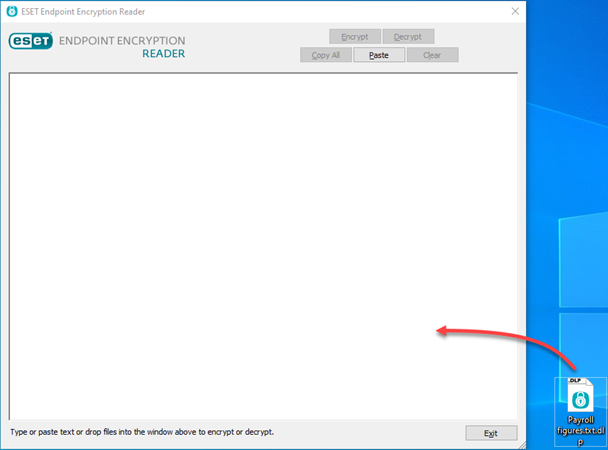
2.Click Decrypt.
3.Type the required password and click OK to complete the decryption
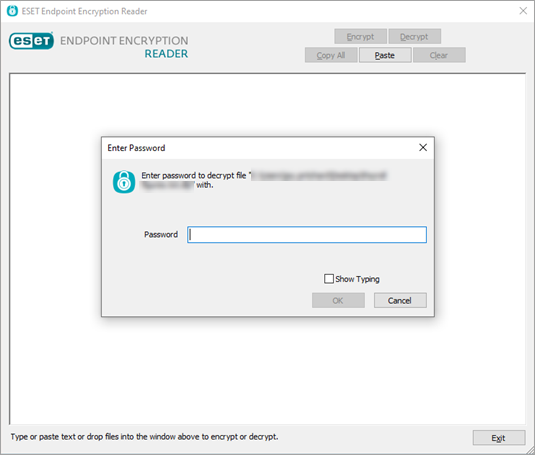
The decrypted file is saved in the same directory as the provided encrypted file.
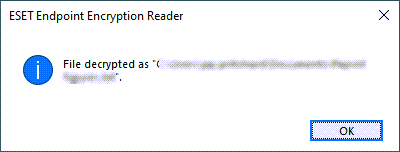
Decrypt text
1.Copy/paste an encrypted message into the ESET Endpoint Encryption Reader.
Ensure you include ---DLP BEGIN MSG--- and ---DLP END MSG--- for the text to be recognized correctly. |
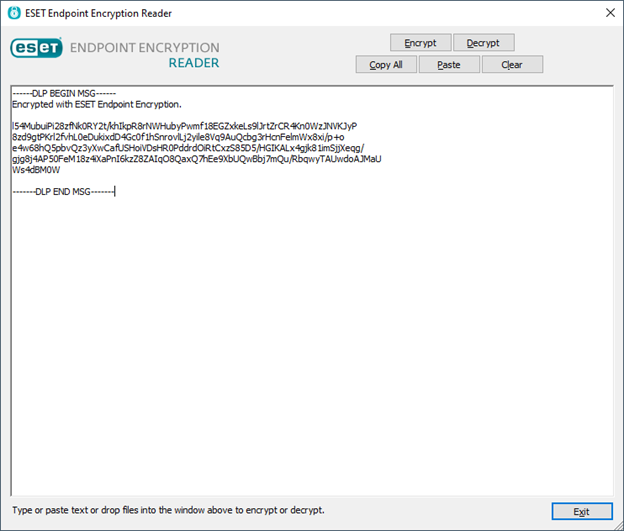
2.Click Decrypt.
3.Type the required password and click OK to complete the decryption.
The decrypted text shows in the window.
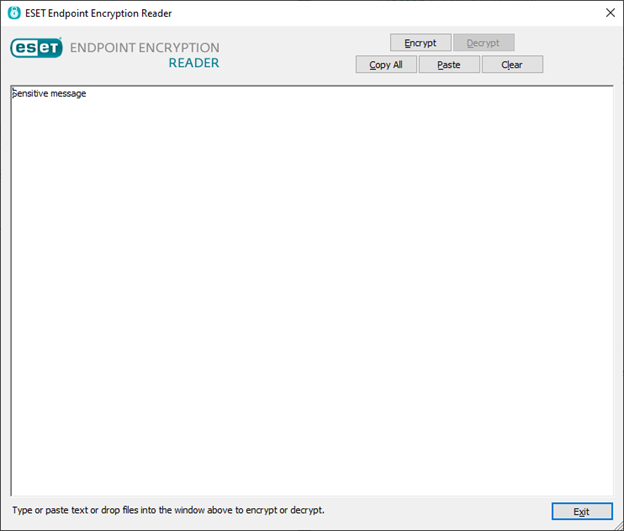
Troubleshooting When you receive the error The text could not be decrypted because it is not a supported or valid format, disable mobile device compatibility. |
Encrypt files
1.Drag-and-drop a file to the ESET Endpoint Encryption Reader.
2.Click Encrypt.
3.Type the required password and click OK to complete the decryption.
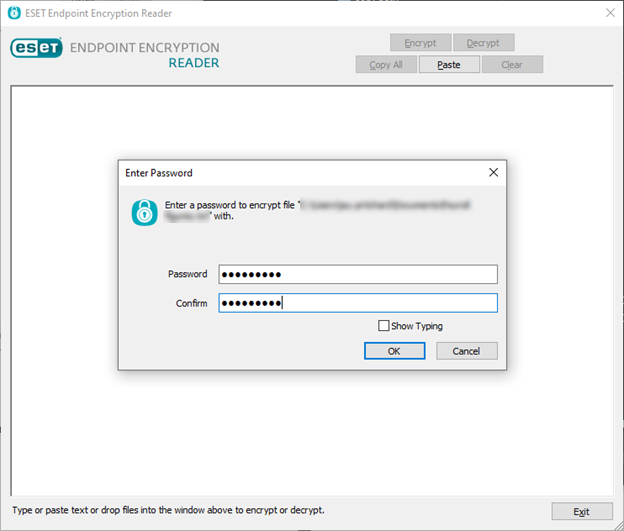
The encrypted version of the file is created in the same directory as the original file.
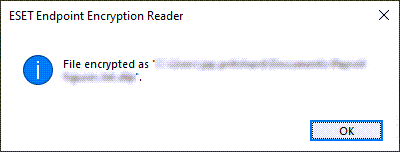
The original file remains unchanged. |
Encrypt text
1.Type or copy/paste a message into the ESET Endpoint Encryption Reader.
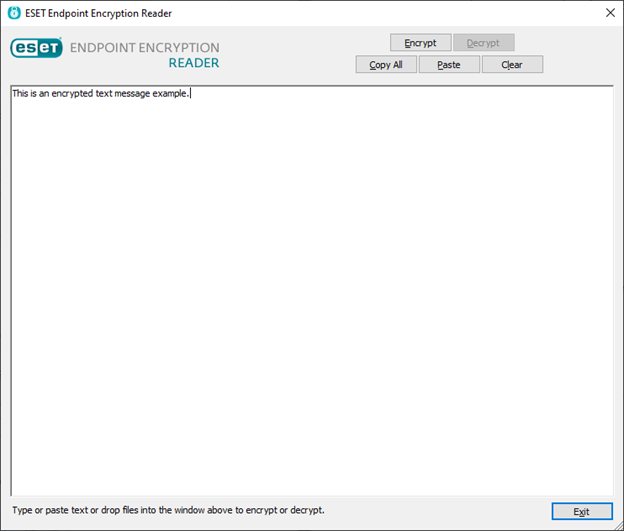
2.Click Encrypt.
3.Type the required password and click OK.