Email Encryption
The following feature is only available in Windows. |
Within Microsoft Outlook, the ESET Endpoint Encryption tab allows users to send encrypted emails.
Verify that the ESET Endpoint Encryption Outlook is enabled:
1.Open the Microsoft Outlook.
2.Click File.
3.Click Options.
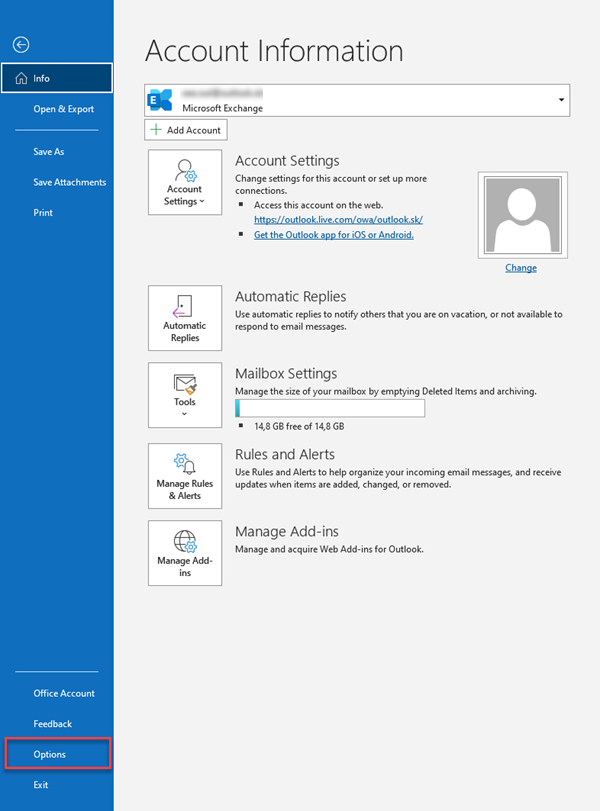
4.Click Add-ins, select COM Add-ins from the drop-down menu and click Go.
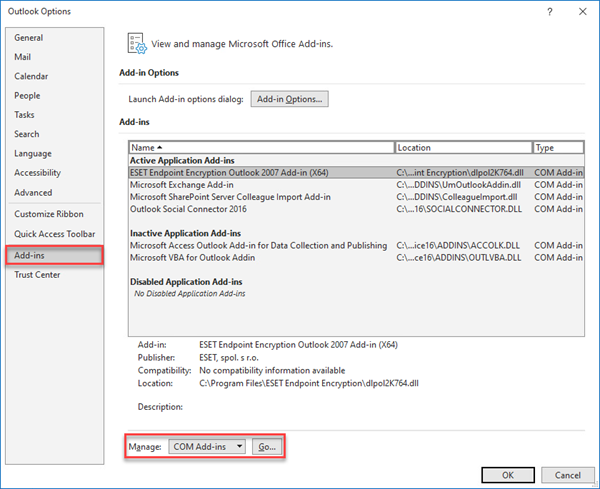
5.Select ESET Endpoint Encryption Outlook Add-in to enable the add-in and click OK. Optionally, click Add to view the available add-in options.
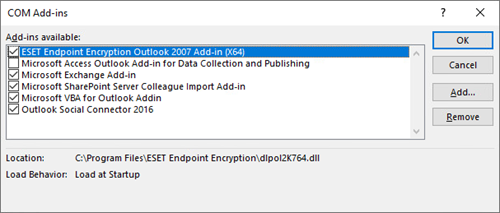
Emails can be completely encrypted or have either an encrypted body and plain text attachment or vice versa. Emails can be encrypted using an encryption key or password.
1.Open Microsoft Outlook and click New Email.
2.Type your email and click the ESET Endpoint Encryption tab. Select one of the three encryption options:
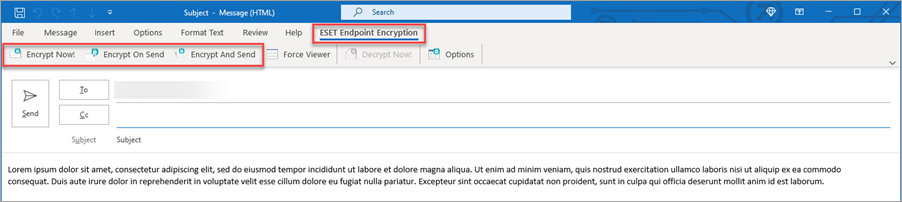
•Click Encrypt Now! to encrypt the email as is. For example, after you add an attachment, it will encrypt the attachment but any text typed afterward remains unencrypted.
•Click Encrypt On Send to enable sending the message as encrypted after you click Send.
•Click Encrypt And Send to combine the functionality of Encrypt Now and Encrypt on Send.
3.Click Yes.
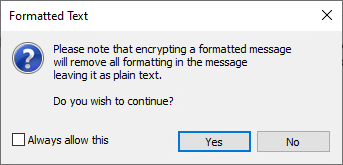
4.Select either Use Encryption Key or Use Password in the ESET Endpoint Encryption Key Chooser window.
•Select the Use Encryption Key option for email recipients with ESET Endpoint Encryption installed on their machine.
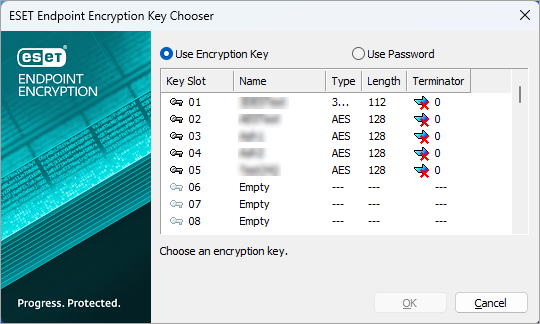
•Select the Use Password option for email recipients without ESET Endpoint Encryption installed on their machine. Type and confirm the password and click OK. We recommend sharing the password with the recipient using an alternative communication method (other than email).
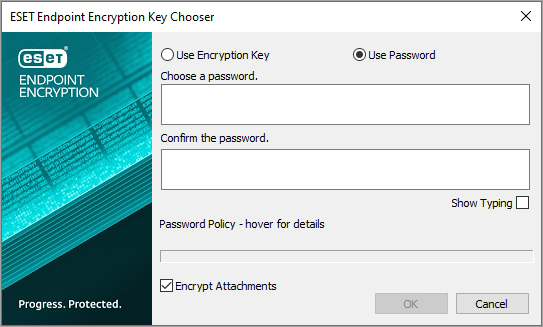
5.Click Send.
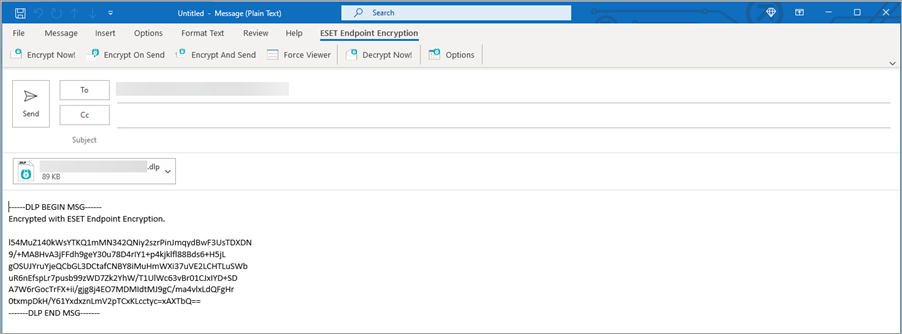
The recipient can decrypt the email if they are within the same organization as the sender and share the an encryption key. You can set up Microsoft Outlook to automatically decrypt all received emails provided the recipient has access to the encryption key.
If the recipient of the encrypted email is not an ESET Endpoint Encryption customer, they can decrypt the email with the free ESET Endpoint Encryption Reader.
To automatically decrypt email:
1.Click ESET Endpoint Encryption tab and select Options.
2.In the Decrypting section, select the checkbox next to Automatically decrypt message text and select preferred decryption option.
3.Click Apply and then OK to save changes.