Removable Media Encryption
The following feature is only available in Windows. |
You can fully encrypt removable media (USB, HDD, USB memory sticks) or encrypt files on removable media.
Removable media can only be read or written if the workstation (managed in ESET Endpoint Encryption Server) Removable Media machine policy is set to Open. |
Removable Media Encryption
1.In the Windows notification area, right-click the icon ESET Endpoint Encryption icon, select Removable Media and click Removable Media Encryption.
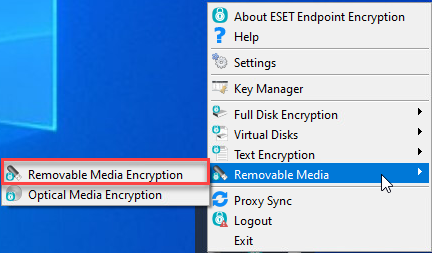
2.Select the device to encrypt and click Encrypt.
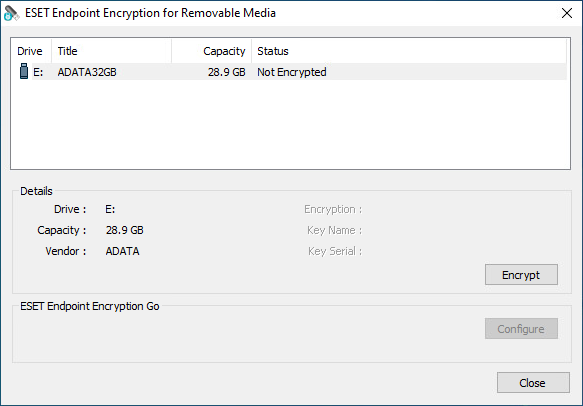
3.Select the type of encryption: Full Disk or File.
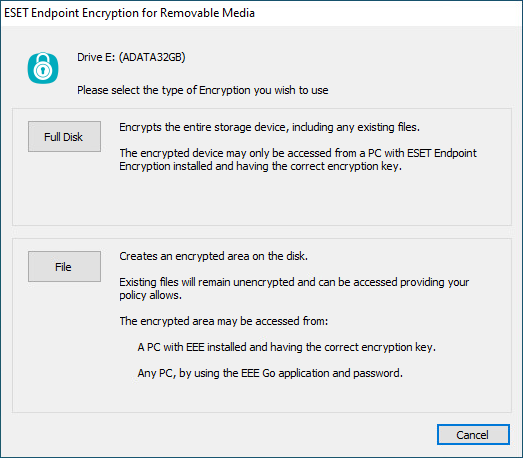
4.Select an encryption key and click OK.
If only one encryption key exists, it is selected by default. |
5.Based on your encryption type selection:
•If you selected File, click Yes to enable the ESET Endpoint Encryption Go feature.
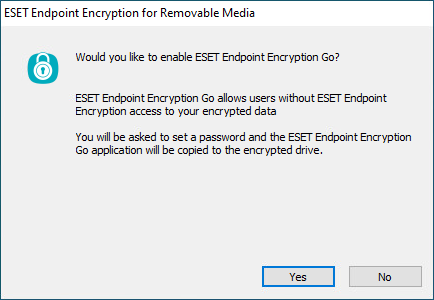
➢If you selected to enable ESET Endpoint Encryption Go, type and confirm a password and click OK.
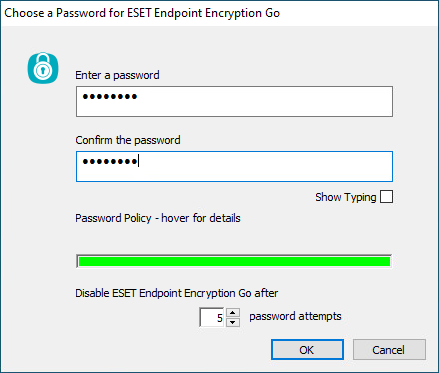
•If you selected Full Disk, click Yes. The window displays the encryption progress.
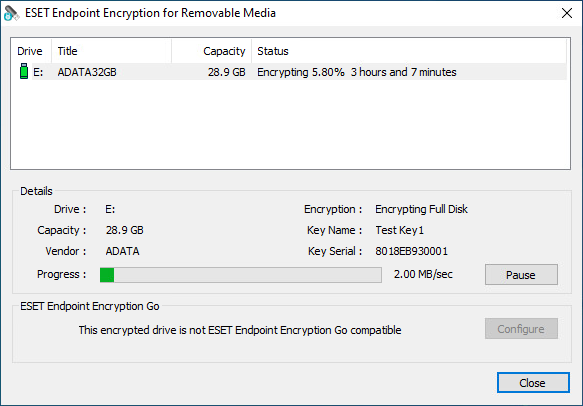
6.When the operation is complete, click OK.
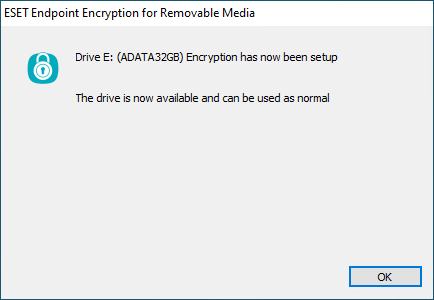
Optical Media Encryption
1.Right-click the ESET Endpoint Encryption icon, select Removable Media and click Optical Media Encryption.
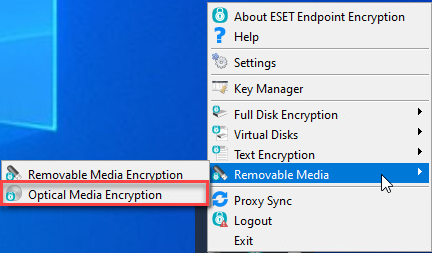
2.Click Next.
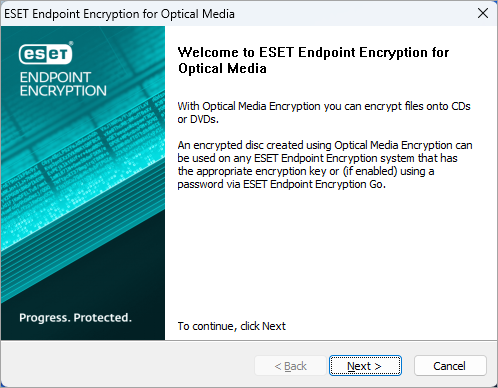
3.Click Browse to select the folder containing the files you want to encrypt and click Next.
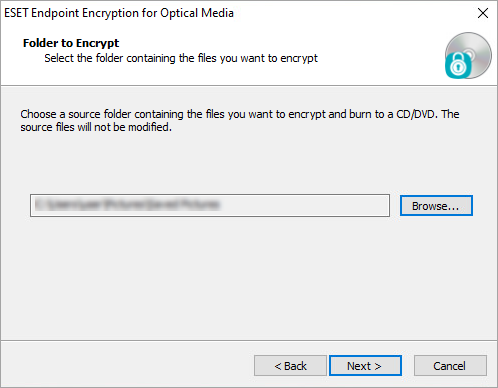
4.Select an encryption key from the list and click Next.
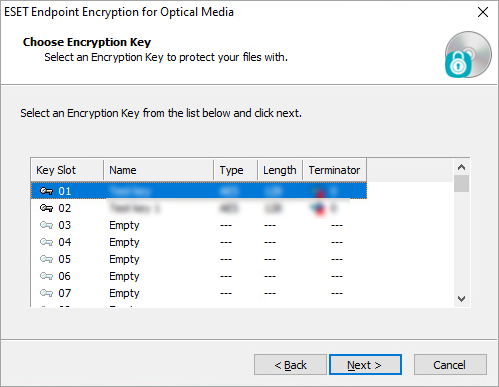
5.If you want to enable ESET Endpoint Encryption Go, select Enable ESET Endpoint Encryption Go and create a password. Click Next.
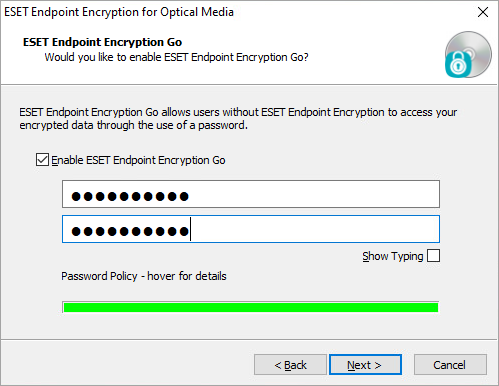
6.Click Next without selecting Enable ESET Endpoint Encryption Go.
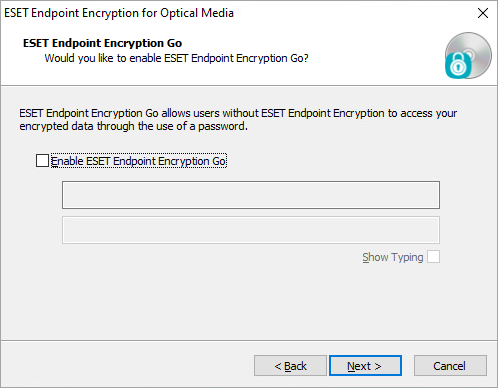
7.Select the recorder of compatible drives from the list and click Next.
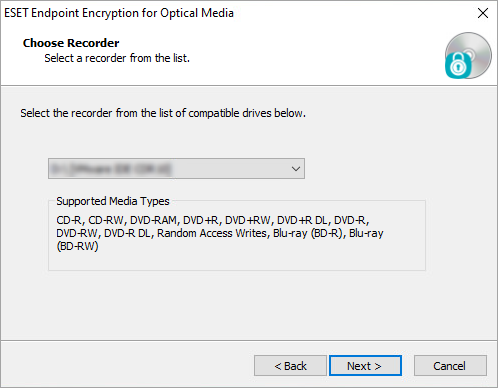
8.Click Next to start the Optical Media Encryption process.
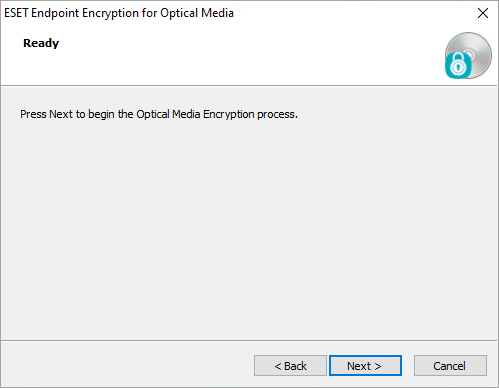
9.If necessary, insert a CD into the drive. The Burning Disc process begins.