ESET Endpoint Encryption Reader for macOS
1.Download the ESET Endpoint Encryption Reader.
2.Run the package and follow the steps.
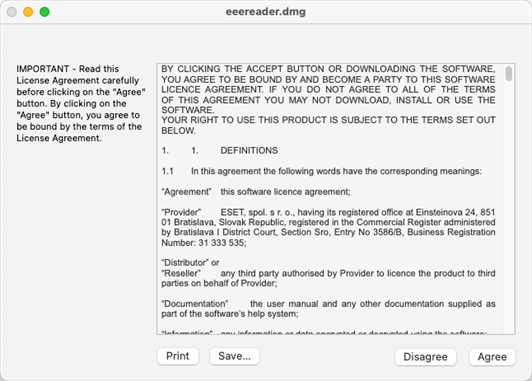
3.Drag the ESET Endpoint Encryption Reader icon to Applications to install the package.
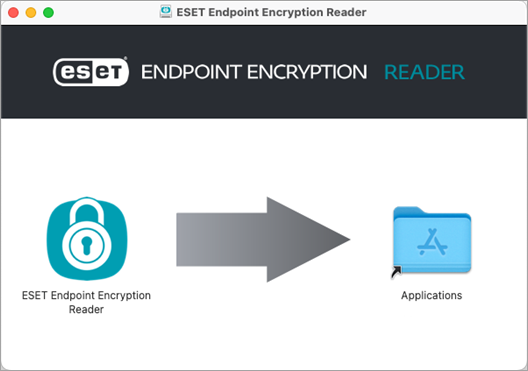
Decrypt files
1.Drag-and-drop an encrypted file (.dlp file extension) to the ESET Endpoint Encryption Reader.
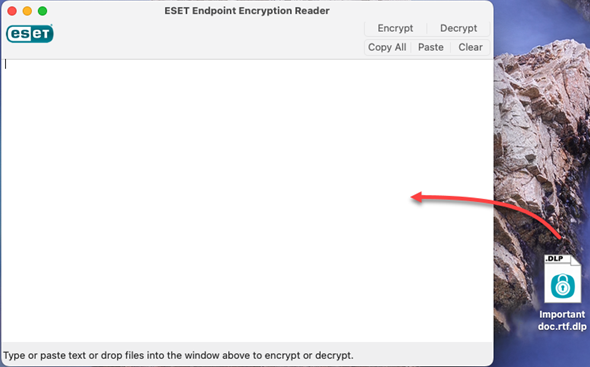
2.Click Decrypt.
3.Type the required password and click OK to complete the decryption.
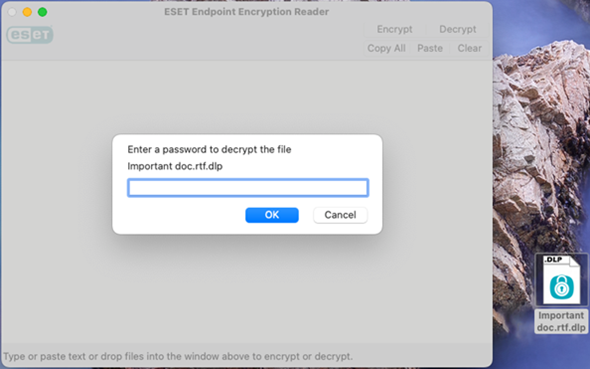
The decrypted file is saved in the same directory as the provided encrypted file.
Decrypt text
1.Copy/paste an encrypted message into the ESET Endpoint Encryption Reader.
Ensure you include ---DLP BEGIN MSG--- and ---DLP END MSG--- for the text to be recognized correctly. |
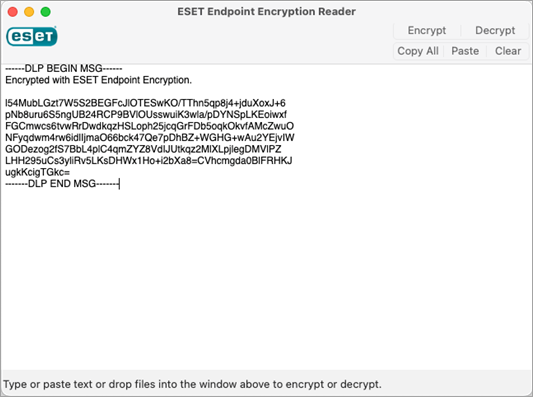
2.Click Decrypt.
3.Type the required password and click OK to complete the decryption.
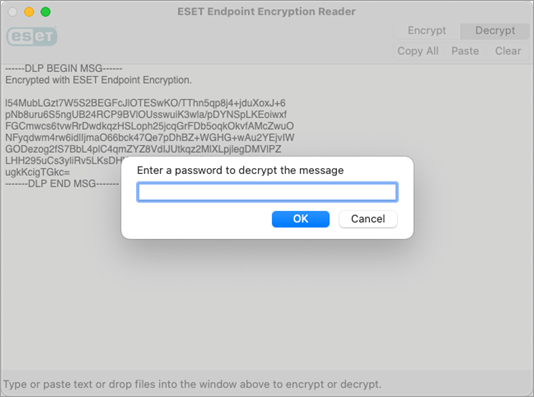
The decrypted text shows in the window.
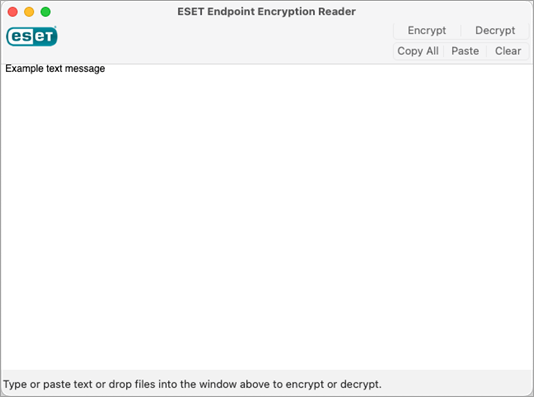
Encrypt files
1.Drag-and-drop a file to the ESET Endpoint Encryption Reader.

2.Click Encrypt.
3.Type the required password and click OK to complete the decryption.
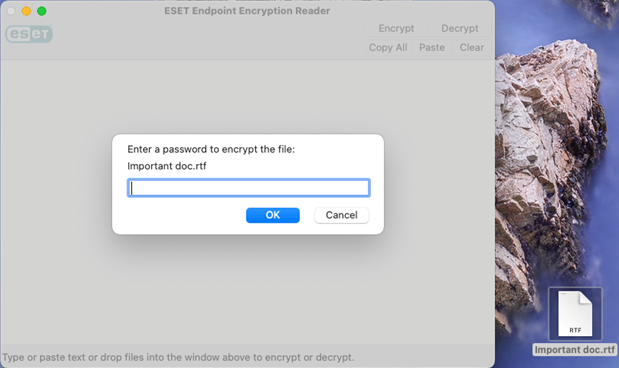
The encrypted version of the file is created in the same directory as the original file.
The original file remains unchanged. |
Encrypt text
1.Type or copy/paste a message into the ESET Endpoint Encryption Reader.
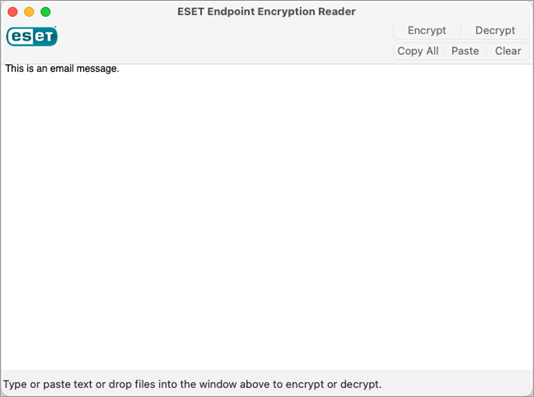
2.Click Encrypt.
3.Type the required password and click OK.
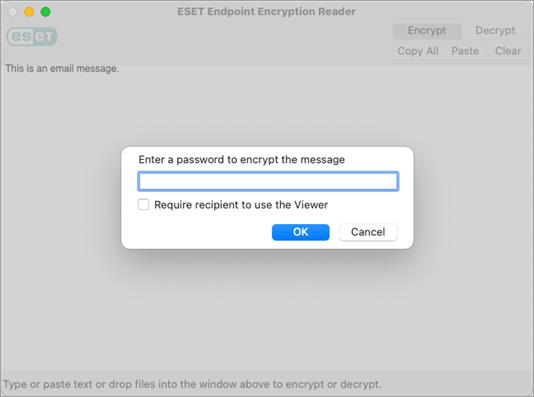
The text is encrypted, and you can copy it.