Allocate users to site
Users who are granted Read or Write permissions in the Company access column are automatically associated with all sites created. Users that have No access permissions can be associated with specific sites manually.
To assign users to a specific site:
1.Navigate to Sites, click the desired site and then click Add users.
2.Click + Add users.
3.Select the desired users and then click Confirm.
To assign a specific user to several sites:
1.Navigate to User management, click the desired user, and from the drop-down menu, click Edit.
2.In the Access Rights section, select Company access to No Access.
3.In the Site access section click + Add Site.
4.Select the desired sites and click Confirm.
5.Select the access permissions for the selected sites by selecting Read or Write from the drop-down menu in the Access column.
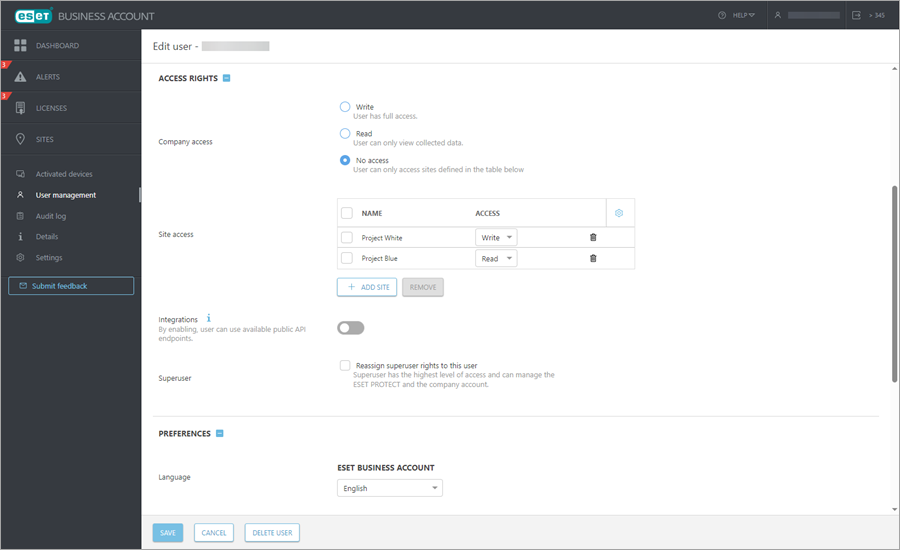
6.Click Save.
To change the association or access permissions of a user regarding associated sites:
1.Navigate to User management, click the desired user and select Edit.
2.In Site access section, change access permission of desired sites, or click the trash icon to disassociate the specific site from the user.
3.Click Save.
To cancel the association of users with a specific site:
1.Navigate to Sites, click the desired site and then click Add users.
2.Select the desired users, click Access and then click Remove access.