Allocate units to site
When creating a site, you can allocate a custom number of seats from different licenses to it.
1.In the License pool section, click Add units.
2.Select the applicable licenses.
3.To expand a bundle license, click ![]() .
.
4.Type the number of seats to share in the Units field.
5.Click Confirm.
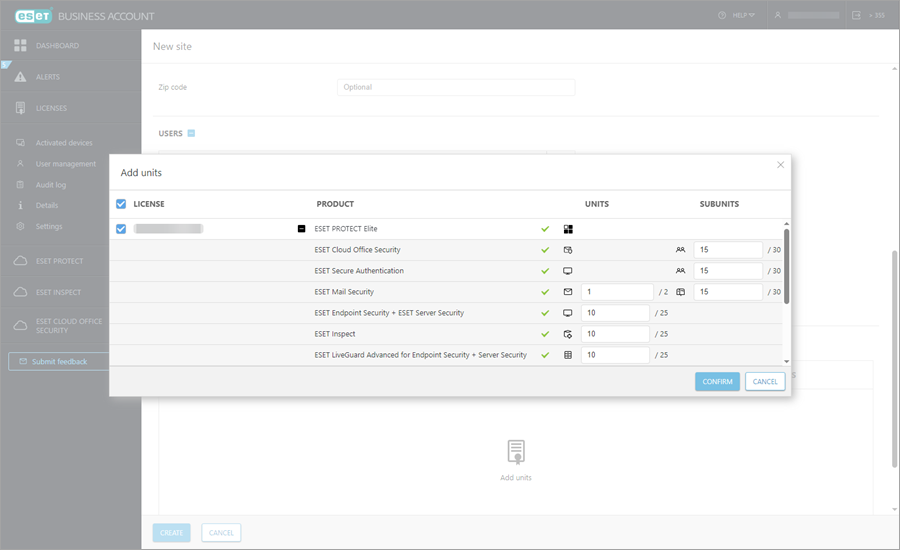
Allocate licenses and available seats to a specific site
1.Click Sites, click the desired site, and then click Add units.
2.Select the applicable licenses.
3.To expand a bundle license, click ![]() .
.
4.Type the number of seats to share in the Units field.
5.Click Confirm.
Distribute the seats of a license among several sites
1.Click Licenses, select the applicable license, select Allocate units to site.
2.Type the number of seats for each site or use the Split Equally button to distribute the available seats automatically.
3.Click Confirm.
Remove allocated seats of a license from several sites
1.Click Licenses, click the desired license, select Allocate units to site.
2.Click All units to unallocated.
3.Click Confirm.
The association of licenses with the sites will be canceled. Devices activated with the affected licenses will remain active but will no longer be associated with the site.
Cancel association of licenses with a specific site
1.Navigate to Sites, click the desired site and click Open site.
2.Select the desired licenses.
3.Click Remove.
4.Click Remove in the Remove licenses dialog.