ESET Inspect and ESET MDR activation
Using ESET DEM plugin for Datto RMM you can install and activate ESET Inspect with the ESET MDR on your managed devices.
Prerequisites ESET MSP Administrator 2 account with the purchased ESET MDR License. ESET PROTECT with ESET Inspect installed and activated. 1.Using the ESET PROTECT, create the ESET PROTECT All-in-one installer file with the ESET Inspect Connector. 2.Using the ESET DEM plugin for Datto RMM, configure the esetOnboardWindows global variables with the download link, unc or local file path to your ESET PROTECT All-in-one installer file with the ESET Inspect Connector. 3.Follow the steps below to on-board the ESET Inspect and activate the ESET MDR your managed devices |
On-Board ESET Inspect with ESET MDR
1.From the left menu, click Sites > All Sites and select the desired site.
2.Click Devices and select the desired devices.
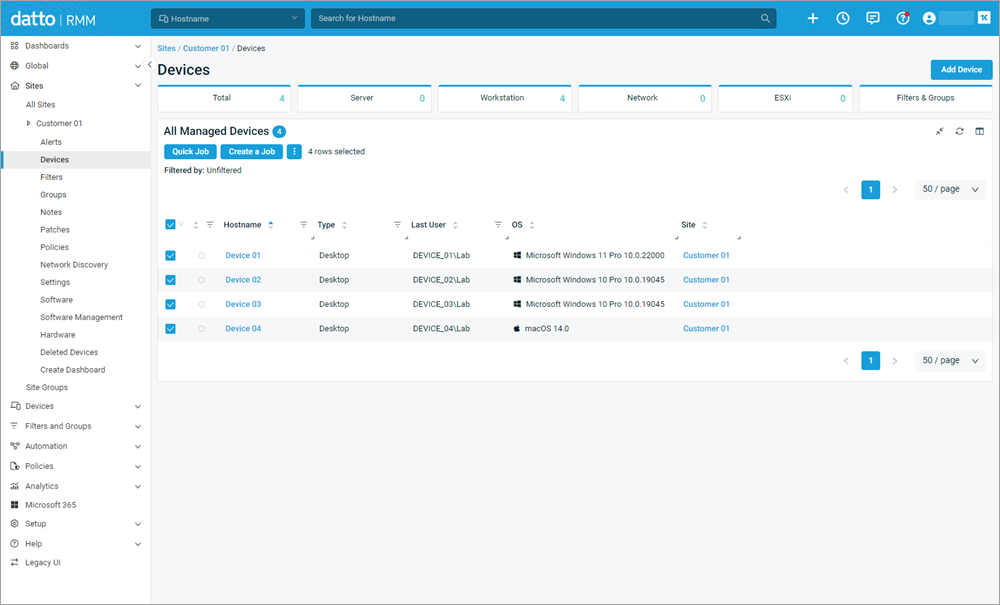
3.Click the Quick Job button.
4.In the Quick Job - Select Component window, click the Select button next to the desired ESET Direct Endpoint Management - Tasks [XXX] component.
OS-specific components Select an operating system component: Windows [WIN], macOS [MAC] or Linux [LIN]. |
5.Select Onboard from the Task drop-down menu.
6.In the Agent field, type the download link to your ESET PROTECT All-in-one installer file with the ESET Inspect Connector.
Quick Job variables Variables set in Quick Job will override site-specific and global variables. |
7.Click Run to execute the Quick Job.
A short confirmation message, Job "ESET Direct Endpoint Management - Tasks [XXX]" created successfully, will appear.
Activate ESET MDR
Follow the instructions in the ESET MSP Administrator 2 Online Help guide to activate ESET MDR.